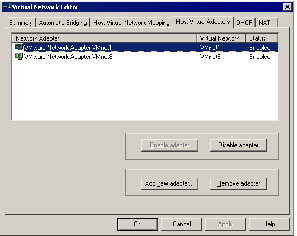Contents
Previous Next
Enabling, Disabling, Adding and Removing Host Virtual Adapters
When you install GSX Server, two network adapters are added to the configuration of your host operating system — one that allows the host to connect to the host-only network and one that allows the host to connect to the NAT network.
If you are not using these adapters, you may wish to remove them (users on Windows hosts can choose to disable the adapters instead of removing them). The presence of these adapters has a slight performance cost, because broadcast packets must go to the extra adapters. On Windows networks, browsing your network may be slower than usual. And in some cases, these adapters interact with the host computer's networking configuration in undesirable ways.
Disabling a Host Virtual Adapter on a Windows Host
Use the Virtual Network Editor to disable any unwanted adapters.
1. Choose Host > Virtual Network Settings > Host Virtual Adapters.
2. Select the adapter you want to disable.
3. Click Disable adapter.
4. Click OK.
Enabling a Disabled Host Virtual Adapter on a Windows Host
Follow these steps to enable a host virtual adapter that is currently disabled on a Windows host.
1. Choose Host > Virtual Network Settings > Host Virtual Adapters.
2. Select the disabled adapter you want to enable.
3. Click Enable adapter.
4. Click OK.
Adding a Host Virtual Adapter to a Windows Host
Follow these steps to add a host virtual adapter to a Windows host.
1. Choose Host > Virtual Network Settings > Host Virtual Adapters.
2. Click Add new adapter.
3. Choose the virtual network on which you want to use the adapter and click OK.
4. Click Apply.
5. Click OK to close the Virtual Network Editor.
Removing a Host Virtual Adapter from a Windows Host
Follow these steps to remove a host virtual adapter from a Windows host.
1. Choose Host > Virtual Network Settings > Host Virtual Adapters.
2. Select the adapter you want to remove, then click Remove adapter.
3. Click OK.
Removing a Host Virtual Adapter from a Linux Host
Follow these steps to remove a host virtual adapter from a Linux host.
1. Become root and run the GSX Server configuration program.
su -
vmware-config.pl
Caution: In order to configure GSX Server correctly, the vmware-config.pl configuration program requires all virtual machines to be shut down. The program shuts down any running virtual machines automatically.
2. Watch for the following question:
Do you want networking for your Virtual Machines? (yes/no/help) [yes]
Answer yes if you still want to use any networking in your virtual machines, then continue to the next question.
Otherwise, answer no to remove all networking.
3. If you answer yes, the script prompts you to select the wizard or editor to edit your network configuration. Select editor. This is the only way to delete virtual network adapters without removing all of them.
Would you prefer to modify your existing networking configuration using the wizard or the editor? (wizard/editor/help) [wizard] editor
4. You see a list of virtual networks that have been configured. Select the network corresponding to the adapter you wish to disable.
The following virtual networks have been defined:
. vmnet0 is bridged to eth0
. vmnet1 is a host-only network on subnet 172.16.155.0.
. vmnet8 is NAT network on a private subnet 172.16.107.0.
Which virtual network do you wish to configure? (0-99) 1
5. You may be prompted to keep this virtual network. If you are sure you want to remove it, answer yes to the question.
The network vmnet1 has been reserved for a host-only network. You may change it, but it is highly recommended that you use it as a host-only network. Are you sure you want to modify it? (yes/no) [no] yes
6. When prompted about the type of virtual network, select none to remove the virtual network.
What type of virtual network do you wish to set vmnet1? (bridged,hostonly,nat,none) [hostonly] none