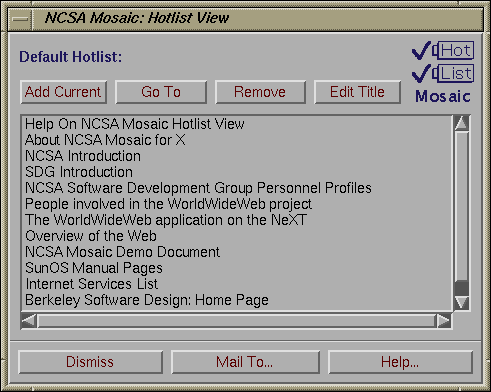
Current versions of NCSA Mosaic let you keep a single hotlist, called "Default", which is automatically stored in a file in your home directory.
The Document View menubar entry Navigate lets you pull up a Hotlist View window for the default hotlist and also lets you add the document currently being viewed in that Document View window to the default hotlist.
The Hotlist View window itself lets you add the current document to the default hotlist, go to any document in the default hotlist, or remove any document from the hotlist. It looks like this:
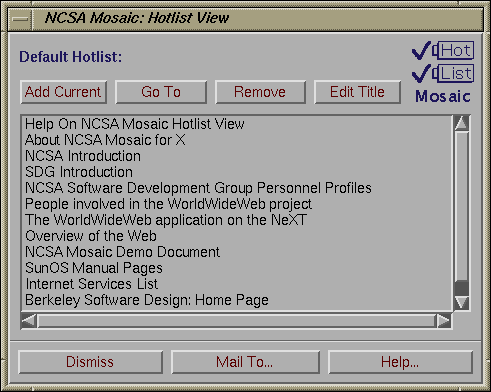
You can go to any document in your hotlist by double-clicking on that entry with the left mouse button, or alternately by selecting the entry (via a single click with the left mouse button) and pressing the 'Go To' button. You can remove a document from the hotlist by similarly selecting the entry and pressing 'Remove'. In version 1.1, you can edit the title of any entry in your hotlist by selecting the entry and pressing 'Edit Title'.
Use the 'Mail To...' button at the bottom of the Hotlist View window to send your hotlist via email to anyone you want. The hotlist will arrive as an HTML document that can then be loaded into Mosaic as usual.
In the future you will be able to maintain multiple hotlists, annotate entries in a hotlist, scan hotlists for changes to documents since you last read them, and so on. If you have specific ideas on functionality or interface, please send them to mosaic-x@ncsa.uiuc.edu. (In particular, should hotlists have a pure Motif interface or should they just be another type of hypertext document with minimal Motif controls?)
(Other NCSA Mosaic documentation is here.)