"I swear by my life and my love of it that I will never live for the sake of another man, nor ask another man to live for mine"
John Galt in "Atlas Shrugged", by Ayn Rand
AUTHOR
The author is magick@mystic.es.dupont.com. This software is NOT shareware. However, I am interested in who might be using it. Please consider sending me a picture postcard of the area where you live. Send postcards to
ImageMagick Studio
P.O. Box 40
Landenberg, PA 19350
USA
I'm also interested in receiving currency or stamps from around the world for my collection.
AVAILABILITY
ImageMagick is available as
ftp://ftp.imagemagick.org/pub/ImageMagick/ImageMagick-5.4.8.tar.gz
ImageMagick client executables are available for some platforms. See
ftp://ftp.imagemagick.org/pub/ImageMagick/binaries
ftp://ftp.imagemagick.org/pub/ImageMagick/mac
ftp://ftp.imagemagick.org/pub/ImageMagick/xp
ftp://ftp.imagemagick.org/pub/ImageMagick/vms
ftp://ftp.imagemagick.org/pub/ImageMagick/linux
I want ImageMagick to be of high quality, so if you encounter a problem I will investigate. However, be sure you are using the most recent version from
ftp://ftp.imagemagick.org/pub/ImageMagick
before submitting any bug reports or suggestions. Report any problems via the web-based reporting facility at
http://studio.imagemagick.org/mailman/listinfo/magick-bugs.
WWW
The official ImageMagick WWW page is
To use display as your external image viewer, edit the global mail-cap file or your personal mail-cap file .mailrc (located at your home directory) and put this entry:
image/*; display %s
MAILING LIST
There is a mailing list for discussions and bug reports about ImageMagick. To subscribe send the message
subscribe magick-user
to majordomo@imagemagick.org. You will receive a welcome message which tells you how to post messages to the list, magick-user@imagemagick.org.
UNIX/Cygwin/MinGW COMPILATION
Note:
Platform specific notes regarding specific operating systems may be found in the PLATFORMS.txt file. This file (README.txt) provides generic instructions which work in most common cases. Additional notes regarding Cygwin & MinGW are provided later in this file.
Type:
gzip -dc ImageMagick-5.4.8.tar.gz | tar xvf - cd ImageMagick-5.4.8
If you do not have gzip(1), the source for the gzip package is available as a shell archive at
ftp://ftp.gnu.org/gnu/gzip/gzip-1.2.4a.shar
or as a tar archive at
ftp://ftp.gnu.org/gnu/gzip/gzip-1.2.4a.tar
Use 'configure' to automatically configure, build, and install ImageMagick. The configure script may be executed from the ImageMagick source directory (e.g ./configure) or from a seperate build directory by specifying the full path to configure (e.g. /src/ImageMagick-5.4.8/configure). The advantage of using a seperate build directory is that multiple ImageMagick builds may share the same ImageMagick source directory while allowing each build to use a unique set of options.
If you are willing to accept configure's default options, and build from within the source directory, type:
./configure
and watch the configure script output to verify that it finds everything that you think it should. If it does not, then adjust your environment so that it does.
By default, `make install' will install the package's files in `/usr/local/bin', `/usr/local/man', etc. You can specify an installation prefix other than `/usr/local' by giving `configure' the option `--prefix=PATH'. This is valuable in case you don't have privileges to install under the default paths or if you want to install in the system directories instead.
If you are not happy with configure's choice of compiler, compilation flags, or libraries, you can give `configure' initial values for variables by specifying them on the configure command line, e.g.:
./configure CC=c89 CFLAGS=-O2 LIBS=-lposix
Options which should be common to packages installed under the same directory heirarchy may be supplied via a 'config.site' file located under the installation prefix via the path ${prefix}/share/config.site where ${prefix} is the installation prefix. This file is used for all packages installed under that prefix. This is an example config.site file:
# Configuration values for all packages installed under this prefix
CC=gcc
CXX=c++
CPPFLAGS='-I/usr/local/include'
LDFLAGS='-L/usr/local/lib -R/usr/local/lib'
When the 'config.site' file is being used to supply configuration options, configure will issue a message similar to:
configure: loading site script /usr/local/share/config.site
The configure variables you should be aware of are:
CC Name of C compiler (e.g. 'cc -Xa') to use
CXX Name of C++ compiler to use (e.g. 'CC')
CFLAGS Compiler flags (e.g. '-g -O2') to compile C code
CXXFLAGS Compiler flags (e.g. '-g -O2') to compile C++ code
CPPFLAGS Include paths (-I/somedir) to look for header files
LDFLAGS Library paths (-L/somedir) to look for libraries
Systems that support the notion of a library run-path
may require an additional argument in order to find
shared libraries at run time. For example, the Solaris
linker requires an argument of the form '-R/somedir',
some Linux systems will work with '-rpath /somedir',
while some other Linux systems who's gcc does not pass
-rpath to the linker require an argument of the form
'-Wl,-rpath,/somedir'.
LIBS Extra libraries (-lsomelib) required to link
Any variable (e.g. CPPFLAGS or LDFLAGS) which requires a directory path must specify an absolute path rather than a relative path.
Configure can usually find the X include and library files automatically, but if it doesn't, you can use the `configure' options `--x-includes=DIR' and `--x-libraries=DIR' to specify their locations.
The configure script provides a number of ImageMagick specific options. When disabling an option --disable-something is equivalent to specifying --enable-something=no and --without-something is equivalent to --with-something=no. The configure options are as follows (execute 'configure --help' to see all options).
Optional Features:
--enable-ccmalloc enable 'ccmalloc' memory debug support (default disabled) --enable-prof enable 'prof' profiling support (default disabled) --enable-gprof enable 'gprof' profiling support (default disabled) --enable-gcov enable 'gcov' profiling support (default disabled) --disable-largefile disable support for large (64 bit) file offsets --enable-lzw enable LZW support (default disabled)
--disable-16bit-pixel disable 16 bit/quantum pixels (default enabled)
Optional Packages:
--with-modules enable support for dynamically loadable modules --with-cache set pixel cache threshhold (defaults to available memory) --without-threads disable threads support
--without-frozenpaths disable frozen delegate paths --without-magick-plus-plus disable build/install of Magick++
--without-perl disable build/install of PerlMagick
or
--with-perl=PERL use specified Perl binary to configure PerlMagick
--with-perl-options=OPTIONS options to pass on command-line when
generating PerlMagick's Makefile from Makefile.PL
--without-bzlib disable BZLIB support
--without-dps disable Display Postscript support
--without-fpx disable FlashPIX support
--without-gslib disable Ghostscript library support
--with-hdf enable HDF support
--without-jbig disable JBIG support
--without-jpeg disable JPEG support
--without-jp2 disable JPEG v2 support
--without-lcms disable LCMS support
--without-mpeg2 disable MPEG support
--without-png disable PNG support
--without-tiff disable TIFF support
--without-ttf disable TrueType support
--without-wmf disable WMF support
--with-fontpath prepend to default font search path
--with-gs-font-dir directory containing Ghostscript fonts
--with-windows-font-dir directory containing MS-Windows fonts
--without-xml disable XML support
--without-zlib disable ZLIB support
--with-x use the X Window System
--with-share-path=DIR Alternate path to share directory
(default share/ImageMagick)
--with-libstdc=DIR use libstdc++ in DIR (for GNU C++)
ImageMagick options represent either features to be enabled, disabled, or packages to be included in the build. When a feature is enabled (via --enable-something), it enables code already present in ImageMagick. When a package is enabled (via --with-something), the configure script will search for it, and if is is properly installed and ready to use (headers and built libraries are found by compiler) it will be included in the build. The configure script is delivered with all features disabled and all packages enabled. In general, the only reason to disable a package is if a package exists but it is unsuitable for the build (perhaps an old version or not compiled with the right compilation flags).
Several configure options require special note:
ImageMagick built with delegates (see MAGICK PLUG-INS below) can
pose additional challenges. If ImageMagick is built using static
libraries (the default without --enable-shared) then delegate
libraries may be built as either static libraries or shared
libraries. However, if ImageMagick is built using shared libraries,
then all delegate libraries must also be built as shared libraries.
Static libraries usually have the extension .a, while shared
libraries typically have extensions like .so, .sa, or .dll. Code in
shared libraries normally must compiled using a special compiler
option to produce Position Independent Code (PIC). The only time
this is not necessary is if the platform compiles code as PIC by
default.
PIC compilation flags differ from vendor to vendor (gcc's is
-fPIC). However, you must compile all shared library source with
the same flag (for gcc use -fPIC rather than -fpic). While static
libraries are normally created using an archive tool like 'ar',
shared libraries are built using special linker or compiler
options (e.g. -shared for gcc).
Building shared libraries often requires subtantial hand-editing of
Makefiles and is only recommended for those who know what they are
doing.
If --enable-shared is not specified, a new PERL interpreter
(PerlMagick) is built which is statically linked against the
PerlMagick extension. This new interpreter is installed into the
same directory as the ImageMagick utilities. If --enable-shared
is specified, the PerlMagick extension is built as a dynamically
loadable object which is loaded into your current PERL interpreter
at run-time. Use of dynamically-loaded extensions is preferable over
statically linked extensions so --enable-shared should be specified
if possible (note that all libraries used with ImageMagick must
be shared libraries!).
Building under Cygwin
ImageMagick may be built under the Windows '95-XP Cygwin Unix-emulation environment available for free from
X11R6 for Cygwin is available from
It is strongly recommended that the X11R6 package be installed since this enables ImageMagick's X11 support (animate, display, and import will work) and it includes the Freetype v2 DLL required to support TrueType and Postscript Type 1 fonts. Make sure that /usr/X11R6/bin is in your PATH prior to running configure. If you are using Cygwin version 1.3.9 or later, you may specify the configure option '--enable-shared' to build Cygwin DLLs. Specifying '--enable-shared' is required if you want to build PerlMagick under Cygwin because Cygwin does not provide the libperl.a static library required to create a static PerlMagick.
Building under MinGW & MSYS
ImageMagick may be built using the free MinGW ("Minimalistic GNU for Windows") package version 1.1, available from
which consists of a GNU-based (e.g. gcc) compilation toolset plus headers and libraries required to build programs which are entirely based on standard Microsoft Windows DLLs. MSYS provides a Unix-like console shell window with sufficient functionality to run the ImageMagick configure script and execute make.
Unlike the Cygwin build which creates programs based on a Unix-emulation DLL, and which uses Unix-style paths to access Windows files, the MinGW build creates native Windows console applications similar to the Visual C++ build.
Please note that since the MinGW build is very new, some aspects of the installation may vary from Windows user's expectations, and that only a static build (no DLLs or modules) is currently supported.
Once MinGW & MSYS have been installed, start the MSYS console (via the MSYS icon on the Windows desktop) and follow the Unix configure and build instructions. Note that the default installation prefix is "/usr/local" which installs the package into a MSYS directory. To install outside of the MSYS directory tree, you may specify an installation prefix like "/c/ImageMagick" which causes the package to be installed under the Windows directory "C:\ImageMagick". The installation directory structure will look very much like the Unix installation layout (e.g. "C:\ImageMagick\bin", "C:\ImageMagick\lib", "C:\ImageMagick\share", etc.). Any additional delegate libraries (e.g. libpng) will need to be built under MinGW in order to be used.
Dealing with configuration failures:
While configure is designed to ease installation of ImageMagick, it often discovers problems that would otherwise be encountered later when compiling ImageMagick. The configure script tests for headers and libraries by executing the compiler (CC) with the specified compilation flags (CFLAGS), pre-processor flags (CPPFLAGS), and linker flags (LDFLAGS). Any errors are logged to the file 'config.log'. If configure fails to discover a header or library please review this log file to determine why, however, please be aware that *errors in the config.log are normal* because configure works by trying something and seeing if it fails. An error in config.log is only a problem if the test should have passed on your system. After taking corrective action, be sure to remove the 'config.cache' file before running configure so that configure will re-inspect the environment rather than using cached values.
Common causes of configure failures are: 1) a delegate header is not in the header include path (CPPFLAGS -I option); 2) a delegate library is not in the linker search/run path (LDFLAGS -L/-R option); 3) a delegate library is missing a function (old version?); 4) compilation environment is faulty.
If all reasonable corrective actions have been tried and the problem appears to be due to a flaw in the configure script, please send a bug report to the configure script maintainer (currently bfriesen@simple.dallas.tx.us). All bug reports should contain the operating system type (as reported by 'uname -a') and the compiler/compiler-version. A copy of the configure script output and/or the config.log file may be valuable in order to find the problem. If you send a config.log, please also send a script of the configure output and a description of what you expected to see (and why) so the failure you are observing can be identified and resolved.
Makefile Build Targets
Once ImageMagick is configured, these standard build targets are available from the generated Makefiles:
'make'
Build the package
'make install'
Install the package
'make check'
Run tests using the installed ImageMagick ('make install' must
be done first!).
'make clean'
Remove everything in the build directory created by 'make'
'make distclean'
Remove everything in the build directory created by 'configure'
and 'make'. This is useful if you want to start over from scratch.
'make uninstall'
Remove all files from the system which are (or would be)
installed by 'make install' using the current configuration.
Note that this target is imperfect for PerlMagick since Perl
no longer supports an 'uninstall' target.
Build & Install:
Now that ImageMagick is configured, type
make
to build the package and
make install
to install it.
Verifying The Build:
To confirm your installation of the ImageMagick distribution was successful, type:
./utilities/display
The ImageMagick logo is displayed.
If the image colors are not correct use this command:
./utilities/display -visual default
For a more serious test, you may run the ImageMagick test suite by typing
make check
Note that due to differences between the developer's environment and your own it is possible that some tests may be indicated as failed even though the results are ok. Differences between the developer's environment environment and your own may include the compiler, the CPU type, and the library versions used. The ImageMagick developers use the current release of all dependent libraries.
Documentation:
Be sure to read the manual pages for the display(1), animate(1), montage(1), import(1), mogrify(1), identify(1), composite(1), and convert(1) utilities. The ImageMagick(1) manual page provides details for utility options and will also aid with understanding library interfaces. Also read the ImageMagick frequently asked questions in the file www/Magick.html.
X11 Resources:
Place display(1) X application defaults in /usr/lib/X11/app-defaults/Display or in a directory specified by the XUSERFILESEARCHPATH environment variable. Use the appropriate name for other clients (e.g. Animate, Montage, etc). To execute display(1) from as a menu item of any window manager (olwm, mwm, twm, etc), use
display logo:Untitled
MAGICK DELEGATES
To further enhance the capabilities of ImageMagick, you may want to get these programs or libraries:
http://sourceware.cygnus.com/bzip2/index.html
to read and write BZip compressed MIFF images.
http://www.agocg.ac.uk/train/cgm/ralcgm.htm
to read the Computer Graphics Metafile image format (may not
compile under linux). You also need Ghostscript (see below).
ftp://ftp.x.org/contrib/applications/drawing_tools/transfig
to read the Fig image format.
to annotate with TrueType and Postscript Type 1 fonts.
http://www.cs.wisc.edu/~ghost/
to read the Postscript or the Portable Document format. It is used
to annotate an image when the FreeType library is not used, or an
X server is not available. See the FreeType library above for
another means to annotate an image. Note, Ghostscript must support
the ppmraw device (type gs -h to verify). If Ghostscript is
unavailable, the Display Postscript extension is used to rasterize
a Postscript document (assuming you define HasDPS). The DPS
extension is less robust than Ghostscript in that it will only
rasterize one page of a multi-page document.
Ghostscript (released 7.0 and later) may optionally install a
library (libgs). If this library is installed, ImageMagick will
attempt to use it unless the option --without-gslib is passed to
configure. Note that Ghostscript provides its own modified version
of libjpeg and that symbols from this libjpeg may be confused with
symbols with the stand-alone libjpeg. If conflicts cause JPEG to
fail, it may be necessary to use Ghostscript's copy of libjpeg for
ImageMagick, and all delegate libraries which depend on libjpeg.
ftp://ftp.ncsa.uiuc.edu/HDF/HDF/HDF_Current
to read and write the HDF image format. By default HDF support is
disabled because HDF5 is not yet complete.
http://www.gnu.org/software/hp2xx/hp2xx.html
to read the HP-GL image format. Note that HPGL is a plotter file
format. HP printers usually accept PCL format rather than HPGL
format.
to perform color management.
ftp://ftp.dartmouth.edu/pub/gnuplot/gnuplot-3.7.tar.gz
to read GNUPLOT plot files (with extension gplt).
http://www.tdb.uu.se/~jan/html2ps.html
to read the HTML image format.
http://www.cl.cam.ac.uk/~mgk25/jbigkit/
or via anonymous FTP as
ftp://ftp.informatik.uni-erlangen.de/pub/doc/ISO/JBIG/
to read the JBIG image format.
ftp://ftp.uu.net/graphics/jpeg/jpegsrc.v6b.tar.gz
to read the JPEG image format.
Apply this JPEG patch to Independent JPEG Group's source
distribution if you want to read lossless jpeg-encoded DICOM
(medical) images:
ftp://ftp.imagemagick.org/pub/ImageMagick/delegates/ljpeg-6b.tar.gz
Use of lossless JPEG is not encouraged. Unless you have a requirement
to read lossless jpeg-encoded DICOM images, please disregard the patch.
ftp://ftp.mpeg.org/pub/mpeg/mssg/mpeg2vidcodec_v12.tar.gz
to read or write the MPEG image format.
http://www.libpng.org/pub/png/pngcode.html
to read the PNG image format.
http://radsite.lbl.gov/radiance/HOME.html
to read the Radiance image format.
ftp://ftp.cs.utah.edu/pub/dept/OLD/pub/urt-3.1b.tar.Z
to write the RLE image format (may not compile under linux).
to import an image from a scanner device.
ftp://ftp.remotesensing.org/pub/libtiff/
or via HTTP at
to read the TIFF image format. It in turn optionally requires the
JPEG and ZLIB libraries. Support for JPEG, ZIP, and LZW compression
must be explicitly enabled by editing libtiff Makefiles. The TIFF
library no longer includes support for LZW compression due to patent
issues. If you need to use LZW compression, support is available via
a seperate LZW compression kit (a patch) at the sites listed above.
http://sourceforge.net/projects/wvware/
to render files in the Windows Meta File (WMF) metafile format
(16-bit WMF files only, not 32-bit "EMF"). This is the format
commonly used for Windows clipart (available on CD at your local
computer or technical book store). WMF support requires the
FreeType 2 library in order to render TrueType and Postscript fonts.
While ImageMagick uses the libwmflite (parser) component of the
libwmf package which does not depend on any special libraries, the
libwmf package as a whole depends on FreeType 2 and either the
xmlsoft libxml, or expat libraries. Since ImageMagick already uses
libxml (for reading SVG and to retrieve files via HTTP or FTP), it
is recommended that the options '--without-expat --with-xml' be
supplied to libwmf's configure script.
ImageMagick's WMF renderer provides some of the finest WMF
rendering available due its use of antialiased drawing algorithms.
You may select a background color or texture image to render on.
For example, "-background '#ffffffff'" renders on a transparent
background while "-texture plasma:fractal" renders on a fractal
image.
A set of Windows 3.1 compatible TrueType fonts (Arial, Times New
Roman, and Courier New) may be downloaded without charge from
Microsoft's web site via the URL
http://www.microsoft.com/typography/fontpack/default.htm
The WMF renderer is not capable of using Windows fonts with libwmf
0.2.2. Windows fonts are fully supported when using libwmf 0.2.5
or later.
ftp://ftp.imagemagick.org/pub/ImageMagick/delegates/.
A free X server for Microsoft Windows is available from
http://sources.redhat.com/win32-x11/
The Cygwin port of XFree86 may also be used. It is available from
There is a nearly free X server available for Windows and
Macintosh at
http://www.microimages.com/freestuf/mix/
to read the SVG image format and to retrieve files from over a
network via FTP and HTTP.
to read or write the PNG or Zip compressed MIFF images.
VMS COMPILATION
You might want to check the values of certain program definitions before compiling. Verify the definitions in delegates.mgk to suit your local requirements. Next, type.
Type
unzip ImageMagick-5.4.8.zip set default [.imagemagick] @make set
display/create/node=node_name::
where node_name is the DECNET X server to contact.
Finally type:
display
Alternatively, get a zipped distribution (with JPEG, PNG, TIFF, TTF) from
ftp://ftp.imagemagick.org/pub/ImageMagick/vms/ImageMagick-5.4.8.zip
Thanks to pmoreau@cenaath.cena.dgac.fr for supplying invaluable help as well as the VMS versions of the JPEG, PNG, TTF, and TIFF libraries.
Windows Win2K/95 VISUAL C++ 6.0 COMPILATION
The Visual C++ distribution targeted at Windows Win2K or Windows 95 does not provide any stock workspace (DSW) or project files (DSP) except for those included with third party libraries. Instead, there is a "configure" program that must be built and run that creates an environment that meets your particular needs.
The issue with the Visual C++ working environment is that there are a fairly large number of mutually exclusive options that must all be used in a coherent manner, or problems result.
The Visual C++ system provides three different types of "runtimes" that must match across all application, library, and DLL code that is built. The "configure" program creates a set of build files that are consistent for a specific runtime selection.
The three options for runtime support are:
In addition to these runtimes, the VisualMagick build environment allows you to select whether to include the X11 libraries in the build or use the X11 "stubs". The assumption is that most Win32 user could care less about X11 support, so we stub out all the X11 functionality so that everything compiles. However, the X11 utility programs animate, display, and import will not work.
This leads to five different possible build options, which should cover almost any particular situation. The default binary distribution is built using #1 from above with the X11 libraries included. This results in an X11 compatible build using all DLL's for everything and multi-threaded support (the only option for DLL's).
To do a build for your requirements, simply go to the configure subdirectory under VisualMagick and open the configure.dsw workspace. Set the build configuration to "Release" under the
"Build..., Set Active Configuration..." menu.
Build and execute the configure program and follow the instructions. You should probably not change any of the defaults unless you have a specific reason to do so.
After creating your build environment you can proceed to open the DSW file that was generated and build everything from there.
In the final DSW file you will find a project call "All". In order to build everything in the distribution, select this project and make it the "active" project. Set the build configuration to the desired one (Debug, or Release) and do a "clean" followed by a "build". You should do the build in a specific way:
The "Clean" step is needed in order to make sure that all of the target support libraries are updated with any patches needed to get them to compile properly under Visual C++.
All of the required files that are needed to run any of the command line tools will be found in the "bin" subdirectory of the VisualMagick subdirectory. This includes EXE, and DLL files. You should be able to test the build directly from this directory without having to move anything to any of the global SYSTEM or SYSTEM32 areas in the operating system installation.
NOTE #1:
The Visual C++ distribution of ImageMagick comes with the Magick++ C++ wrapper by default. This add-on layer has a large number of demo and test files that can be found in ImageMagick\Magick++\demo, and ImageMagick\Magick++\tests. There are also a variety of tests that use the straight C API as well in ImageMagick\tests.
All of these programs are NOT configured to be built in the default workspace created by the configure program. You can cause all of these demos and test programs to be built by checking the box in configure that says:
"Include all demo and test programs"
In addition, there is another related checkbox (checked by default) that causes all generate project files to be created standalone so that they can be copied to other areas of you system.
This is the checkbox:
"Generate all utility projects with full paths rather then relative paths"
WOW - that a mouthfull - eh?
The problem is that Visual C++ uses a concept of "dependencies" that tell it what other things need to be build when a particular project is being build. This mechanism is also used to cause things to link properly. In my normal development environment, I want to be able to make changes and debug the system as a whole, so I like and NEED to use dependencies. However, most end users don't want to work this way.
Instead they really just want to build the package and then get down to business working on their application. The solution is to make all the utility projects (UTIL_xxxx_yy_exe.dsp) use full absolute paths to all the things they need. This way the projects stand on their own and can actually be copied and used as templates to get a particular custom application compiling with little effort.
With this feature enabled, you should be able to nab a copy of...
VisualMagick\utilities\UTIL_convert_xxx_exe.dsp (for C)
-or-
VisualMagick\Magick++\demo\UTIL_demo_xxx_exe.dsp (for C++)
... and pop it into notepad, modify it (carefully) to your needs and be on your way to happy compiling and linking.
You can feel free to pick any of the standard utilities, tests, or demo programs as the basis for a new program by copying the project and the source and hacking away.
The choice of what to use as a starting point is very easy...
For straight C API command line applications use something from:
ImageMagick\tests or ImageMagick\utilities (source code) ImageMagick\VisualMagick\tests or ImageMagick\Visualmagick\utilities (project - DSP)
For C++ and Magick++ command line applications use something from:
ImageMagick\Magick++\tests or ImageMagick\Magick++\demo
(source code)
ImageMagick\VisualMagick\Magick++\tests or
ImageMagick\VisualMagick\Magick++\demo (project - DSP)
For C++ and Magick++ and MFC windows applications use:
ImageMagick\contrib\win32\MFC\NtMagick (source code) ImageMagick\VisualMagick\contrib\win32\MFC\NtMagick (project - DSP)
NOTE #2:
The ImageMagick distribution is very modular. The default configuration is there to get you rolling, but you need to make some serious choices when you wish to change things around.
The binary distribution and default options are all targeted at having all the components in one place - the "bin" directory of the VisualMagick build tree AND the C:\ImageMagick folder.
The C:\ImageMagick folder should contain the following files:
The "bin" folder should contains all EXE's and DLL's as well as the very important "modules.mgk" file.
With this default setup, you can use any of the command line tools and run scripts as normal. You can actually get by quite nicely this way by doing something like "pushd e:\xxx\yyy\bin" in any scripts you write to execute "out of" this directory.
ALSO, By default the core of ImageMagick on Win32 always looks in the place were the exe program is run from in order to find all of the files as well as the DLL's it needs.
Of course - all of this is configurable and there are certain environment variables and compiler switches that allow you to do whatever you want. Some of these are Windows things and the rest are looked at by the core ImageMagick code.
ENVIRONMENT VARIABLES:
You can use the "System" control panel to allow you to add and delete what is in any of the environment variables. You can even have user specific environment variables if you wish.
PATH
This sets the default list of places were Windows looks for EXE's and DLL's. Windows CMD shell seems to look in the "current" directory first
D:\CVS\ImageMagick\VisualMagick\bin
to do this for the default build environment like I do. One slight problem with this is that fact that Windows has another program called "convert". I usually rename this to something else since it is only used to convert disks from FAT to NTFS.
MAGICK_HOME
If all you do is modify the PATH variable, the first problem you will run into is that ImageMagick may not be able to find any of its "modules. Modules are all the IM_MOD*.DLL files you see in the distribution. There is one of these for each and every file format that ImageMagick supports. This environment variable tells the system were to look for these DLL's. The compiled in "default" is "execution path" - which says - look in the same place that the application is running "in". If you are running from somewhere other then "bin" - this will no longer work and you must use this variable. If you elect to leave the modules in the same place as the EXE's (a good idea) then you can simply set this to the same place as you did the PATH variable. In my case:
D:\\ImageMagick\coders
This is also the place were ImageMagick expects to find the "colors.mgk", "delegates.mgk", "magic.mgk", "modules.mgk", and "type.mgk" files.
One cool thing about the modules build of ImageMagick is that you can now leave out file formats and lighten you load. If all you ever need is GIF and JPEG, then simply drop all the other DLL's into the local trash can and get on with your life.
WARNING: Always keep the "xc" format, since IM seems to need and "assume" that this one exists and gets real "unhappy" if it does not. We are still tracking down some of these issues.
ALSO. You can elect to changes these things the good old "hard-coded" way. Two #defines are applicable.
defines.h has
#define MagickConfigurePath "c:\\ImageMagick\\"
NOTE #3:
The two utilities "display" and "animate" will only be usable when the real X11 libraries are included. The other build environments uses the X11 stubs to supply non-functional stubs for the X-Window functionality. There is no support for a "static" build of the X11 support because the build procedures for the X11 libraries do not seem to support this.
To view any image in a Microsoft window, type
convert image.ext win:
Make sure gswin32 (Ghostscript) is in your execution path (see Autoexec.bat), otherwise, you will be unable to convert or view a Postscript document.
Make sure iexplore (Internet Explorer) is in your execution path (see Autoexec.bat), otherwise, you will be unable to browse the ImageMagick documentation.
The Win2K executables will work under Windows 95/98.
MACINTOSH COMPILATION
The Macintosh distribution contains MetroWerks Codewarrior Professional projects for compilation. For those who do not have access to CodeWarrior, the binaries for the command line utilities are enclosed. I had to comment the inline intrinsic functions in math.h in order to compile. If you have a better solution, let me know.
Display(1), animate(1), and import(1) currently do not work on the Macintosh.
Magick++
Magick++ provides a straightforward C++ language API to ImageMagick. Magick++ is built by default under the Unix, Windows, and Mac build environments. To disable building Magick++ under Unix, specify --without-magick-plus-plus as an argument to the configure script.
Magick++ is currently supported using the following C++ compilers:
egcs 1.1.2 (or later)
gcc 2.95.2 (or later)
Visual C++ 6.0 (Windows)
IRIX C++ 7.3.1.1m
HP-UX HP-UX aCC A.03.30
Sun Workshop 5.0 C++ (tests/demos require work-around to build)
Sun Forte 6.0 C++
CodeWarrior Professional Release 5 (Macintosh)
and may compile under other modern C++ compilers as well.