Interaction Example
The Interaction Example concentrates on the interaction between Qt Quick Controls and the objects displayed in Canvas3D. This also demonstrates drawing the same object in three different ways.
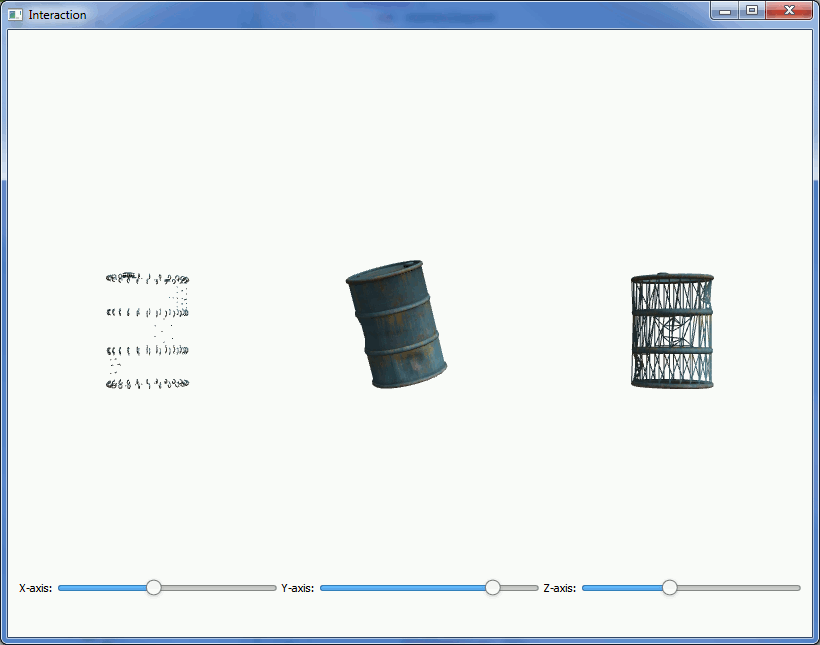
The Controls
First, we need to import Qt Quick Controls and Layouts:
import QtQuick.Controls 1.0 import QtQuick.Layouts 1.0
Then, we add a RowLayout to the main component to easily add the controls side-by-side:
RowLayout { id: controlLayout spacing: 5 x: 12 y: parent.height - 100 width: parent.width - (2 * x) height: 100 visible: true
And then we add three sliders to the layout. Here's the one for controlling x-axis rotation:
Slider { id: xSlider Layout.alignment: Qt.AlignLeft Layout.fillWidth: true minimumValue: 0; maximumValue: 360; onValueChanged: canvas3d.xRotSlider = value; }
Interaction
First we need to define some properties in the Canvas3D for the rotations:
property double xRotSlider: 0 property double yRotSlider: 0 property double zRotSlider: 0
The onValueChanged signal handlers of the Slider components are connected to the above properties. Here's the connection in x-rotation slider as an example:
onValueChanged: canvas3d.xRotSlider = value;
Then, on the JavaScript side, we just use the Canvas3D properties directly when setting the modelview matrix rotations:
mvMatrix = mat4.rotate(mvMatrix, mvMatrix, degToRad(canvas.xRotSlider), [1, 0, 0]); mvMatrix = mat4.rotate(mvMatrix, mvMatrix, degToRad(canvas.yRotSlider), [0, 1, 0]); mvMatrix = mat4.rotate(mvMatrix, mvMatrix, degToRad(canvas.zRotSlider), [0, 0, 1]);
Three Ways of Drawing
The actual drawing is no different from any situation where the same object is drawn multiple times. Only in this case we use a different drawing mode for each:
gl.drawElements(gl.TRIANGLES, theModel.count, gl.UNSIGNED_SHORT, 0); ... gl.drawElements(gl.POINTS, theModel.count, gl.UNSIGNED_SHORT, 0); ... gl.drawElements(gl.LINES, theModel.count, gl.UNSIGNED_SHORT, 0);
Files: