Scene Graph - Simple Material
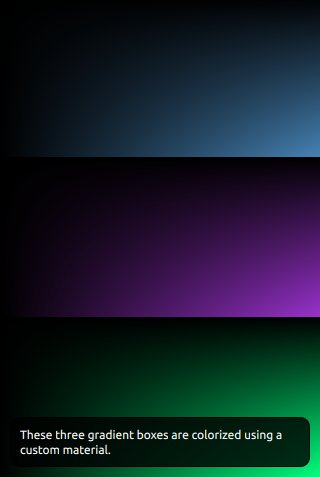
In this example, we will make use of the QSGSimpleMaterialShader class to fill a shape in the scene graph. This is a convenience class intended to avoid a lot of the boilerplate code required when creating materials with the QSGMaterial, QSGMaterialShader and QSGMaterialType classes directly.
A simple material consists of two parts: the material state and the material shader. The material shader has one instance per scene graph and contains the actual OpenGL shader program and information about which attributes and uniforms it uses. The material state is what we assign to each individual node; in this case to give them different colors.
struct State { QColor color; int compare(const State *other) const { uint rgb = color.rgba(); uint otherRgb = other->color.rgba(); if (rgb == otherRgb) { return 0; } else if (rgb < otherRgb) { return -1; } else { return 1; } } };
The first thing we do when creating custom materials with the simplified scheme is to create a state class. In this case the state class contains only one member, a QColor. It also defines a compare function which the scene graph can use to reorder the node rendering.
class Shader : public QSGSimpleMaterialShader<State> { QSG_DECLARE_SIMPLE_COMPARABLE_SHADER(Shader, State);
Next we define the material shader, by subclassing a template instantiation of QSGSimpleMaterialShader with our State.
Then we use the macro QSG_DECLARE_SIMPLE_COMPARABLE_SHADER() which will generate some boilerplate code for us. Since our State class has a compare function, we declare that the states can be compared. It would have been possible to remove the State::compare() function and instead declare the shader with QSG_DECLARE_SIMPLE_SHADER(), but this could then reduce performance in certain use cases.
The state struct is used as a template parameter to automatically generate a QSGMaterialType for us, so it is crucial that the pair of shader and state are made up of unique classes. Using the same State class in multiple shaders will will lead to undefined behavior.
public: const char *vertexShader() const { return "attribute highp vec4 aVertex; \n" "attribute highp vec2 aTexCoord; \n" "uniform highp mat4 qt_Matrix; \n" "varying highp vec2 texCoord; \n" "void main() { \n" " gl_Position = qt_Matrix * aVertex; \n" " texCoord = aTexCoord; \n" "}"; } const char *fragmentShader() const { return "uniform lowp float qt_Opacity; \n" "uniform lowp vec4 color; \n" "varying highp vec2 texCoord; \n" "void main () \n" "{ \n" " gl_FragColor = texCoord.y * texCoord.x * color * qt_Opacity; \n" "}"; }
Next comes the declaration of the shader source code, where we define a vertex and fragment shader. The simple material assumes the presence of qt_Matrix in the vertex shader and qt_Opacity in the fragment shader.
QList<QByteArray> attributes() const
{
return QList<QByteArray>() << "aVertex" << "aTexCoord";
}
We reimplement the attributes function to return the name of the aVertex and aTexCoord attributes. These attributes will be mapped to attribute indices 0 and 1 in the node's geometry.
void resolveUniforms()
{
id_color = program()->uniformLocation("color");
}
private:
int id_color;
Uniforms can be accessed either by name or by index, where index is faster than name. We reimplement the resolveUniforms() function to find the index of the color uniform. We do not have to worry about resolving qt_Opacity or qt_Matrix as these are handled by the baseclass.
void updateState(const State *state, const State *)
{
program()->setUniformValue(id_color, state->color);
}
The updateState() function is called once for every unique state and we use it to update the shader program with the current color. The previous state is passed in as a second parameter so that the user can update only that which has changed. In our use case, where all the colors are different, the updateState() function will be called once for every node.
class ColorNode : public QSGGeometryNode { public: ColorNode() : m_geometry(QSGGeometry::defaultAttributes_TexturedPoint2D(), 4) { setGeometry(&m_geometry); QSGSimpleMaterial<State> *material = Shader::createMaterial(); material->setFlag(QSGMaterial::Blending); setMaterial(material); setFlag(OwnsMaterial); } QSGGeometry m_geometry; };
The ColorNode class is supposed to draw something, so it needs to be a subclass of QSGGeometryNode.
Since our shader expects both a position and a texture coordinate, we use the default attribute set QSGGeometry::defaultAttributes_TexturedPoint2D() and declare that the geometry consists of a total of four vertices. To avoid the allocation, we make the QSGGeometry a member of the QSGGeometryNode.
When we used the macro QSG_DECLARE_SIMPLE_COMPARABLE_SHADER() above, it defined the createMaterial() function which we use to instantiate materials for our State struct.
As we will be making use of opacity in our custom material, we need to set the QSGMaterial::Blending flag. The scene graph may use this flag to either disable or enable GL_BLEND when drawing the node or to reorder the drawing of the node.
Finally, we tell the node to take ownership of the material, so we do not have to explicitly memory-manage it.
class Item : public QQuickItem { Q_OBJECT Q_PROPERTY(QColor color READ color WRITE setColor NOTIFY colorChanged) public: Item() { setFlag(ItemHasContents, true); } void setColor(const QColor &color) { if (m_color != color) { m_color = color; emit colorChanged(); update(); } } QColor color() const { return m_color; } signals: void colorChanged(); private: QColor m_color;
Since the Item is providing its own graphics to the scene graph, we set the flag QQuickItem::ItemHasContents.
public: QSGNode *updatePaintNode(QSGNode *node, UpdatePaintNodeData *) { ColorNode *n = static_cast<ColorNode *>(node); if (!node) n = new ColorNode(); QSGGeometry::updateTexturedRectGeometry(n->geometry(), boundingRect(), QRectF(0, 0, 1, 1)); static_cast<QSGSimpleMaterial<State>*>(n->material())->state()->color = m_color; n->markDirty(QSGNode::DirtyGeometry | QSGNode::DirtyMaterial); return n; } };
Whenever the Item has changed graphically, the QQuickItem::updatePaintNode() function is called.
Note: The scene graph may be rendered in a different thread than the GUI thread and QQuickItem::updatePaintNode() is one of the few places where it is safe to access properties of the QML object. Any interaction with the scene graph from a custom QQuickItem should be contained within this function. The function is called on the rendering thread while the GUI thread is blocked.
The first time this function is called for an Item instance, the node will be 0, and so we create a new one. For every consecutive call, the node will be what we returned previously. There are scenarios where the scene graph will be removed and rebuilt from scratch however, so one should always check the node and recreate it if required.
Once we have a ColorNode, we update its geometry and material state. Finally, we notify the scene graph that the node has undergone changes to its geometry and material.
int main(int argc, char **argv) { QGuiApplication app(argc, argv); qmlRegisterType<Item>("SimpleMaterial", 1, 0, "SimpleMaterialItem"); QQuickView view; view.setResizeMode(QQuickView::SizeRootObjectToView); view.setSource(QUrl("qrc:///scenegraph/simplematerial/main.qml")); view.show(); return app.exec(); } #include "simplematerial.moc"
The main() function of the application adds the custom QML type using qmlRegisterType() and opens up a QQuickView with our QML file.
import QtQuick 2.0 import SimpleMaterial 1.0 Rectangle { width: 320 height: 480 color: "black"
In the QML file, we import our custom type so we can instantiate it.
Column {
anchors.fill: parent
SimpleMaterialItem {
width: parent.width;
height: parent.height / 3;
color: "steelblue"
}
SimpleMaterialItem {
width: parent.width;
height: parent.height / 3;
color: "darkorchid"
}
SimpleMaterialItem {
width: parent.width;
height: parent.height / 3;
color: "springgreen"
}
}
Then we create a column containing three instances of our custom item, each with a different color.
Rectangle {
color: Qt.rgba(0, 0, 0, 0.8)
radius: 10
antialiasing: true
border.width: 1
border.color: "black"
anchors.fill: label
anchors.margins: -10
}
Text {
id: label
color: "white"
wrapMode: Text.WordWrap
text: "These three gradient boxes are colorized using a custom material."
anchors.right: parent.right
anchors.left: parent.left
anchors.bottom: parent.bottom
anchors.margins: 20
}
}
And finally we overlay a short descriptive text.
Files: