Text Finder Example
Dynamic form processing enables a form to be processed at run-time only by changing the UI file for the project. The program allows the user to look up a particular word within the contents of a text file. This text file is included in the project's resource and is loaded into the display at startup.
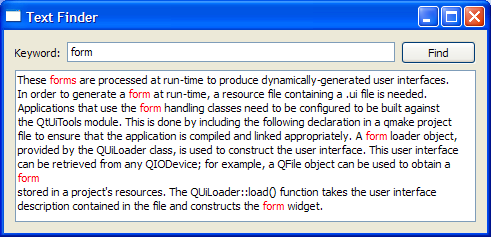 |  |
Setting Up The Resource File
The resources required for Text Finder are:
- textfinder.ui - the user interface file created in QtDesigner
- input.txt - a text file containing some text to be displayed in the QTextEdit
textfinder.ui contains all the necessary QWidget objects for the Text Finder. A QLineEdit is used for the user input, a QTextEdit is used to display the contents of input.txt, a QLabel is used to display the text "Keyword", and a QPushButton is used for the "Find" button. The screenshot below shows the preview obtained in QtDesigner.
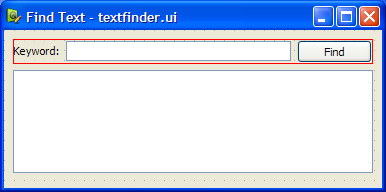
A textfinder.qrc file is used to store both the textfinder.ui and input.txt in the application's executable. The file contains the following code:
<!DOCTYPE RCC><RCC version="1.0">
<qresource>
<file>forms/textfinder.ui</file>
<file>forms/input.txt</file>
</qresource>
</RCC>
For more information on resource files, see The Qt Resource System.
To generate a form at run-time, the example is linked against the QtUiTools module library. This is done in the textfinder.pro file that contains the following lines:
QT += uitools HEADERS = textfinder.h RESOURCES = textfinder.qrc SOURCES = textfinder.cpp main.cpp
TextFinder Class Definition
The TextFinder class is a subclass of QWidget and it hosts the QWidgets we need to access in the user interface. The QLabel in the user interface is not declared here as we do not need to access it.
class TextFinder : public QWidget { Q_OBJECT public: TextFinder(QWidget *parent = 0); private slots: void on_findButton_clicked(); private: QWidget* loadUiFile(); void loadTextFile(); QPushButton *ui_findButton; QTextEdit *ui_textEdit; QLineEdit *ui_lineEdit; bool isFirstTime; };
The slot on_findButton_clicked() is a slot named according to the Automatic Connection naming convention required by uic.
TextFinder Class Implementation
The TextFinder class's constructor calls the loadUiFile() function and then uses qFindChild() to access the user interface's QWidgets.
TextFinder::TextFinder(QWidget *parent) : QWidget(parent) { QWidget *formWidget = loadUiFile(); ui_findButton = findChild<QPushButton*>("findButton"); ui_textEdit = findChild<QTextEdit*>("textEdit"); ui_lineEdit = findChild<QLineEdit*>("lineEdit");
We then use QMetaObject's system to enable signal and slot connections.
QMetaObject::connectSlotsByName(this);
The loadTextFile() function is called to load input.txt into QTextEdit to displays its contents.
loadTextFile();
The TextFinder's layout is set with setLayout().
QVBoxLayout *layout = new QVBoxLayout;
layout->addWidget(formWidget);
setLayout(layout);
Finally, the window title is set to Text Finder and isFirstTime is set to true.
isFirstTime is used as a flag to indicate whether the search operation has been performed more than once. This is further explained with the on_findButton_clicked() function.
The loadUiFile() function is used to load the user interface file previously created in QtDesigner. The QUiLoader class is instantiated and its load() function is used to load the form into formWidget that acts as a place holder for the user interface. The function then returns formWidget to its caller.
QWidget* TextFinder::loadUiFile() { QUiLoader loader; QFile file(":/forms/textfinder.ui"); file.open(QFile::ReadOnly); QWidget *formWidget = loader.load(&file, this); file.close(); return formWidget; }
As mentioned earlier, the loadTextFile() function loads input.txt into QTextEdit to display its contents. Data is read using QTextStream into a QString object, line with the QTextStream::readAll() function. The contents of line are then appended to ui_textEdit.
void TextFinder::loadTextFile() { QFile inputFile(":/forms/input.txt"); inputFile.open(QIODevice::ReadOnly); QTextStream in(&inputFile); QString line = in.readAll(); inputFile.close(); ui_textEdit->append(line); ui_textEdit->setUndoRedoEnabled(false); ui_textEdit->setUndoRedoEnabled(true); }
The on_findButton_clicked() function is a slot that is connected to ui_findButton's clicked() signal. The searchString is extracted from the ui_lineEdit and the document is extracted from textEdit. In event there is an empty searchString, a QMessageBox is used, requesting the user to enter a word. Otherwise, we traverse through the words in ui_textEdit, and highlight all ocurrences of the searchString . Two QTextCursor objects are used: One to traverse through the words in line and another to keep track of the edit blocks.
void TextFinder::on_findButton_clicked() { QString searchString = ui_lineEdit->text(); QTextDocument *document = ui_textEdit->document(); bool found = false; if (isFirstTime == false) document->undo(); if (searchString.isEmpty()) { QMessageBox::information(this, tr("Empty Search Field"), "The search field is empty. Please enter a word and click Find."); } else { QTextCursor highlightCursor(document); QTextCursor cursor(document); cursor.beginEditBlock(); QTextCharFormat plainFormat(highlightCursor.charFormat()); QTextCharFormat colorFormat = plainFormat; colorFormat.setForeground(Qt::red); while (!highlightCursor.isNull() && !highlightCursor.atEnd()) { highlightCursor = document->find(searchString, highlightCursor, QTextDocument::FindWholeWords); if (!highlightCursor.isNull()) { found = true; highlightCursor.movePosition(QTextCursor::WordRight, QTextCursor::KeepAnchor); highlightCursor.mergeCharFormat(colorFormat); } } cursor.endEditBlock();
The isFirstTime flag is set to false the moment findButton is clicked. This is necessary to undo the previous text highlight before highlighting the user's next search string. Also, the found flag is used to indicate if the searchString was found within the contents of ui_textEdit. If it was not found, a QMessageBox is used to inform the user.
isFirstTime = false;
if (found == false) {
QMessageBox::information(this, tr("Word Not Found"),
"Sorry, the word cannot be found.");
}
}
}
main() Function
int main(int argc, char *argv[]) { Q_INIT_RESOURCE(textfinder); QApplication app(argc, argv); TextFinder *textFinder = new TextFinder; textFinder->show(); return app.exec(); }
The main() function initialises the textfinder.qrc resource file and instantiates as well as displays TextFinder.
Files:
See also Calculator Builder Example and World Time Clock Builder Example.