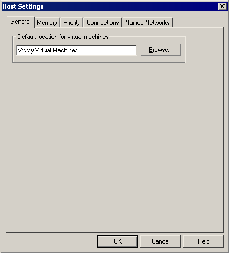Contents
Previous Next
Setting Global Preferences for VMware GSX Server
The Host Settings dialog box allows you to change a number of settings that apply to VMware GSX Server itself.
To change these settings, choose Host > Settings. You must be either the root or Administrator user to change these settings.
Specifying Where Virtual Machines Are Created
Use the General tab to specify the default location where all virtual machines on this host are created.
The directory GSX Server uses by default is displayed under Default location for virtual machines. To set a different directory, type in the path or click Browse to navigate to the directory you want to use. GSX Server creates a directory for each new virtual machine under the directory you specify here.
On a Windows host, the default folder where new virtual machines are stored is <installdrive>:\Virtual Machines.
On a Linux host, the default location where new virtual machines are stored is /var/lib/vmware/Virtual Machines.
Reserving Host Memory for Virtual Machines
Select the Memory tab to adjust the amount of memory reserved for all running virtual machines.
The settings on the Memory tab applies no matter what virtual machine is running or who is logged on to the host computer.
Adjusting Priorities for Virtual Machine Processes (Windows Hosts Only)
GSX Server for Windows gives you the option to set the priority that the Windows process scheduler gives to your virtual machines when mouse and keyboard input are going to a particular virtual machine and when input is not going to that virtual machine.
You can adjust these settings to improve overall system performance based on the relative priority of work you are doing in various virtual machines and on the host computer.
The settings on the Priority tab apply to all virtual machines for the user currently logged on to the host computer. The priority settings do not affect priority settings made by any other user on the computer.
There is no corresponding setting on a Linux host.
To set priority preferences, in the Host Settings dialog box, click the Priority tab.
The priority settings here are used by all virtual machines unless a virtual machine configuration overrides the global setting with a local setting. To change the local setting for a particular virtual machine, and override the global settings, open the virtual machine you want to adjust, choose VM > Settings, click the Options tab, select Advanced, then use the drop-down lists under Process priorities to make the setting you want for that virtual machine.
There are three possible process scheduling priorities: low, normal and high. The typical process on the host runs at normal priority. If you set the priority of the virtual machine to low, that virtual machine has lower priority than other processes on the host. If you set the priority of the virtual machine to normal, that virtual machine contends with all the processes on the host. If you set the virtual machine priority to high, that virtual machine gets priority over other processes on the host.
GSX Server gives you the option to automatically change the process scheduling priority that applies when the virtual machine grabs and ungrabs keyboard and mouse input. For more information on grabbing and ungrabbing input, see
Changing Your Input Settings.
The four possible process priorities are
high - normal: When input is grabbed, GSX Server gets priority over other processes on the host. When input is not grabbed, GSX Server contends with all the processes on the host.
high - low: When input is grabbed, GSX Server gets priority over other processes on the host. When input is not grabbed, GSX Server has lower priority than other processes on the host.
normal - normal: When input is grabbed, GSX Server contends with all the processes on the host. When input is not grabbed, GSX Server contends with all the processes on the host.
normal - low: When input is grabbed, GSX Server contends with all the processes on the host. When input is not grabbed, GSX Server has lower priority than other processes on the host.
GSX Server defaults to process priority normal - normal.
Enabling SSL for VMware Virtual Machine Console Connections
Select the Connections tab to enable SSL for console connections over a network.
To enable SSL for console connections from the console, on the Connections tab, check the Use SSL for Console communications check box.