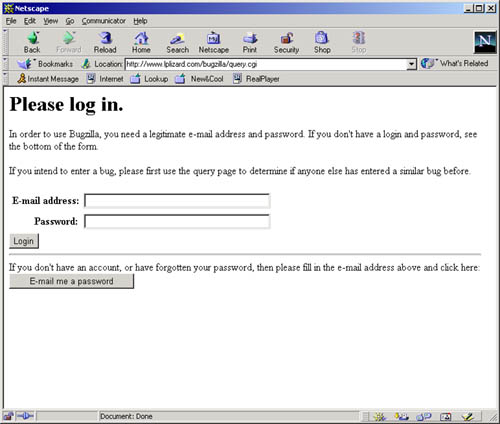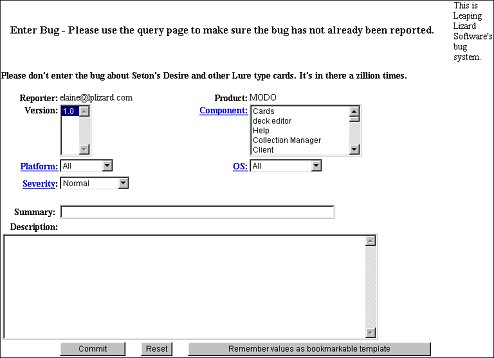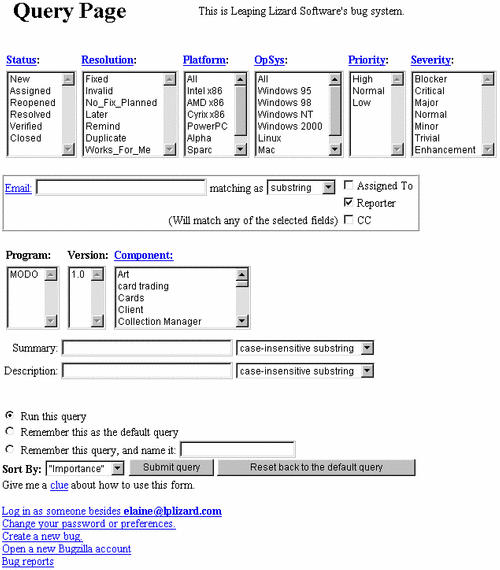| Basically the items on this page are fairly self explanatory.
Once you have set up the parameters that you would like to search all the
bugs for, click on the 'Submit Query' button located at the bottom of the
page. A report of bugs that match the criteria you set will then
be generated for you.
Does the bug exist already?
To search and see if the bug you have found is already in the database,
the fastest way to do this is to enter a single word directly related to
the bug in the 'Summary' field in the middle of this page and then click
'Submit query'.
NOTE: searching Bugzilla using the 'Description'
field is currently disabled.
Any bugs that contain the word you have specified in their description
will be shown. You can examine these bugs to see if another users
has already found the same problems and reported it. You are also
allowed to add comments to existing bugs.
Other Items
Status:
New, Assigned and Reopened are selected by default. This means
that the report generated will show only those bugs that are in one of these
categories. Resolved, Verified or Closed bugs would not me included
in the report.
Resolution:, Platform: & OpSys
Typically, nothing is selected here. If you would like to see
bugs that have been entered based on a specific computer platform or operating
system, select one from the list.
Priority: & Severity:
If you would only like to examine bugs of a specific priority or severity
level, select one of these. Selecting nothing will display all.
Email:
To examine the bugs that you or another person have either entered
or been assigned, simply put an email address, and check 'Assigned To'
and/or 'Reporter'. For example, if you'd like to look at all of the
bug you have entered, and your email address is tester@tester.org, type
in the the email address in the field, and check the 'Reporter' box, then
click the 'Submit query' button.
Etc. |