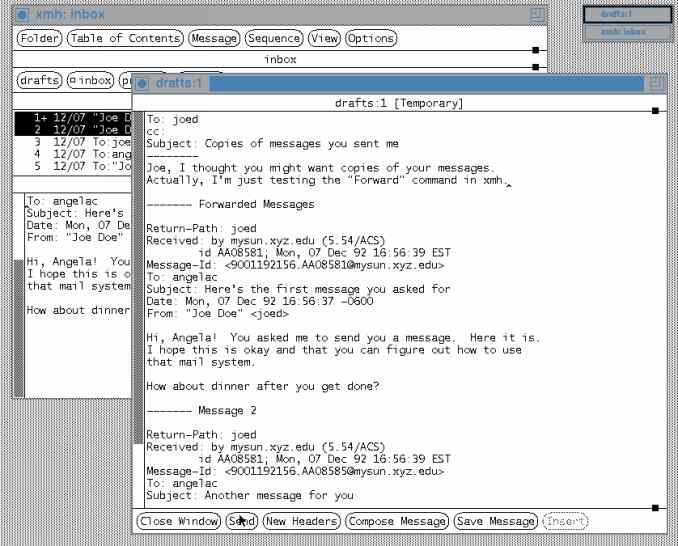
To send a copy of a message or messages, select the message(s) in the Table of Contents. There are two ways to select more than one message (though the messages must be next to each other). Click on the first line in the Table of Contents with your first button, release the button, move to the last line, and click with the third button. That should select all the message lines (they'll be shown in reverse video). Or you can click on the first message you want to forward with the first button -- then, hold down the first button and drag the pointer across the other messages -- release the first button when you've selected all the message lines you want. The selected message(s) should be in reverse video -- see the Figure below.
Figure: Forwarding two messages
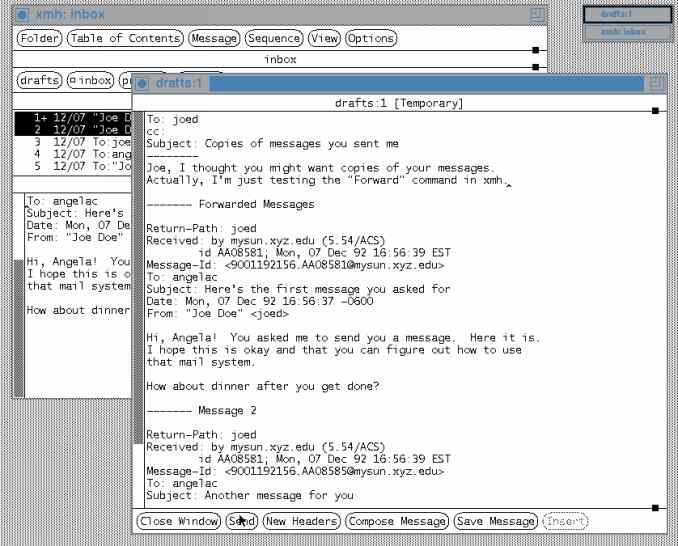
Next, select Forward from the Message menu -- or use the accelerator, META-F. A composition window will open. (If you already moved your second window, as in the Pick example, the new composition window will automatically open in that place. Otherwise, the composition window will open on top of the master window.)
Fill in the header. You can add a note of your own above or below the forwarded messages. You can edit the forwarded message(s), too, if you want. Send or abort the messages in the usual way.
There's more information in the Section More About Forwarding.
[Table of Contents] [Index] [Previous: Searching for Messages] [Next: Removing Messages]
This file is from the third edition of the book MH & xmh: Email for Users & Programmers, ISBN 1-56592-093-7, by Jerry Peek. Copyright © 1991, 1992, 1995 by O'Reilly & Associates, Inc. This file is freely available; you can redistribute it and/or modify it under the terms of the GNU General Public License as published by the Free Software Foundation. For more information, see the file copying.htm.
Suggestions are welcome: Jerry Peek <jpeek@jpeek.com>