The Image Window
The image window is the one that you will see when you are composing your image.
Figure 4-1. The Image Window
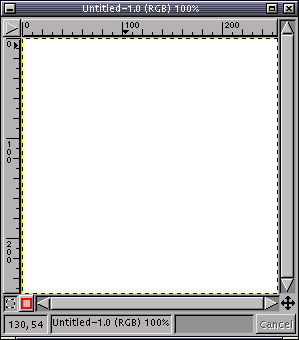
The main part of the window is the section in which your image can be created. See the help for the tools for more information on what can be done.
By default, the image window in bordered at the top and left by a ruler which is measured in pixels at 100 pixel intervals. There is an arrow on each ruler which show the vertical and horizontal position of the cursor. The position of the cursor can also be seen in figures at the bottom left corner of the window. This is in the format X direction, Y direction and is in pixels or the image's unit.
Also at the bottom of the image window (on the "Statusbar") is the filename and other information about the image such as the zoom level, which is also displayed as the title to the window. The information displayed can be configured in Preferences -> Image Windows -> Image Title Format. Next to this is a section which displayed a progress bar when an operation will take a long time. That action can be aborted by clicking the "Cancel" button next to it.
Just above the co-ordinates display, there are two buttons, one which shows a dotted square, and the other a red square. Clicking the red square invokes the "Quick Mask". This adds an extra channel which can be edited to make complex selections. Once the mask has been edited to your satisfaction, click the dotted square to convert it into a standard selection. The color an opacity of the mask can be configured by double-clicking either button.
The final feature of the image window is the preview box - this looks like four arrows going outwards and is at the bottom right corner. Clicking and holding this button will show a small preview of the whole image. This is particularly use if you are working at very high zoom levels and want to see how your changes affect the overall image.
Many of these features can be configured, or turned on and off in Preferences -> Image Windows, so you may need to make some changes to see all the features.