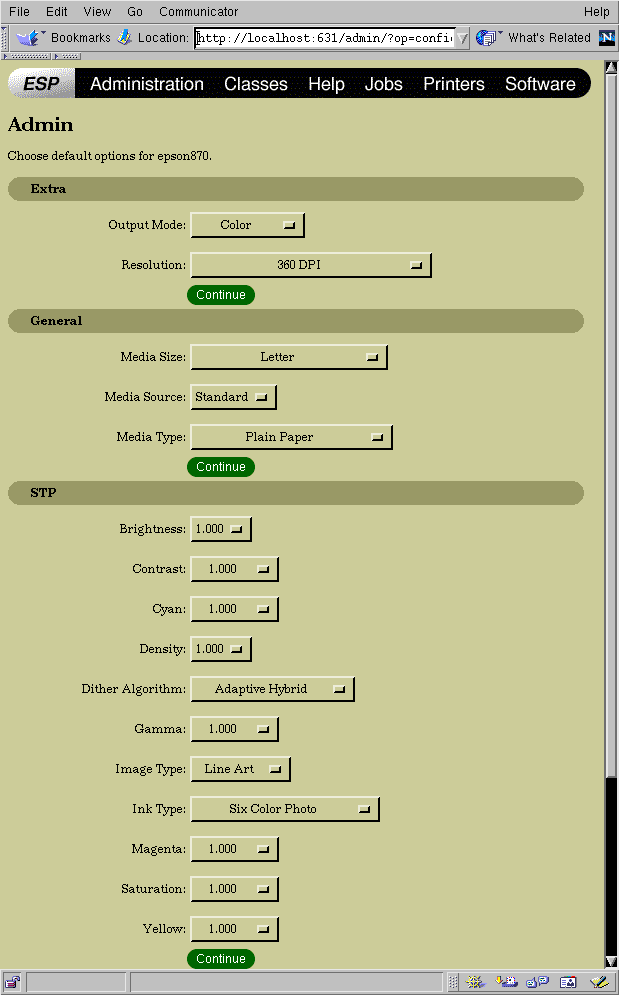Configuring your Printer in CUPS
With reference to Figure 3-8, click on the Configure Printer button. A partial screenshot of the printer configuration window appears in Figure 3-9. The contents of this window will vary depending on precisely which printer you selected when you configured CUPS for your printer. The screenshot shows the selections made by the author for his printer. The individual selections will not be explained in detail here, as they are the same selections which are available when using the Gutenprint plugin to the GIMP. These selections are explained in detail in various sections of the GIMP and Gutenprint chapter of The User's Guide to the Gutenprint Top Quality Printer Drivers.