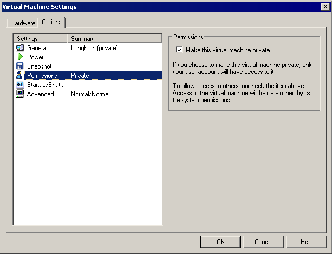Contents
Previous Next
Understanding Permissions and Virtual Machines
Access to a virtual machine is based on the permissions you, as a user, are granted to the virtual machine's configuration file (.vmx). Different permissions let you access virtual machines in different ways. These ways include:
Browsing virtual machines.
Interacting with virtual machines.
Configuring virtual machines.
Administering virtual machines and the host.
Browsing a Virtual Machine
Browsing a virtual machine lets you connect to it with a console, but you can see only the virtual machine's power state. The virtual machine display is blank, even if the virtual machine is running. You cannot interact with the virtual machine at all.
To browse a virtual machine, you need Read permission for the virtual machine's configuration file on a Windows host, or read (r) permission on a Linux host.
Interacting with a Virtual Machine
Interacting with a virtual machine lets you change its power state (power it on or off, suspend or resume it) and connect or disconnect removable devices. You cannot change the virtual machine's configuration. Among other restrictions, this means you cannot add or remove virtual hardware.
Your user name appears in the VMware Management Interface and in the Connected Users dialog box, which you access in the VMware Virtual Machine Console by choosing VM > Connected Users.
To interact with a virtual machine, you must have Read & Execute permission for the virtual machine's configuration file on a Windows host, or read and execute (r and x) permissions on a Linux host.
Configuring a Virtual Machine
Configuring a virtual machine lets you add and remove virtual hardware to and from the virtual machine.
To configure a virtual machine, you must have Read and Write permissions for the virtual machine's configuration file and virtual machine resources (such as a physical disk or certain devices) on a Windows host, or read and write (r and w) permissions on a Linux host.
Administering Virtual Machines and the GSX Server Host
An administrator or root user can configure the GSX Server host and any virtual machines on the host. For example, you can enable SSL for console connections or change the amount of host memory allocated for all virtual machines.
To administer a virtual machine on a Windows host, your user account must be a member of the host's Administrators group. On a Linux host, you should have root access to the directories containing virtual machine files.
Alternatively, your user account can have Read & Execute and Write permissions on a Windows host, or read, write and execute (r, w and x) permissions on a Linux host to a particular virtual machine.
If You Have No Permissions
If you have no permissions for the virtual machine's configuration file, then you cannot connect to the virtual machine at all. On a Windows host, if a permission is both allowed and denied, the denial takes precedence. If permissions are neither allowed nor denied, then you are considered to have no permissions.
Only You Can See Virtual Machines You Create
When you create a new virtual machine, the virtual machine by default is private; other users cannot see or use the virtual machine. If you want all users to be able to use the virtual machine, follow the custom path when you create the virtual machine.
Otherwise, you can change the private setting in the virtual machine settings editor.
When a virtual machine is private, it appears in the inventory of the console of the user who created it. The virtual machine does not appear in the inventory of consoles for other users connected to the host. The virtual machine appears in the VMware Management Interface only when you are logged in with the account that created the virtual machine.
Other users cannot browse to the virtual machine and add it to the inventory.
If the virtual machine is made private after it has been created, it disappears from other users' inventories.
To specify whether a virtual machine is private after it has been created, complete the following steps.
1. Select the virtual machine in a console and choose VM > Settings. The virtual machine settings editor appears.
2. Click the Options tab, then click Permissions.
3. To make the virtual machine private, check Make this virtual machine private. To allow all users to see and use this virtual machine, clear the check box.
4. Click OK to save your settings and close the virtual machine settings editor.