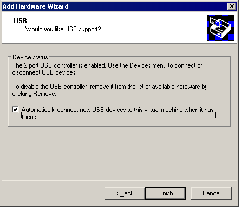Contents
Previous Next
Adding a USB Controller
The USB controller is disabled by default in all virtual machines created with GSX Server. If you want to add a USB controller to the virtual machine's configuration, complete the following steps with the virtual machine powered off. You can add the device from the console or from the management interface.
Adding a USB Controller from the Console
1. Open the virtual machine settings editor. Choose VM > Settings.
2. Click Add to start the New Hardware Wizard. Click Next. The Hardware Type screen appears.
3. Select USB Controller, then click Next. The USB screen appears.
4. If you don't want new USB devices to be automatically connected to the virtual machine, clear the check box.
5. Click Finish to install the virtual USB controller, then click OK to save the configuration and close the virtual machine settings editor.
Adding a USB Controller from the Management Interface
1. On the Hardware page, click Add Device. The Add Device Wizard starts.
2. Click USB Controller. The Universal Serial Bus (USB) page appears.
3. To connect USB devices to this virtual machine when the virtual machine is selected in the console, check the check box.
4. Click OK to add the USB controller.