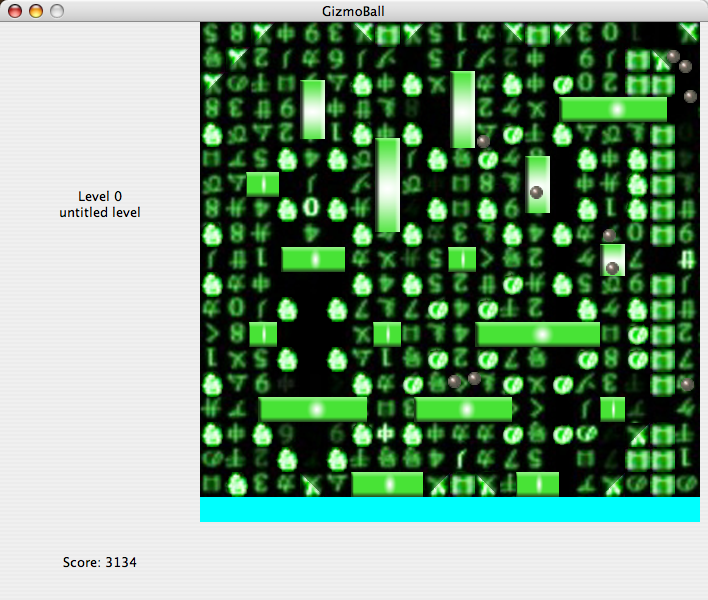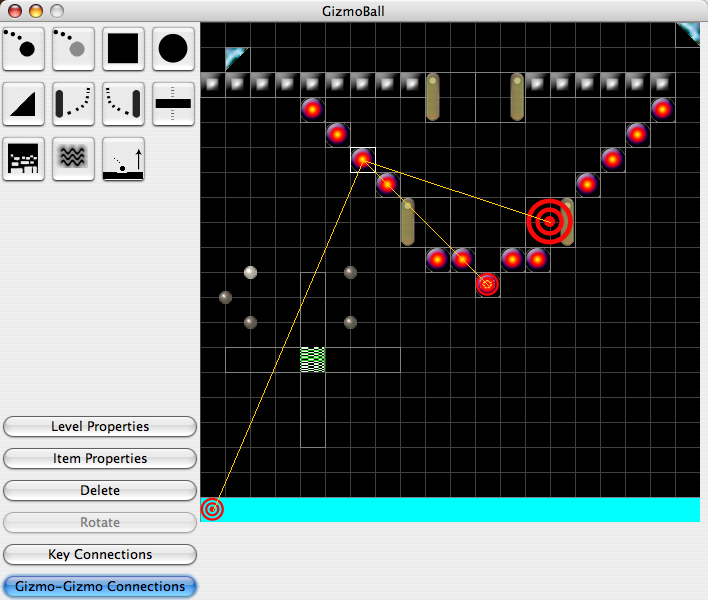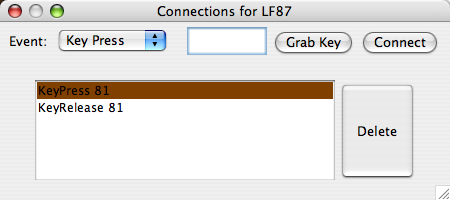Welcome to GizmoBall

Introduction
GizmoBall is an extensible pinball game set in a world of “Gizmo” objects and
balls. GizmoBall allows you to play and design custom boards containing a
variety of gizmos from flippers to shock waves to bumpers, and connect them to
each other and to user input. You can design your own custom GizmoBall Themes
files to customize the look of each game element and play music, making the
different possibilites for gameplay endless.
GizmoBall has a Building Mode and a Game Mode. Building Mode allows you to
create and modify game boards; and Game Mode allows you to play your new
creations.
GizmoBall can be found at the Team Voltron website.
Menus
Much of the functionality of GizmoBall is controlled through its menus:
- Board Menu
- Clear Board Clears the board, giving you a blank slate for your creativity. (Building mode only.)
- Save Board… Saves the current board to a file for safe-keeping. (Building mode only.)
- Save Deprecated Board… Saves the current board to a file in a format compatible with
all other 6.170 teams; leaves out exciting new features like breakaway bumpers and
shock wave generators. (Building mode only.)
- Load Board Loads a saved board.
- Game Menu
- Building Mode Toggles GizmoBall between Game mode and Building Mode.
- Pause Game Pauses the game while it is running. (Game mode only.)
- Reset Game Starts the level over from scratch. (Game mode only.)
- Load Theme… Loads a GizmoBall theme file.
- Play Music Plays background music (Game mode only; only availible for Theme files with music.)
Game Mode
In Game Mode, you can play a game of GizmoBall.
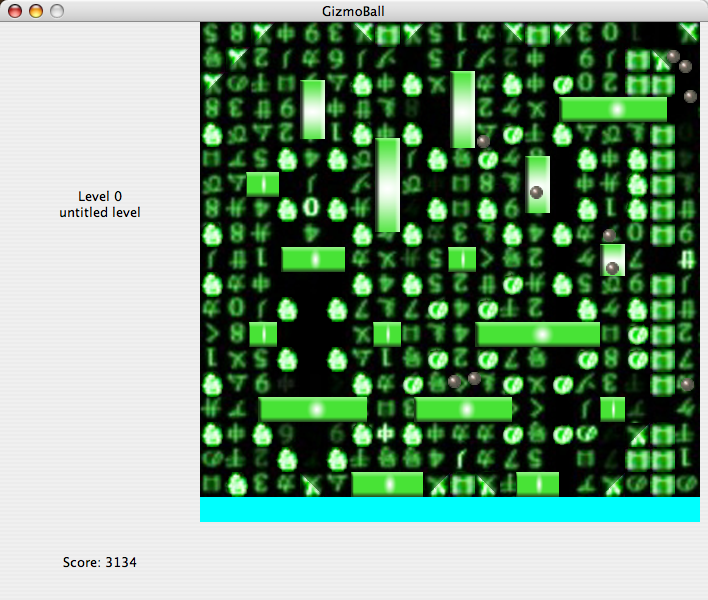
Using the information in the Game Board file, GizmoBall constructs a board, and
connects gizmos to each other, and to the keys specified. You can play the game
by using the keys specified in the game file, or you can just watch it play itself.
Building Mode
In Building Mode you can create a game of GizmoBall, from the design of the
board, to the keys pressed to activate the flippers, to the amplitude of
gravitational waves.
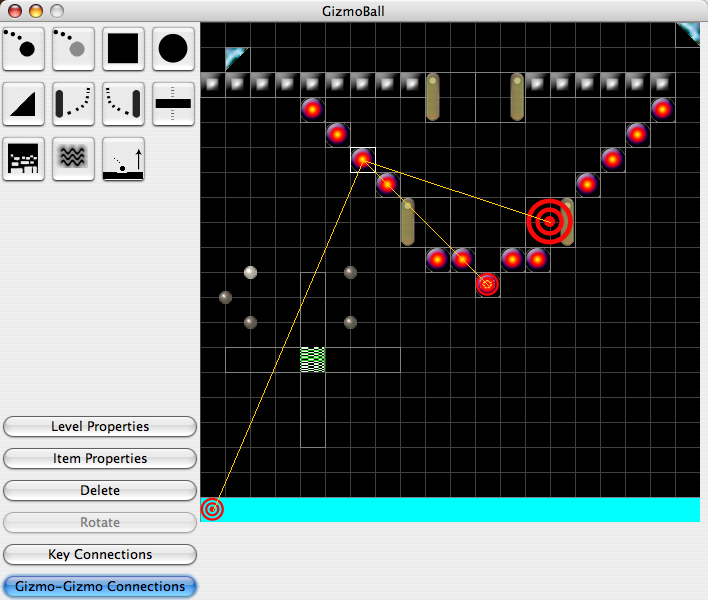
To modify the properties (gravity, friction, etc) of the current board, click on
the Level Properties.
To create a new Gizmo, select the corresponding button on the top left of the
toolbox, then click on an empty space to add it.
Clicking on a Game Item (Ball or Gizmo) selects it; a white border surrounds
the selected Gizmo.
When a Game Item is selected, options for that Item become enabled in the bottom
of the toolbox.
- Item Properties allows you to change properties of Gizmos (name, number of breakaway bumper hits, etc)
- Delete removes the selected gizmo
- Rotate rotates the selected gizmo 90 degress to Clockwise
- Key Connections opens the key connections dialog box, allowing you to modify the key connections for the current gizmo
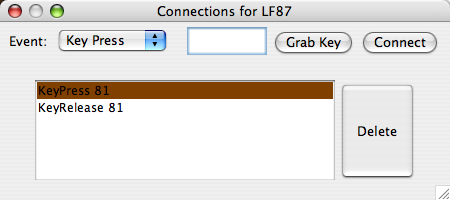
There are two types of key connections: Key Pressed activates the gizmo when a
key goes down, and Key Released activates the gizmo when a key comes back up.
This allows for realistic simulation of real life mechanisms like pinball
flippers.
The keycode is Java’s internal representation of an unique, arbitrary number
assigned to each key. If you are familiar with keycodes, they can be entered
manually; otherwise, the keycode can be captured by clicking on Grab Key and
typing the key you want associated with an event.
Once all of the connection information is entered, click Connect to create a
key connection.
Key connections can be deleted by selecting the line from the list and
clicking Delete.
- Gizmo-Gizmo Connections changes Building Mode into a special editing mode for connections between gizmos.
Lines show connections from the current gizmo to targeted gizmos, which are
denoted by a bulls-eye image overlay.
To create a new connection, click on a non-targeted gizmo.
To remove an existing connection, click on a targeted gizmo. (Gizmos can even be connected to themselves!)
Whenever a ball hits a gizmo, the action of every gizmo targeted by that gizmo is executed.
To exit gizmo connection mode, click on something that is not a gizmo, or
click again on the Gizmo-Gizmo Connection button.
The Gizmos and Balls
Absorber
The absorber gizmo absorbs balls that collide with it. When the gizmo is activated. the absorber launches the
ball out from the right hand side straight up.
- Properties
- Width: The width of the rectangular gizmo
- Height: The height of the rectangular gizmo
Ball
The standard ball interacts with other balls and gizmos.
- Properties
- Initial X Velocity: The starting X velocity of the ball
- Initial Y Velocity: The starting X velocity of the ball
GhostBall
A Ghost ball interacts with all gizmos but not with other balls.
- Properties
- Initial X Velocity: The starting X velocity of the ball
- Initial Y Velocity: The starting X velocity of the ball
Square Bumper
A square shaped bumper that reflects balls.
Circle Bumper
A circle shaped bumper that reflects balls.
Triangle Bumper
A triangular shaped bumper that reflects balls.
- Properties
- Orientation: Can be rotated 90, 180, or 270 degrees
Breakaway Square Bumper
A square shaped bumper that reflects balls, and has a limited number of hits until it disappears.
- Properties
- Hit Count: The number of hits that the bumper can take before being destroyed.
Extender
The Extender gizmo is a long bumper that expands and contracts around a central point. The gizmo starts
and stops based on its activation.
- Properties
- xSpan: The number of sectors the Extender will span on both X sides of the origin
- ySpan: The number of sectors the Extender will span on both Y sides of the origin
Left Flipper
The Left Flipper is a long, rectangular flipper, with an anchored counter-clockwise rotation.
The flipper starts at its origin and flips back and forth between that and 90 degrees
counter-clockwise on activation.
- Properties
- Orientation: Can be rotated 90, 180, or 270 degrees
Right flipper
The Right Flipper is a long, rectangular flipper, with an anchored clockwise rotation.
The flipper starts at its origin and flips back and forth between that and 90 degrees clockwise on activation.
- Properties
- Orientation: Can be rotated 90, 180, or 270 degrees
Shocker
The Shocker is a circular gizmo that, when activated, releases a gravitational shockwave that
pushes at every ball it hits.
- Properties
- Wave Width: The radial width of the wave
- Wave Speed: The speed of the wave
- Wave Amplitude: The magnitude of the force carried by the wave
Themes
Loading themes is simple. Go to the Load Theme menu option, and locate a .gzt(Gizmo Theme) file, then click
on Open. You can find sample themes at the GizmoBall website.