

|
|
This page documents how to download and install the binary distribution packages built by ImageMagick Studio, as found in the ImageMagick 'binaries' subdirectory of ImageMagick ftp sites. Those who prefer to build ImageMagick from source code should refer to the source code installation guide.
|
|
Download the appropriate binary from ftp://ftp.imagemagick.org/pub/ImageMagick/binaries or a mirror site.
The available Unixish binaries are shown in the following table:
|
Package Name |
Description |
|---|---|
|
ImageMagick-alphaev6-unknown-linux-gnu.tar.gz |
Linux on Compaq Alpha processor |
|
ImageMagick-i686-pc-cygwin.tar.gz |
Cygwin environment for Microsoft Windows |
|
ImageMagick-i686-pc-linux-gnu.tar.gz |
Red-Hat Linux for Pentium II |
|
ImageMagick-mips-sgi-irix6.5.tar.gz |
SGI IRIX |
|
ImageMagick-powerpc-apple-darwin5.5.tar.gz |
Mac OS X "Darwin" |
|
ImageMagick-sparc-sun-solaris2.9.tar.gz |
Solaris SPARC (requires 64-bit kernel) |
Create (or choose) a directory to install the package into and cd to that directory, for example:
mkdir $HOME/ImageMagick
cd $HOME/ImageMagick
Extract the contents of the package using the command
gzip -dc /path/to/package.tar.gz | tar -xf -
If the 'bin' subdirectory of the extracted package is not already in your executable search path, add it to your PATH environment variable. For example
export PATH="$HOME/ImageMagick:PATH"
Test ImageMagick to see if it is working
convert LOGO: logo.miff
display logo.miff
ImageMagick tries to automatically find its components, but occasionally it may fail. If an error is displayed that a file can not be found, you may need to set the MAGICK_HOME environment variable to specify path where you extracted the ImageMagick files. For example
export MAGICK_HOME="$HOME/ImageMagick"
In addition to the MAGICK_HOME environment variable described above, you may find these variables useful:
|
Variable Name |
Description |
|---|---|
|
MAGICK_HOME |
Path to ImageMagick installation directory (directory above 'bin' directory). |
|
Megabytes of memory available to pixel cache |
|
|
MAGICK_FONT_PATH |
Directory containing Truetype and/or Postscript Type 1 font files. |
|
TMPDIR |
Path to store temporary files |
|
LD_LIBRARY_PATH |
Path to find libMagick.so and other shared libraries |
ImageMagick depends on a number of external configuration files which include colors.mgk, delegates.mgk, magic.mgk, type.mgk, and modules.mgk. ImageMagick searches for configuration files in the following order, and will use the first file found:
<client path>/../lib/ImageMagick/
$MAGICK_HOME/lib/ImageMagick/
$HOME/.magick/
<current directory>/
ImageMagick is able to load raw TrueType and Postscript font files. It searches for these files in the following order and uses the first match found:
<current directory>/
$MAGICK_FONT_PATH/
$MAGICK_HOME/
$HOME/.magick/
ImageMagick's file format support is usually provided in the form of loadable modules. It searches for loadable modules in the following order and it uses the first match found:
<client path>/../lib/ImageMagick/modules/coders/
$MAGICK_HOME/lib/ImageMagick/modules/coders/
$HOME/.magick/
<current directory>/
|
|
Download
ftp://ftp.imagemagick.org/pub/ImageMagick/binaries/ImageMagick-i686-pc-windows.exe or ftp://ftp.imagemagick.org/pub/ImageMagick/binaries/ImageMagick-i686-Q8-windows.exe
and execute it from the Windows Command Shell, double-click from Windows Explorer, or just "open" it from your browser, to start the installation program.
Once ImageMagick is installed, Select Start->Programs->Command Prompt. In the Command Prompt window type
convert logo: logo.miff
imdisplay logo.miff
If you have an X11 server and would like to test ImageMagick with it, from the Command Prompt window type
set DISPLAY=:0
display
|
|
Note, if you are using MacOS-X ("Darwin") please refer to the Unix installation instructions.
Download
ftp://ftp.imagemagick.org/pub/ImageMagick/binaries/ImageMagick-powerpc-apple-mac9.2.sit
and double click on it to extract the distribution. Move to the ImageMagick folder and double click on the convert program icon. Next, type
-verbose logo: logo.jpg
in the command window and choose File->Quit to exit.
|
|
There is no binary package available for VMS.
Type
unzip ImageMagick-5.5.1.zip
set default [.imagemagick]
@make
identify -verbose logo: