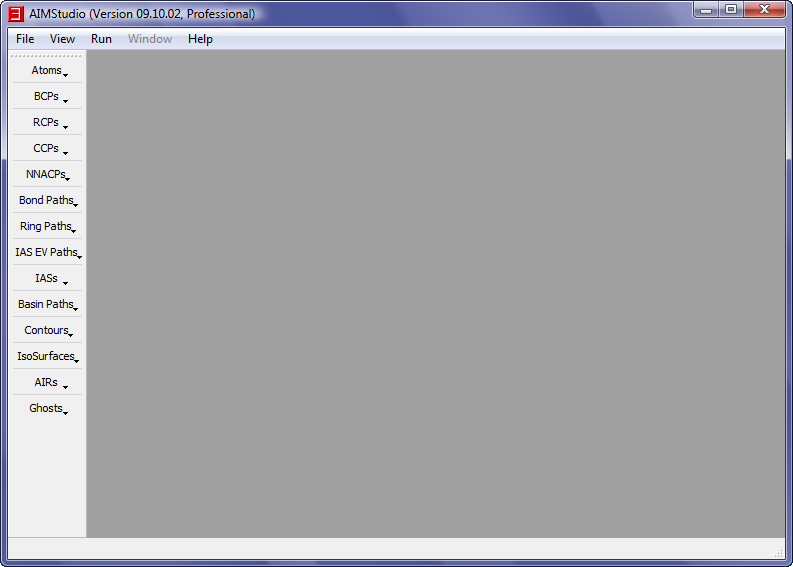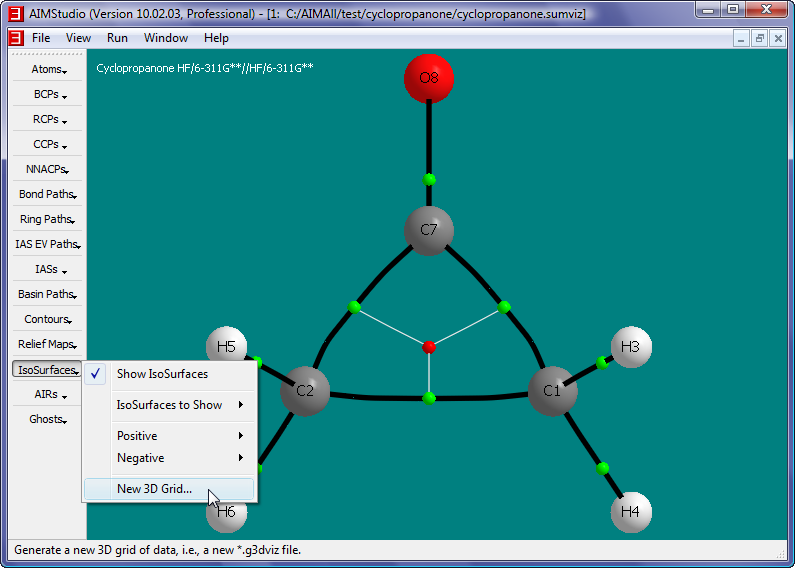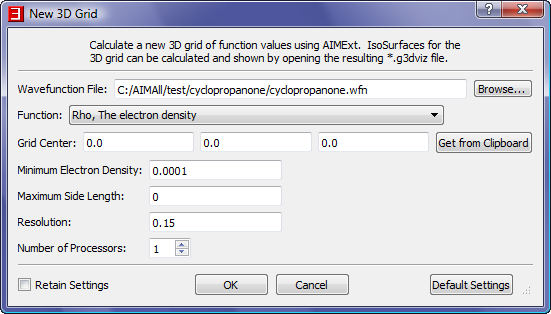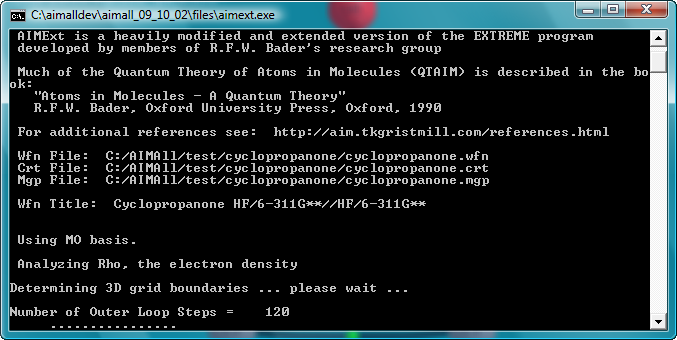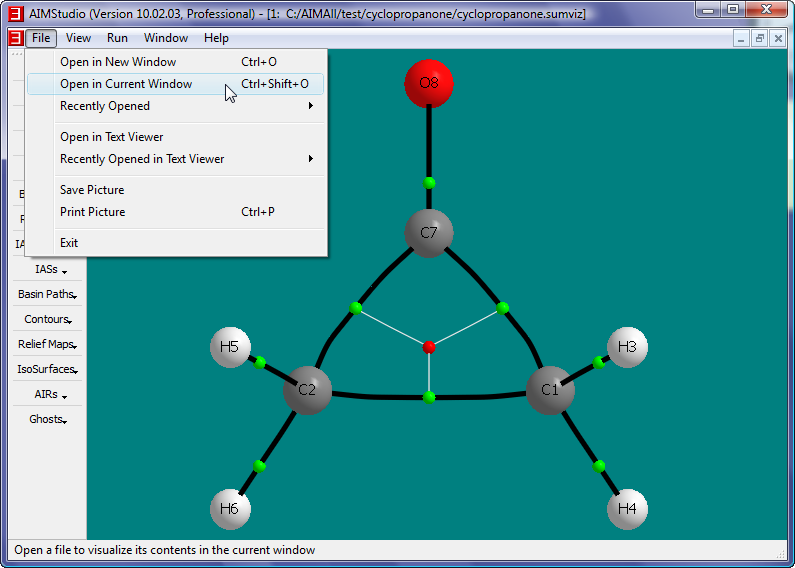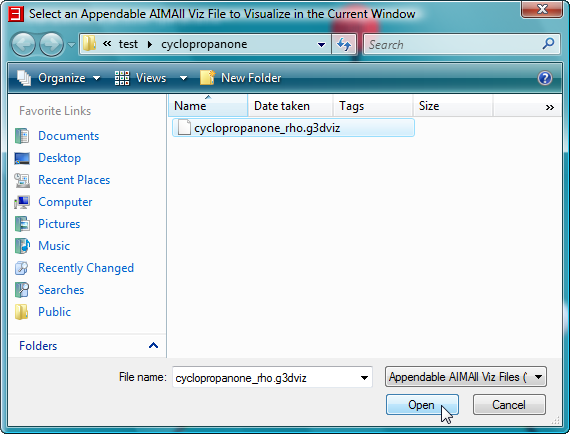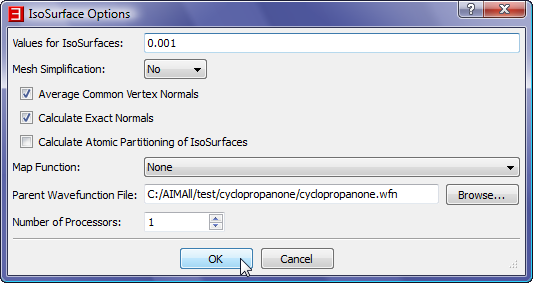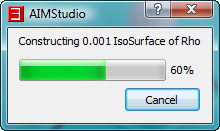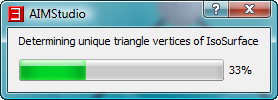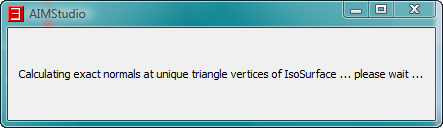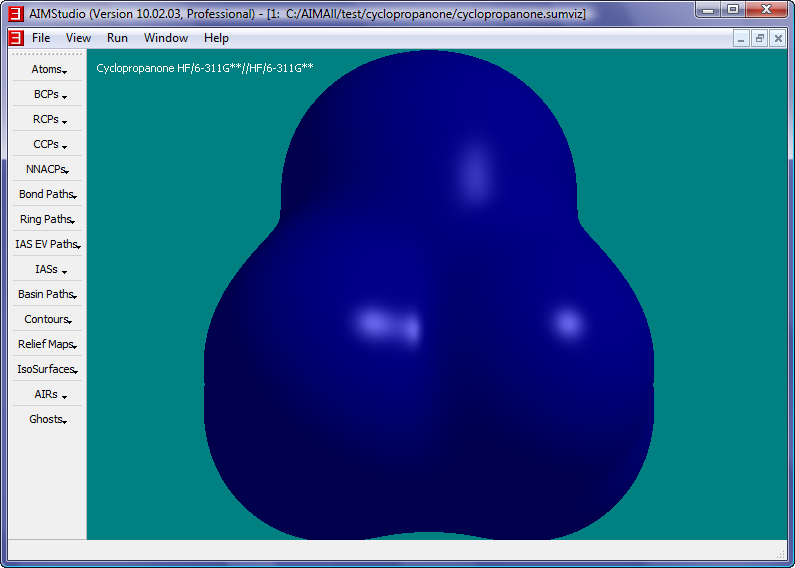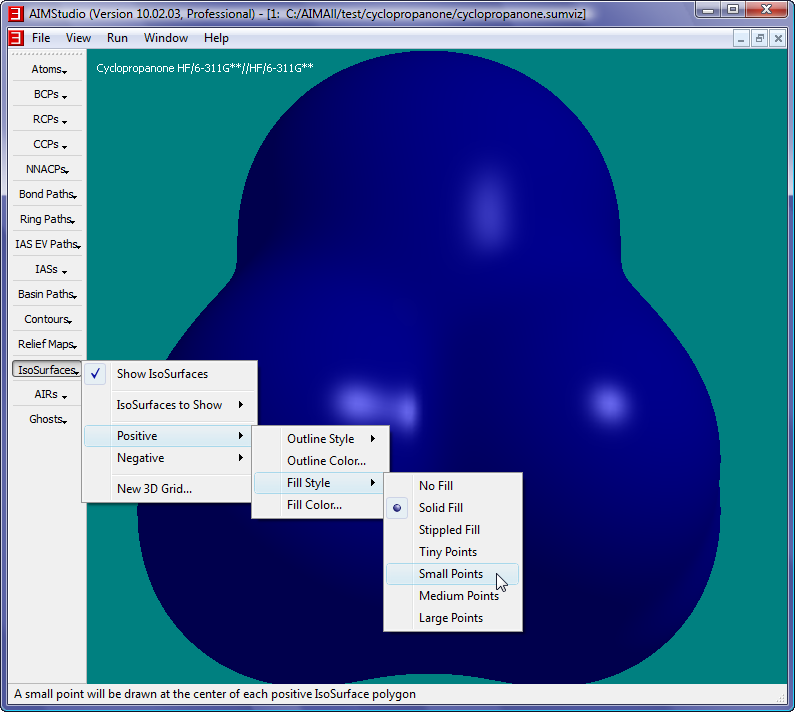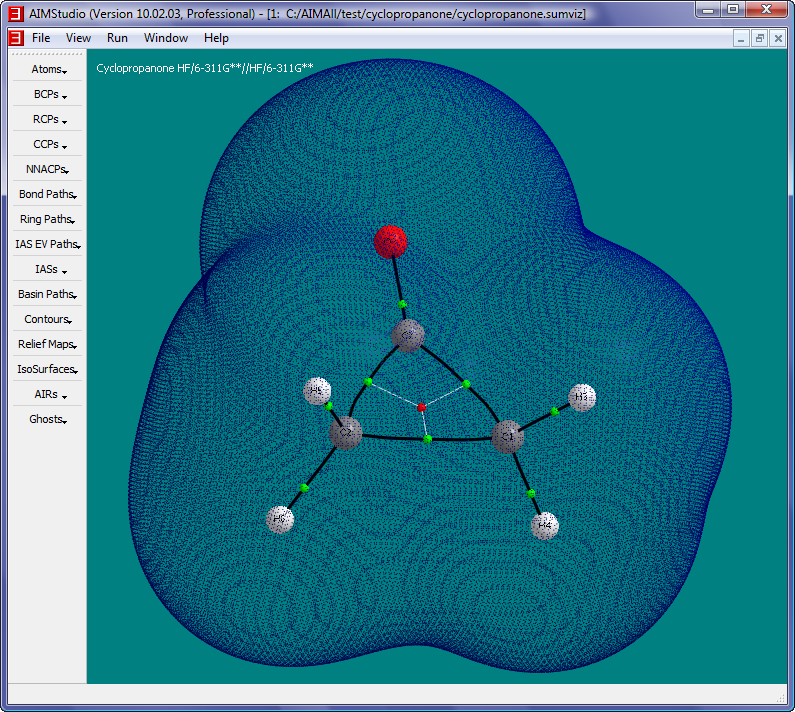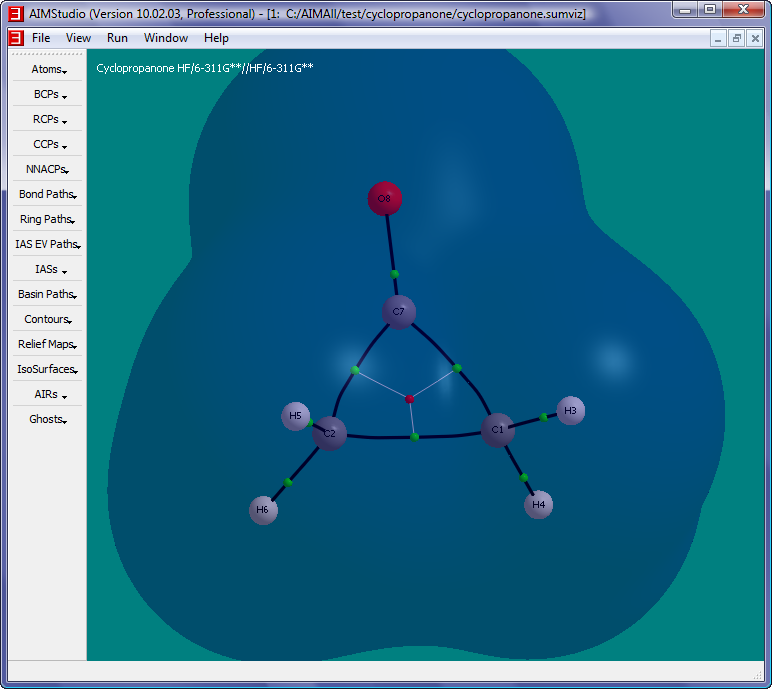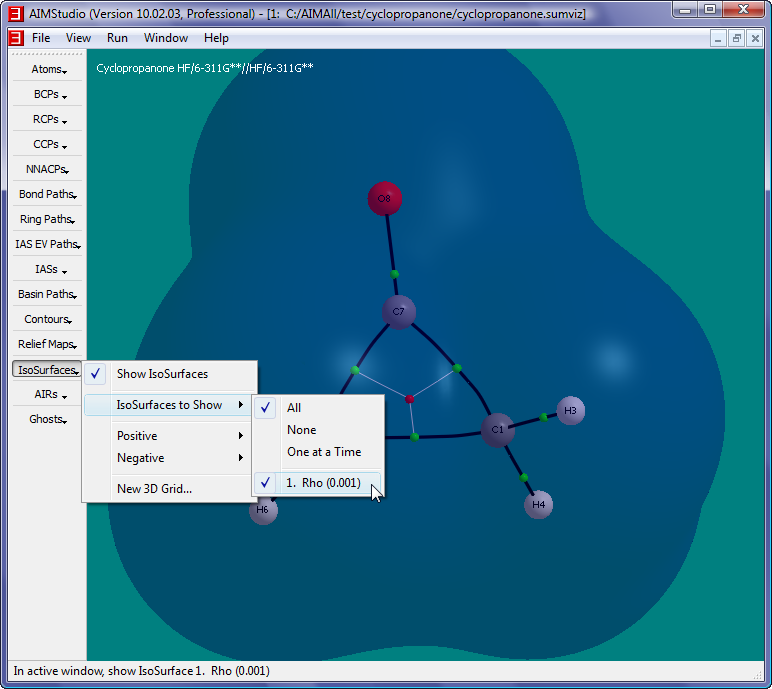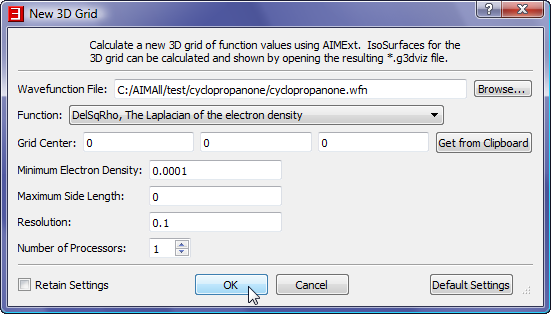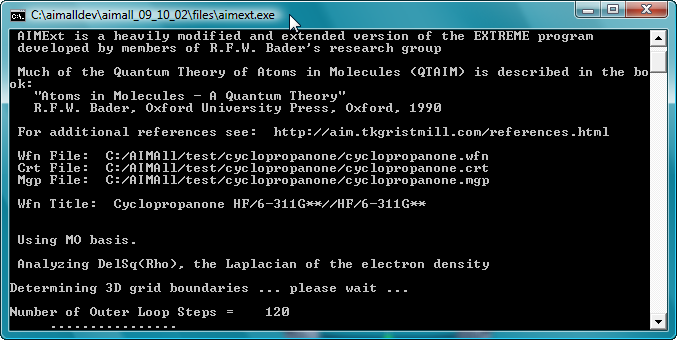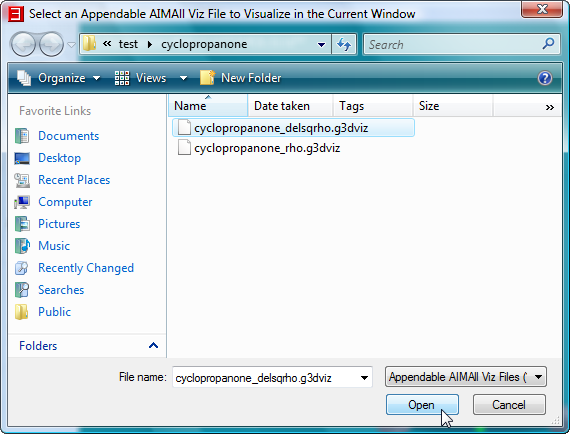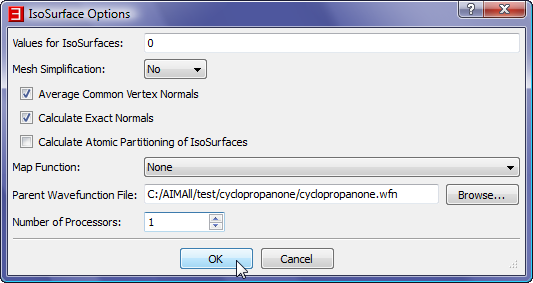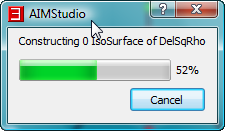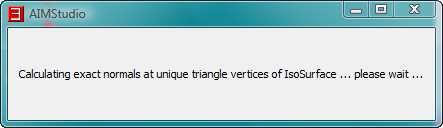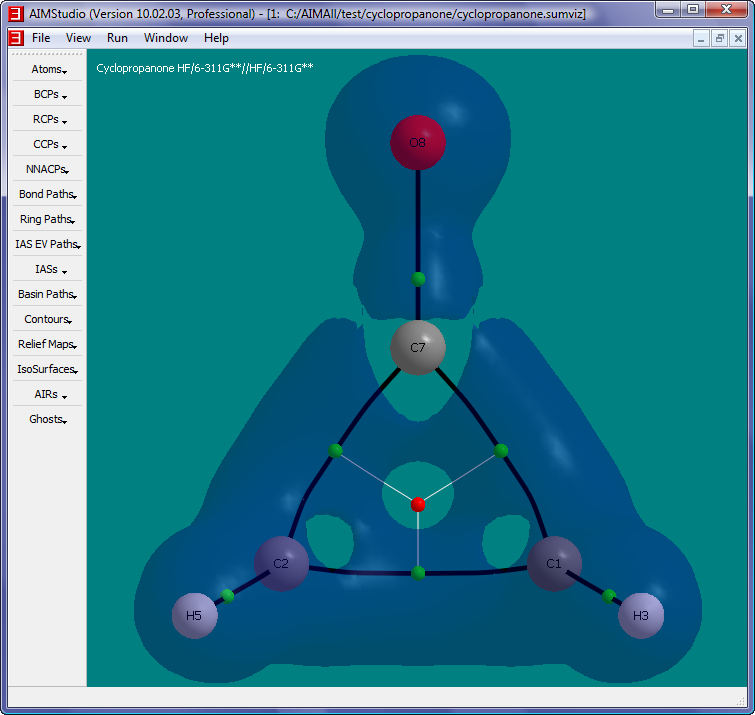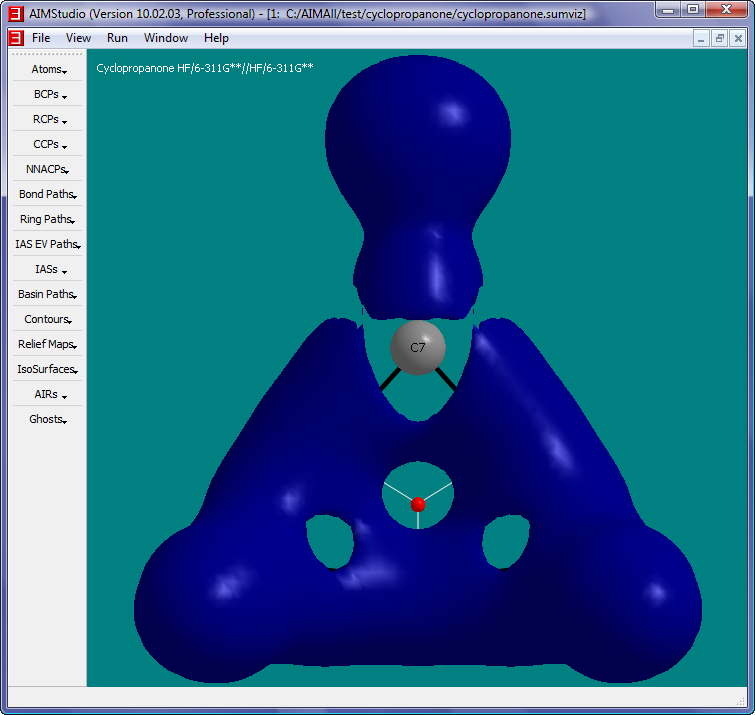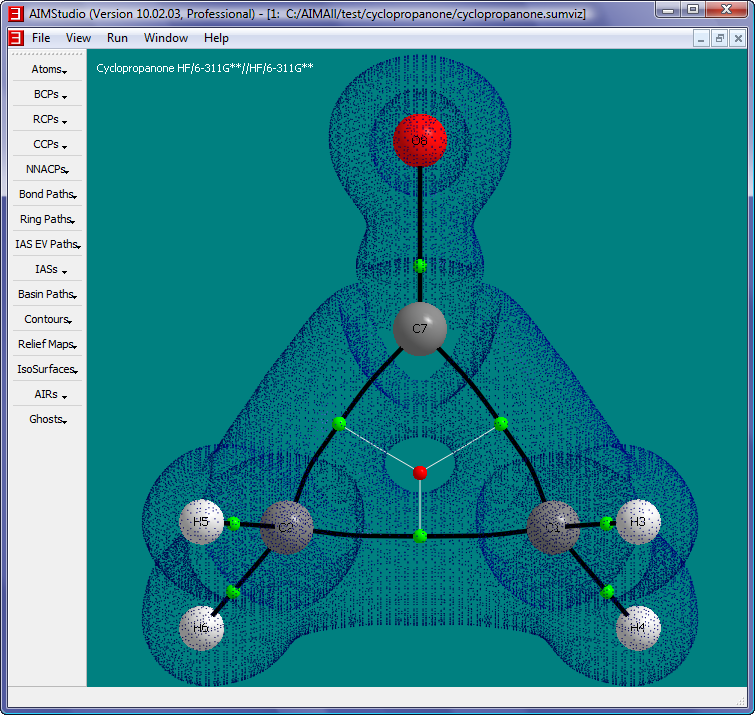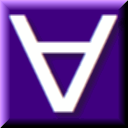 Manual for AIMAll (Version 14.11.23)
Manual for AIMAll (Version 14.11.23)
Tutorial 9 - IsoSurfaces
This tutorial shows some ways to generate and display IsoSurfaces using AIMStudio.
- Launch AIMStudio and (to show that it can be done) move the AIM Object toolbar to run down the left side of the main window instead of along the top.
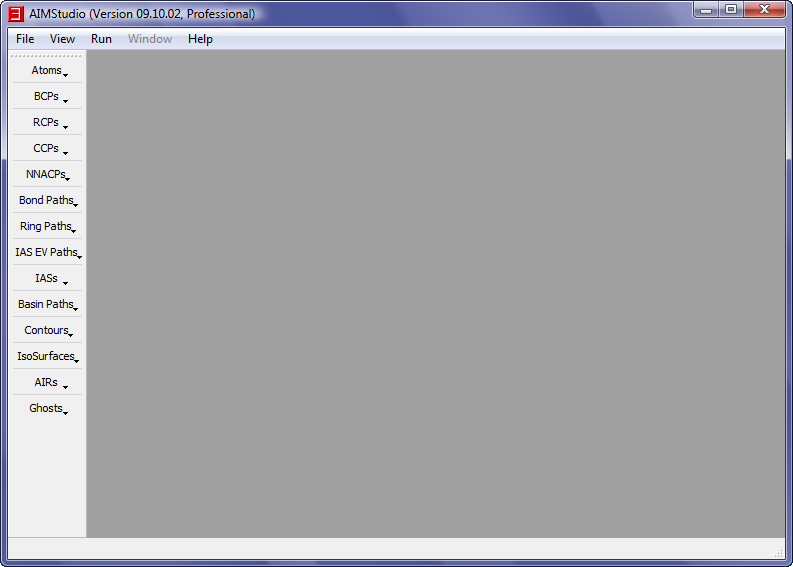
- Open the cyclopropanone.sumviz file generated in Tutorial 1.

- Select the menu item "IsoSurfaces->New 3D Grid" to launch a "New 3D Grid" dialog.
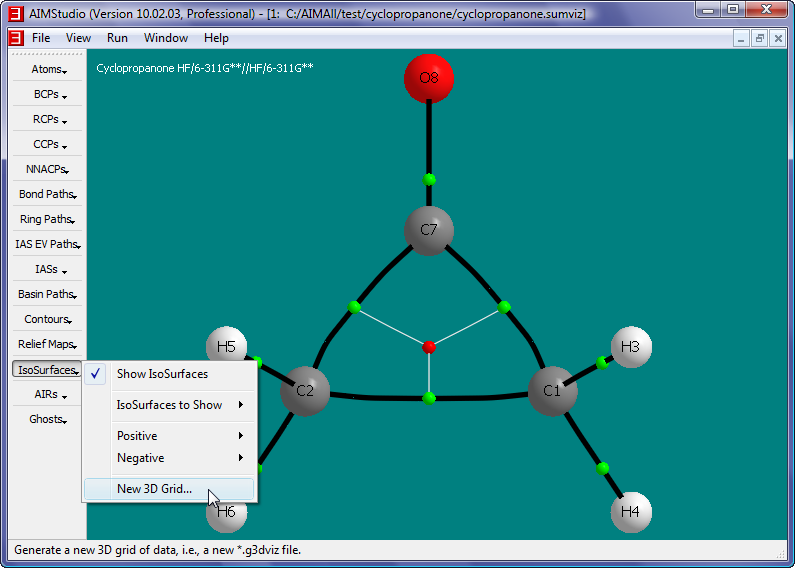
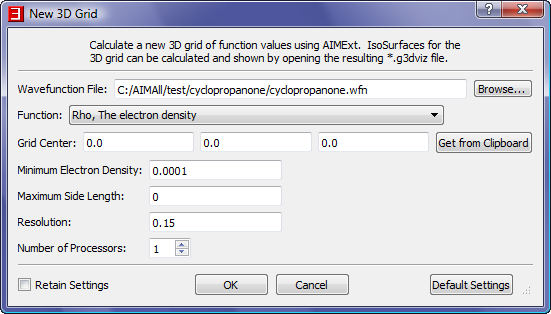
- In the "New 3D Grid" dialog, select the "Browse" button to launch a file open dialog and select the file C:\AIMAll\test\cyclopropanone\cyclopropanone.wfn. Also,
change the grid Resolution from 0.15 to 0.1 atomic units.

- Click the "OK" button in the "New 3D Grid" dialog to begin the AIMExt calculation of the electron density 3D grid. A console window for AIMExt will
appear for several seconds. Wait until the console window closes.
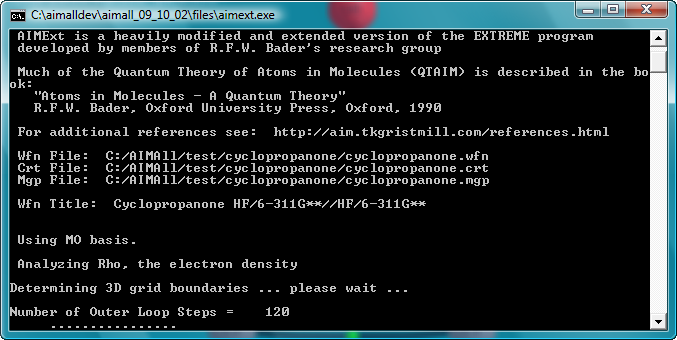
- In AIMStudio, select the menu item "File->Open in Current Window" to launch a File Open dialog and open the file C:\AIMAll\test\cyclopropanone\cyclopropanon_rho.g3dviz
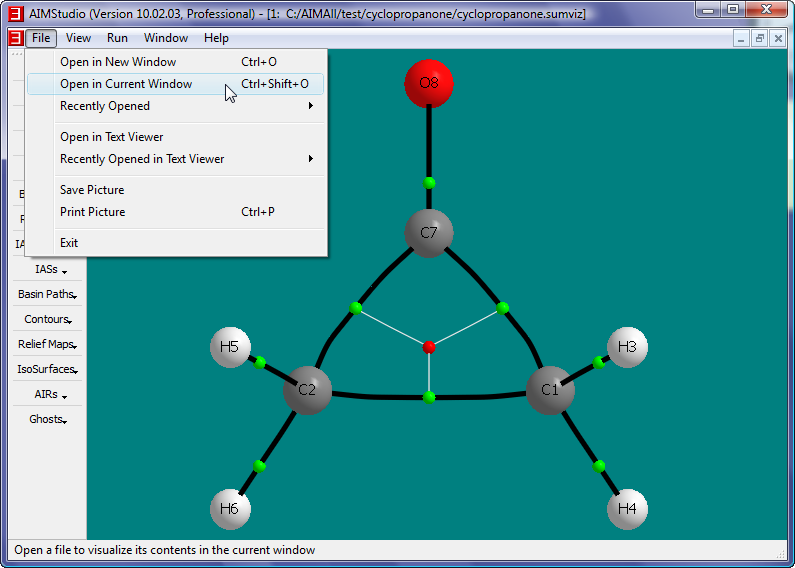
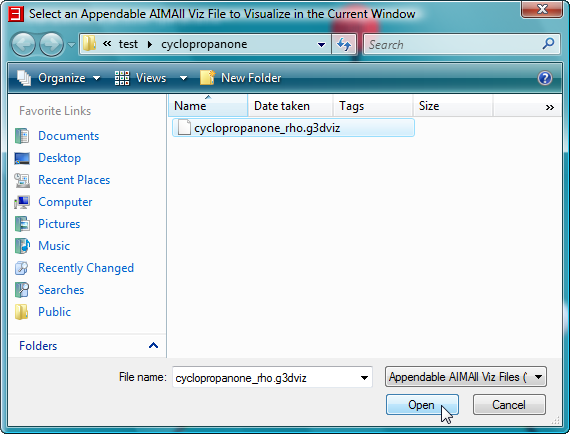
- In the "IsoSurface Options" dialog, check the "Calculate Exact Normals" box and select C:\AIMAll\test\cyclopropanone\cyclopropanone.wfn as the "Parent Wavefunction File". Then click "OK"
to begin the calculation of the 0.001 a.u. electron density IsoSurface.
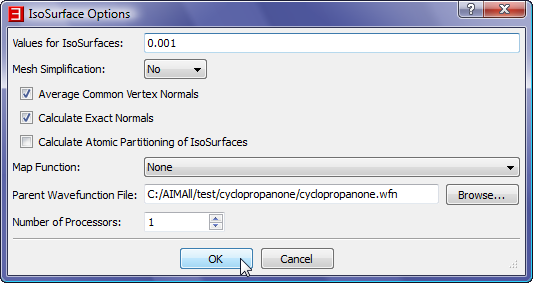
- While the IsoSurface is being generated, several progress dialogs will appear before the IsoSurface shows up in the window.
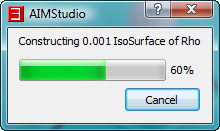
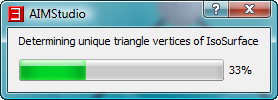
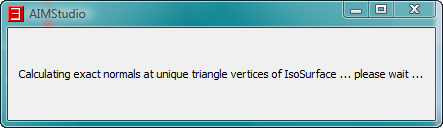
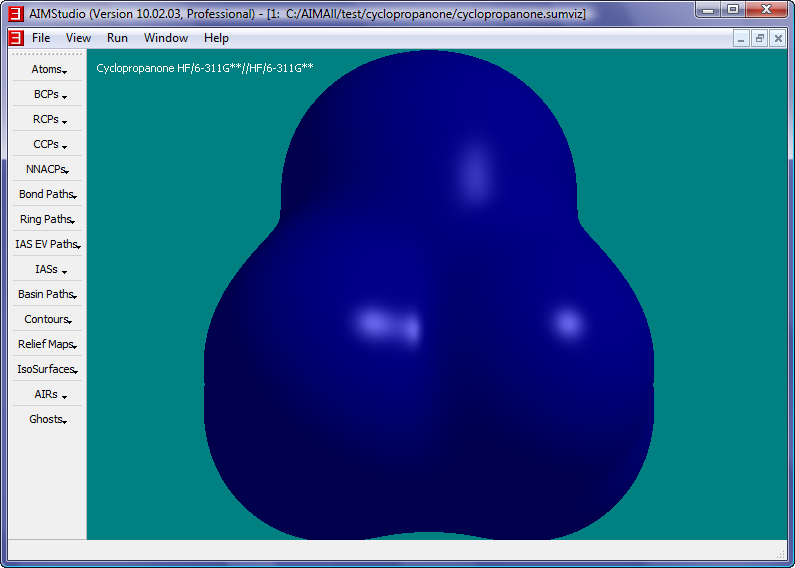
- Change the style of the IsoSurface from opaque solid to dotted by checking the "IsoSurfaces->Positive->Fill Style->Small Points" menu item.
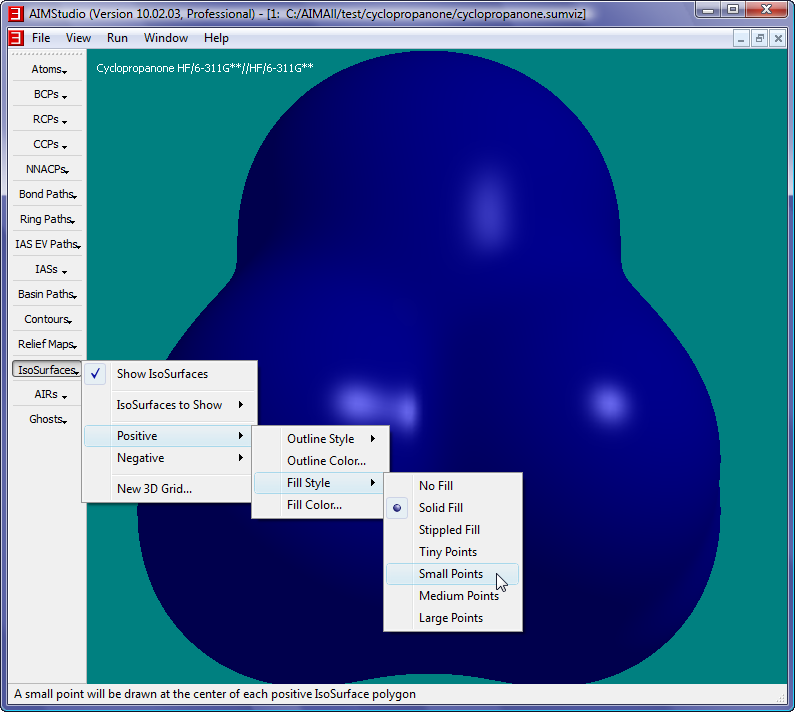
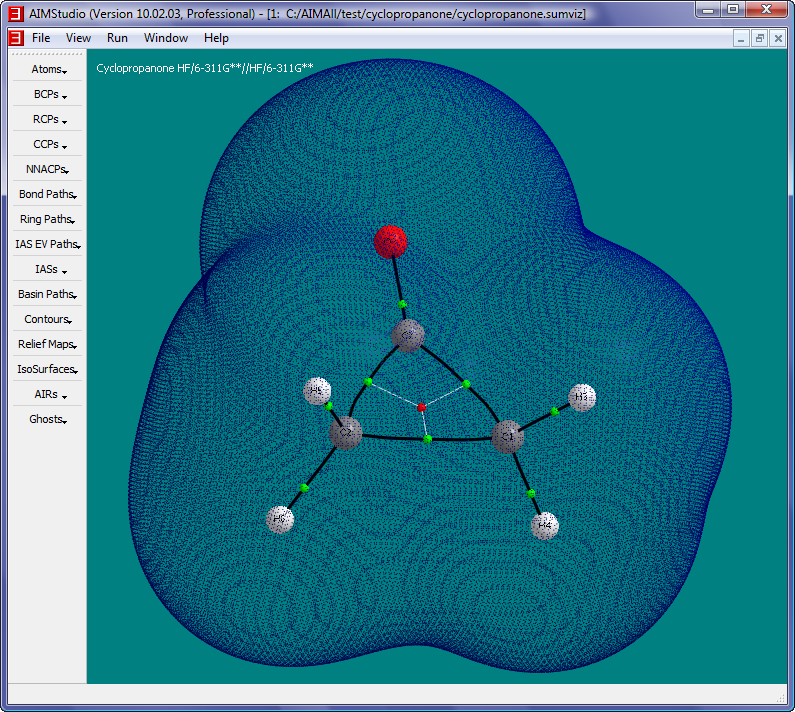
- Change the style of the IsoSurface to transparent solid by checking the "IsoSurfaces->Positive->Fill Style->Solid Fill" menu item again and then selecting
"IsoSurfaces->Positive->Fill Color...". In the "Positive IsoSurface Fill Color" dialog, change the "Alpha channel" value from 255 to 100.

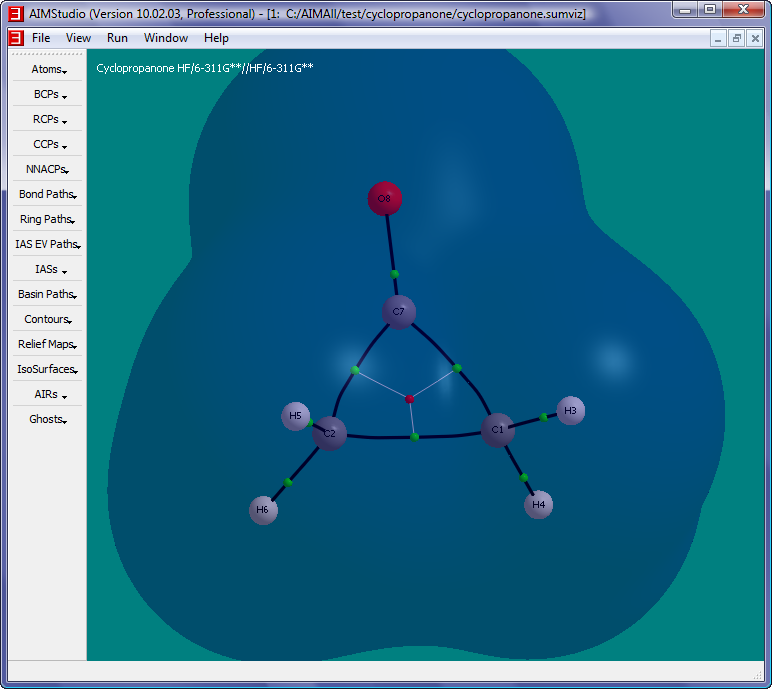
- Hide the Rho IsoSurface by unchecking the "IsoSurfaces->IsoSurfaces to Show->1. Rho (0.001)" menu item.
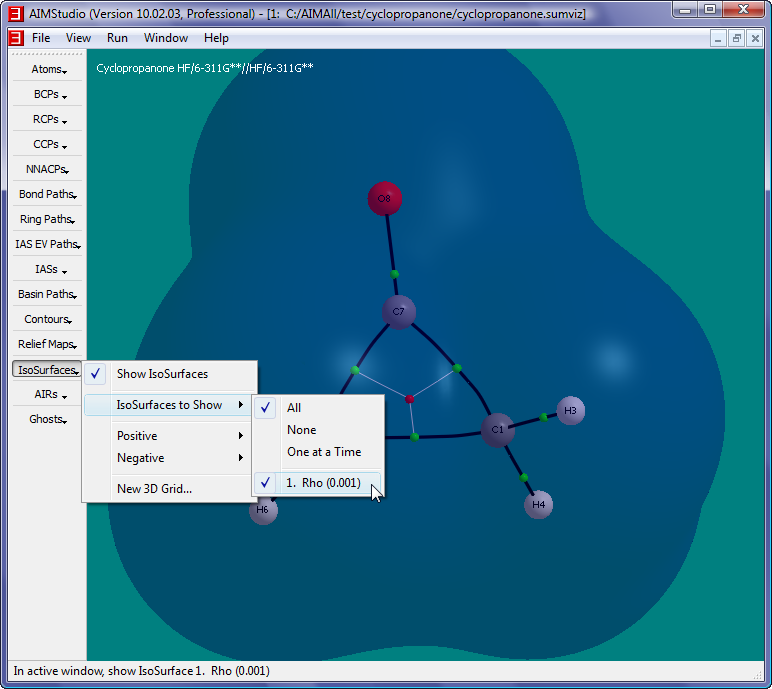

- Select the menu item "IsoSurfaces->New 3D Grid" to launch a "New 3D Grid" dialog. In the dialog, select C:\AIMAll\test\cyclopropanone\cyclopropanone.wfn
for the "Wavefunction File" and select the "DelSqRho, The Laplacian of the Electron Density" function and change the Resolution from 0.15 to 0.1.
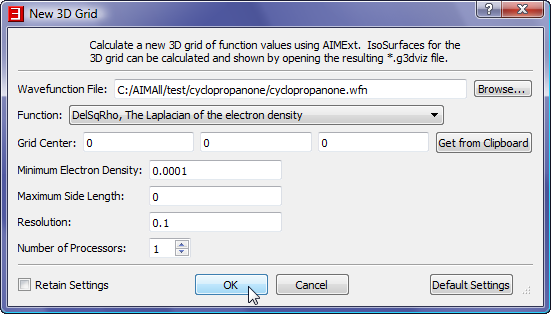
- Click the "OK" button in the "New 3D Grid" dialog to begin the AIMExt calculation of the DelSqRho 3D grid. A console window for AIMExt will
appear for several seconds. Wait until the console window closes.
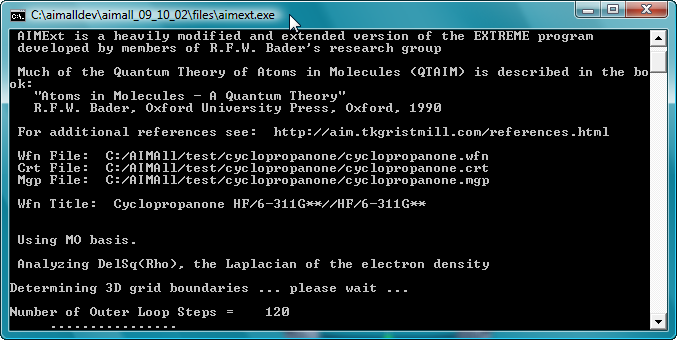
- In AIMStudio, select the menu item "File->Open in Current Window" to launch a File Open dialog and open the file C:\AIMAll\test\cyclopropanone\cyclopropanon_delsqrho.g3dviz
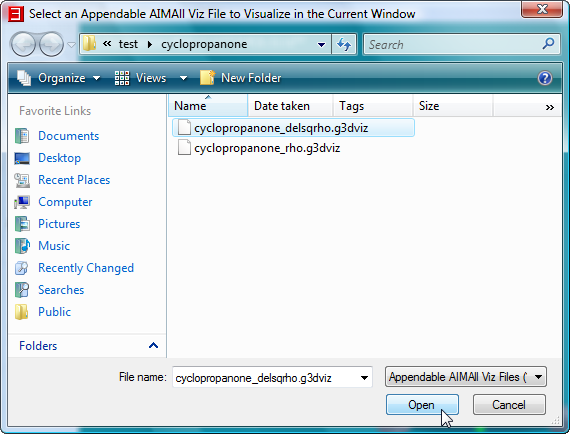
- In the "IsoSurface Options" dialog, check the "Calculate Exact Normals" box and select C:\AIMAll\test\cyclopropanone\cyclopropanone.wfn as the "Parent Wavefunction File". Then click "OK"
to begin the calculation of the 0 a.u. DelSqRho IsoSurface.
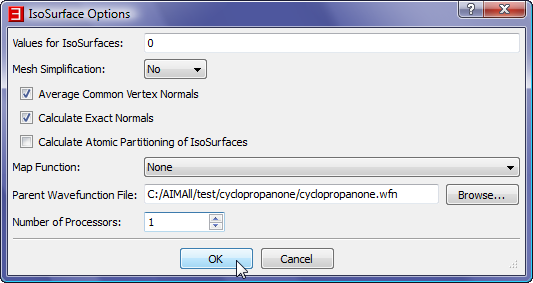
- While the IsoSurface is being generated, several progress dialogs will appear before the DelSqRho IsoSurface shows up in the window.
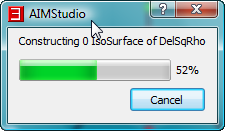

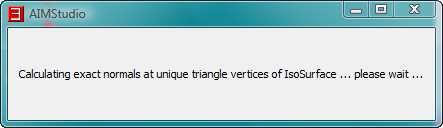
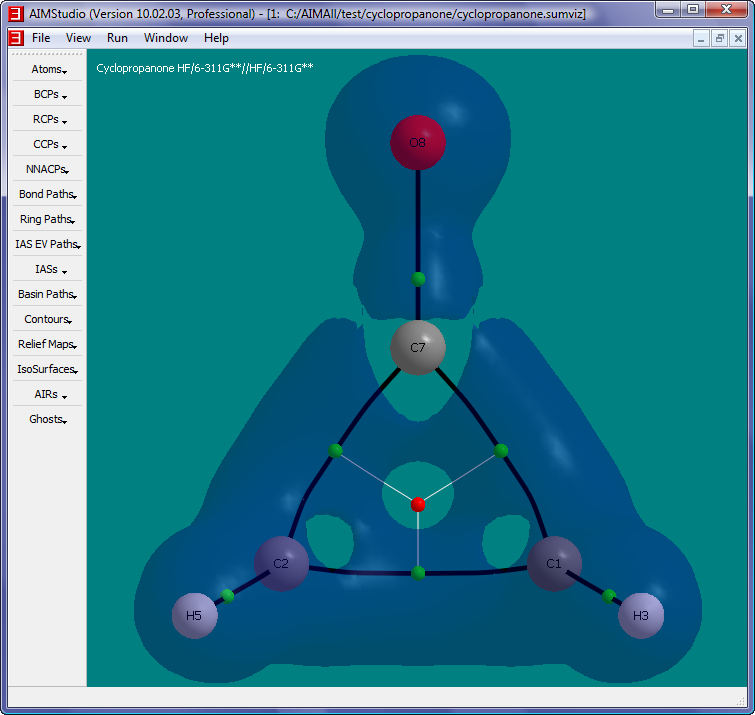
- Use the "IsoSurfaces->Positive->Fill Style" and "IsoSurface->Positive->Fill Color..." menu items to show different views of the IsoSurface.
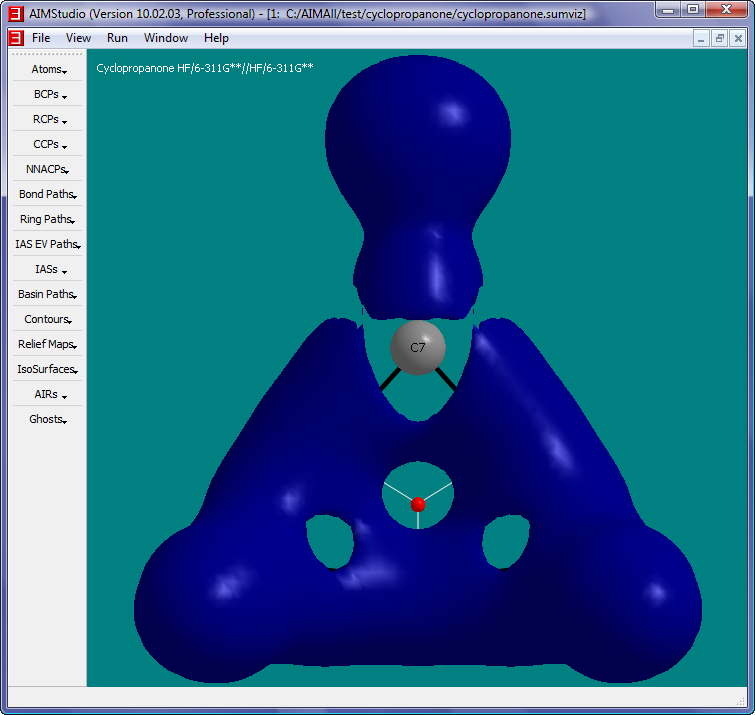
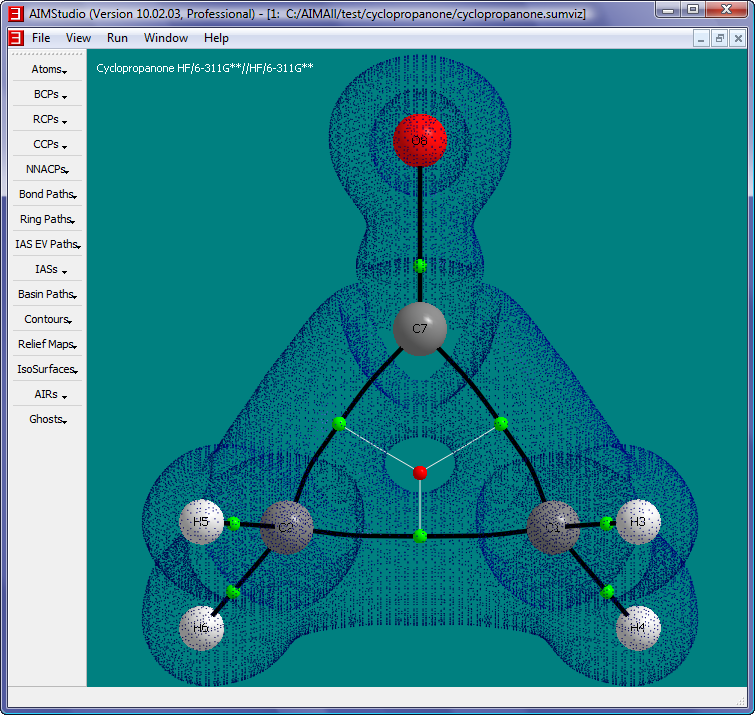
Copyright © by Todd A. Keith, 1997-2014 (aim@tkgristmill.com)
![]() Manual for AIMAll (Version 14.11.23)
Manual for AIMAll (Version 14.11.23)