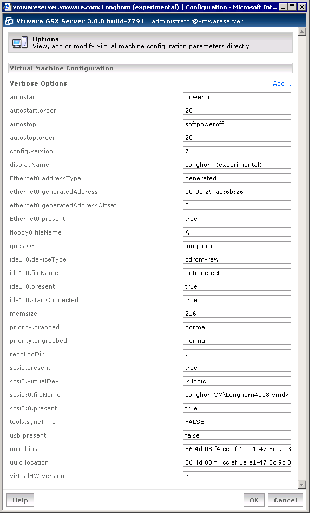Contents
Previous Next
Modifying the Configuration File Directly (Advanced Users Only)
If you need to add or change a virtual machine's configuration option that cannot be accessed from elsewhere in the management interface, you can edit the virtual machine's configuration file (.vmx) from the Options tab.
Caution: You should not add or change any options in your configuration file unless you have been given specific instructions about an option in another part of the user documentation, or if you are working with VMware support to solve an issue with your virtual machine.
To add an option to the configuration file, make sure you are logged into the management interface as the virtual machine user or as a user with the proper permissions to modify this virtual machine (such as the Administrator or root user), then complete the following steps. Make sure the virtual machine is powered off.
1. Under Verbose Options, click the click here link. The Options page appears.
2. Click Add.
3. A prompt appears. Enter a name for the option, then click OK.
4. Another prompt appears. Enter a value for option you specified, then click OK.
5. Click OK in the Options page to save the change to the configuration file.
To change an option in the configuration file, complete the following steps.
1. Under Verbose Options, click the click here link. The Options page appears.
2. Locate the option you want to change, then change the value in the entry field to the right of the option.
3. Click OK to save your change and close the Options page.