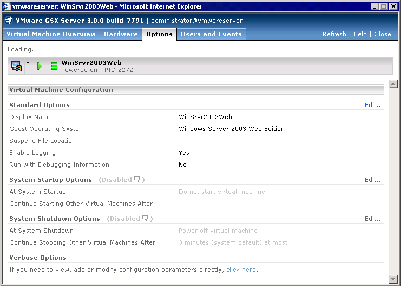Contents
Previous Next
Setting Standard Virtual Machine Configuration Options
To review and modify basic information about a virtual machine, or to access the configuration file directly, click the Options tab. The Options page appears.
The Options page displays the following virtual machine information:
Display Name — identifies the virtual machine in a descriptive way.
Guest Operating System — indicates the guest operating system installed on the virtual disk.
Suspend File Location — specifies the location of the suspended state file; this file is created when you suspend a virtual machine. It contains information about the virtual machine's state at the time at which it was suspended. GSX Server automatically adds a .vmss suffix to the name of the suspended state file to ensure that one virtual machine does not overwrite the suspended state file of another.
Enable Logging — indicates whether logging is enabled.
Run with Debugging Information — indicates whether the virtual machine is running with debugging information. It is useful to enable this option when you are experiencing problems with this virtual machine, as you can provide this information to VMware support to help troubleshoot those problems. However, enabling this setting affects virtual machine performance.
At System Startup — indicates whether or not this virtual machine should start when the server starts. By default, virtual machines do not start automatically when the system starts up.
Continue Starting Other Virtual Machines After — indicates the amount of time GSX Server waits after starting the virtual machine before starting another virtual machine. Settings for starting virtual machines include start when the server starts, do not wait to start, wait for a certain number of minutes to start and start when VMware Tools starts.
At System Shutdown, Attempt to — sets the shutdown action for the virtual machine when the server is shut down. Settings for shutting down virtual machines include power off the virtual machine, shut down the guest operating system and suspend the virtual machine. By default, all virtual machines are powered off when the system shuts down.
Continue Stopping Other Virtual Machines After — specifies the amount of time GSX Server waits after stopping the virtual machine before stopping another virtual machine. Settings for stopping virtual machines include the system default (specified in Configuring Startup and Shutdown Options for Virtual Machines), no wait or wait for a certain number of minutes.
Changing Configuration Options
To change any standard virtual machine configuration options, complete the following steps.
1. Power off the virtual machine and click Edit. The Options Configuration page appears.
Note: You can change the display name when the virtual machine is running.
2. To change the display name, type the new name in the Display Name field.
3. To change the guest operating system (for example, if you are upgrading the guest operating system installed in the virtual machine), select the new guest operating system from the Guest Operating System list.
4. To change the location of the suspended state file, type the path to the directory on the host in the Suspend File Location field.
5. To change whether logging is enabled for the virtual machine, check (to enable) or clear (to disable) the Enable Logging check box.
6. To change whether the virtual machine is running with debugging information, check (to enable) or clear (to disable) the Run with Debugging Information check box.
7. Click OK to save your changes and close the window.