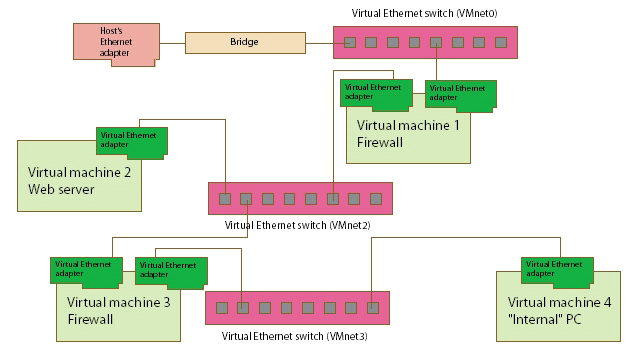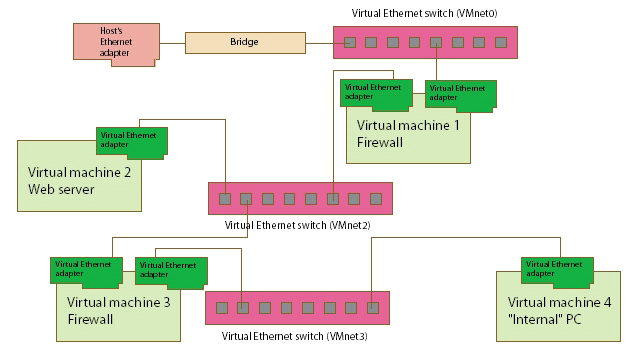Contents
Custom Networking Configurations
The virtual networking components
provided by VMware GSX Server make it possible for you to create sophisticated
virtual networks. The virtual networks can be connected to one or more external
networks, or they may run entirely on the host computer.
Setting up networking components for your custom virtual network is a
straightforward process. Before attempting to set up complex virtual networks,
you should have a good understanding of how to configure network devices in
your host and guest operating systems.
The sample configuration described in this section illustrates many of the
ways you can combine devices on a virtual network.
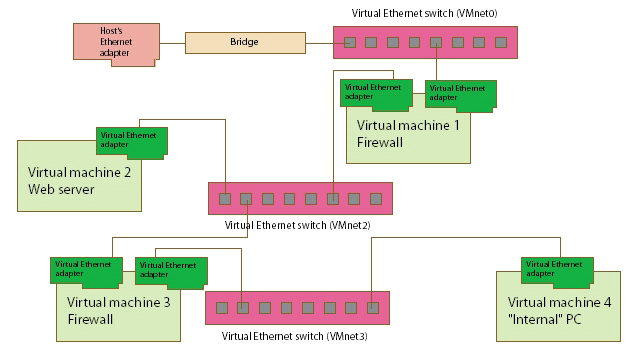
In this custom configuration, a Web server connects through a firewall to an
external network. An administrator's computer can connect to the Web server
through a second firewall.
To set up this configuration, you must create four virtual machines and use
the Configuration Editor to adjust the settings for their virtual network
adapters. You also need to install the appropriate guest operating systems and
application software in each virtual machine and make the appropriate
networking settings in each virtual machine.
To set up this custom networking configuration:
- Create four new virtual machines.
- Create the first virtual machine with bridged networking so it can connect
to an external network using the host computer's Ethernet adapter.
- Create the other three virtual machines without networking.
- Start VMware GSX Server and open the first virtual machine. Do not power on the
virtual machine.
- Select Settings > Configuration Editor from the
console window.
- Add a second
virtual Ethernet adapter. Connect the second adapter to Custom (VMnet2).
- Save the configuration.
- Open the second virtual machine. Do not power on the virtual machine.
- Select Settings > Configuration Editor from the
console window.
-
Add a virtual Ethernet adapter.
Connect the adapter to Custom (VMnet2).
- Save the configuration.
- Open the third virtual machine. Do not power on the virtual machine.
- Select Settings > Configuration Editor from the
console window.
-
Add a virtual Ethernet adapter.
Connect the adapter to Custom (VMnet2).
- Add a second
virtual Ethernet adapter. Connect the adapter to Custom (VMnet3).
- Save the configuration.
- Open the fourth virtual machine. Do not power on the virtual machine.
- Select Settings > Configuration Editor from the
console window.
-
Add a virtual Ethernet adapter.
Connect the adapter to Custom (VMnet3).
- Save the configuration.
- Determine the network addresses used for VMnet2 and VMnet3.
From a console or terminal window on the host computer, run
ifconfig. Note the network addresses used by each virtual switch.
- Start VMware GSX Server and open each virtual machine in turn
and install the guest operating system.
- Configure the networking in
each guest operating system.
- For the bridged virtual adapter in the first virtual machine, use the networking
settings needed for a connection to the external network. If the virtual machine
obtains its IP address from a DHCP server on the external network, the default
settings should work.
- For the second virtual adapter in the first virtual machine, manually assign an IP address in the range you have
designated for VMnet2.
- In the second virtual machine, assign an IP
address in the range you have designated for VMnet2.
- In the third virtual machine, virtual adapters are connected to VMnet2
and VMnet3. For each virtual adapter, assign
an IP address in the range you have designated for the virtual switch to which
it is connected.
- In the fourth virtual machine, assign an IP
address in the range you have designated for VMnet3.
- Install the necessary application software in each virtual machine.
Related links:
Back to top
©
2001-2002
VMware, Inc. All rights reserved.