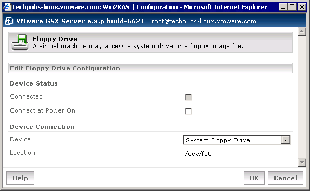Contents
Previous Next
Configuring Virtual Floppy Drives
Each virtual machine can access a physical floppy drive on the GSX Server host or a floppy image file.
Only one virtual machine can connect to the floppy drive on the server at a time.
You configure virtual floppy drives from the virtual machine settings editor or the VMware Management Interface.
Configuring a Virtual Machine's Floppy Drive from the Console
To configure a virtual machine's floppy drive, complete the following steps.
1. Connect to the virtual machine with the VMware Virtual Machine Console.
2. Open the virtual machine settings editor. Choose VM > Settings.
3. On the Hardware tab, select the floppy drive.
4. To connect this virtual machine to the floppy drive when the virtual machine is powered on, check Connect at Power On.
5. Specify whether to connect to the host's floppy drive or to a floppy image. Select Use physical drive, then choose the drive from the list. Or select Use floppy Image, then create a new or browse to an existing floppy image.
6. Click OK to save your changes and close the virtual machine settings editor.
Configuring a Virtual Machine's Floppy Drive from the Management Interface
To configure the virtual machine's floppy drive, complete the following steps.
1. In the Hardware page, under Floppy Drive, click Edit. The Floppy Drive page appears.
2. To connect this virtual machine to the floppy drive, check Connected.
3. To connect this virtual machine to the floppy drive when the virtual machine is powered on, check Connect at Power On.
4. Specify whether to connect to the host's floppy drive or to a floppy image. In the Device list, select System Floppy Drive or Floppy Image.
5. Enter the location of the drive or floppy image in the Location field. For example, the host's floppy drive could be A: or /dev/fd0.
6. Click OK to save your changes and close the window.