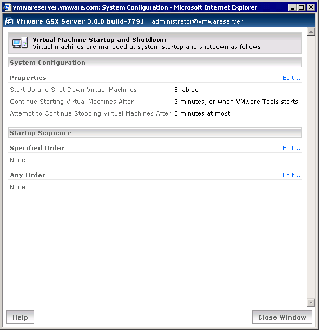Contents
Previous Next
Configuring Startup and Shutdown Options for Virtual Machines
You can configure your host to determine if virtual machines start up or shut down when the host operating system starts or shuts down.
You can set a delay from the time one virtual machine starts or stops until the next one starts or stops. This delay helps to prevent overburdening the host, since significant processor and memory are capacities required to simultaneously start or stop multiple guest operating systems.
You can determine the global order in which virtual machines start and stop.
The system-wide virtual machine startup and shutdown options include:
Start Up and Shut Down Virtual Machines — determines whether or not virtual machines are started and stopped with the system. If enabled, default startup and shutdown policies are applied to all virtual machines on your system (where no virtual machines are powered on when the host starts and all virtual machines are shut down when the host shuts down); you can customize each virtual machine's startup and shutdown policies.
If this option is disabled, you cannot set startup and shutdown policies for any virtual machines on your system.
Continue Starting Virtual Machines After — sets the amount of time GSX Server waits after starting one virtual machine before starting another virtual machine. You can set this so that GSX Server does not wait before starting the next virtual machine, waits a certain number of minutes before starting or starts when VMware Tools starts in the current virtual machine.
Attempt to Continue Stopping Virtual Machines After — sets the amount of time GSX Server waits after stopping one virtual machine before stopping another virtual machine. You can set this so that GSX Server does not wait before stopping each virtual machine or waits a certain number of minutes before stopping each virtual machine.
Enabling the System's Configuration Settings
To enable the system-wide configuration settings for virtual machines, complete the following steps.
1. Log in to the VMware Management Interface as the Administrator (GSX Server for Windows hosts) or root user (GSX Server for Linux hosts).
2. On the Status Monitor page, click the Options tab. The Options page appears.
3. Click Virtual Machine Startup and Shutdown. The Virtual Machine Startup and Shutdown page appears.
4. Under System Configuration, click Edit. The System Startup and Shutdown Defaults page appears.
5. To enable system-wide startup and shutdown policies, check the Start Up and Shut Down Virtual Machines check box.
6. To configure when GSX Server should start the next virtual machine after a virtual machine starts, do one or both of the following:
To specify a period of time before the next virtual machine starts, in the Continue Starting Virtual Machines After list, either choose the number of minutes to wait or indicate that GSX Server should not wait before starting the next virtual machine. If you select Other, specify the number of minutes to wait in the prompt that appears. It is a good idea to set a delay between starting virtual machines, as a delay avoids placing an undue burden on the host processors and memory.
To specify that VMware Tools should start in a virtual machine before the next virtual machine starts, check when VMware Tools starts. If VMware Tools does not start in the virtual machine before the time specified in the Continue Starting Virtual Machines After list elapses, GSX Server starts the next virtual machine.
7. To configure when GSX Server should stop the next virtual machine after a virtual machine stops, in the Attempt to Continue Stopping Other Virtual Machines After list, either choose the number of minutes to wait or indicate that GSX Server should not wait before starting the next virtual machine. If you select Other, specify the number of minutes to wait in the prompt that appears. It is a good idea to set a delay between stopping virtual machines, as a delay avoids placing an undue burden on the host processors and memory.
8. Click OK to save your settings.
9. Click Close Window to return to the management interface's Options page.
Specifying the Order in Which Virtual Machines Start
Once you set whether or not virtual machines should start and stop with the system, you can set the order in which the virtual machines start and stop. Setting the sequence allows you to specify the position of a given virtual machine in the system-wide startup and shutdown sequence. If a sequence is set for a virtual machine, the virtual machine starts and stops in of the following orders:
Specified Order — lists the virtual machines in the order in which they are configured to start and stop.
Any Order — lists the virtual machines specified to start and stop in any order.
You cannot specify the startup order for a virtual machine if it is configured to run as the user who powers it on. The virtual machine must be configured to run as the local system account or as a specific user.
Editing the Startup Sequence for Virtual Machines
To edit the startup sequence for virtual machines, click Edit under Startup Sequence. The Virtual Machine Startup Sequence configuration page appears and displays the virtual machines on your system.
To specify the startup order for the virtual machines on the host, select the check box next to one or more machines. Once you select a virtual machine, navigation arrows highlight, allowing you to move machines between the three lists. Virtual machines can be set to one of the following options:
Other — lists the virtual machines that are configured to use the default start and stop policies when the system starts up and shuts down.
Specified Order — lists the virtual machines in the order in which they are configured to start. The order in which the virtual machines stop is the reverse of the order in which they start, so the last virtual machine to start when the system starts up is the first to stop when the system shuts down. To specify the startup order, select machines and use the arrows to move them up or down within the list.
Any Order — lists the virtual machines that are configured to start and stop in any order. Move virtual machines to this category if you want them to start and stop with the system, but you do not want to set the order for them. The virtual machines in this category do not start or stop until all the virtual machines listed in the Specified Order list have started or stopped.
Disabling the System's Configuration Settings
To disable the system-wide configuration settings, complete the following steps.
1. On the Virtual Machine Startup and Shutdown page, under System Configuration, click Edit. The System Startup and Shutdown Defaults page appears.
2. Clear the Start Up and Shut Down Virtual Machines check box, then click OK.
3. Click Close Window to return to the management interface's Options page.