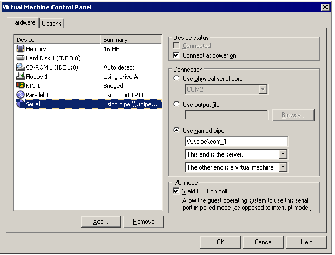Contents
Previous Next
Adding, Configuring and Removing Devices in a Virtual Machine
The virtual machine settings editor (VM > Settings) is the control center where you can add devices to a virtual machine, change the settings for those devices and remove them. In addition, you can add, change and remove devices in the VMware Management Interface.
For more information about adding and configuring devices such as parallel ports, serial ports, USB controllers and generic SCSI devices, see
Configuring Devices.
To remove a device or other hardware from a virtual machine, make sure it is powered off. You can remove hardware using the console or the management interface.
Note: You cannot add or remove some items from a virtual machine, such as the processor, SCSI controllers or the virtual display adapter. GSX Server creates SCSI controllers as needed when you add SCSI devices. However, the number of virtual SCSI controllers is included in the six virtual PCI slot limit for a virtual machine. For information on which devices use PCI slots, see
Virtual Machine Specifications.
Removing Hardware Using the Console
To remove hardware from a virtual machine, make sure the virtual machine is powered off, then complete the following steps.
1. In a console, select the virtual machine, then click Edit virtual machine settings. The virtual machine settings editor appears.
2. Select the item you want to remove, then click Remove.
3. Click OK to save the change and close the virtual machine settings editor.
Removing Hardware Using the Management Interface
To remove hardware from a virtual machine, make sure the virtual machine is powered off, then complete the following steps.
1. In the management interface, on the Status Monitor page, right-click the arrow next to the terminal icon (

) for the virtual machine, then choose
Configure Hardware. The Hardware page appears.
2. Next to the item you want to remove, click Remove. You are asked for confirmation before the device is removed.