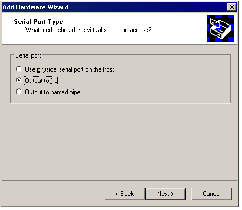Contents
Previous Next
Using a File on the Host Computer
You can set up the virtual serial port in a virtual machine to send its output to a file on the host computer. This is useful, for example, if you want to capture the data that a program running in the virtual machine sends to the virtual serial port, or if you need a quick way to transfer a file from the guest to the host.
To install a virtual serial port that connects to a file on the host computer, take the following steps with the virtual machine powered off. You can add the device from the console or from the management interface.
Connecting to an Output File from the Console
1. Open the virtual machine settings editor (VM > Settings).
2. Click Add to start the Add Hardware Wizard.
3. Select Serial Port, then click Next. The Serial Port Type screen appears.
4. Select Output to file, then click Next. The Choose Serial Port Output File screen appears.
5. Browse to the file on the host computer that you want to use to store the output of the virtual serial port. By default, the device status setting is Connect at power on. You may deselect this setting if you wish.
Click
Advanced if you want to configure this serial port to use polled mode. This option is of interest primarily to developers who are using debugging tools that communicate over a serial connection. For more information, see
Special Configuration Options for Advanced Users.
6. Click Finish, then click OK to close the virtual machine settings editor.
Connecting to an Output File from the Management Interface
1. On the Hardware page, click Add Device. The Add Device Wizard starts.
2. Click Serial Port. The Serial Port page appears.
3. To connect this virtual machine to the device when the virtual machine is powered on, check Connect at Power On.
4. Connect to a file on the host. In the Device list, select Output File.
5. Enter the location of the file in the Location field.
6. Check
Yield CPU on Poll if you want to configure this device to use polled mode. This option is of interest primarily to developers who are using debugging tools that communicate over a serial connection. For more information, see
Special Configuration Options for Advanced Users.
7. Click OK to add the device.