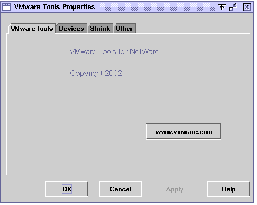Contents
Previous Next
Configuring VMware Tools in a NetWare Virtual Machine
This section shows the options available in a NetWare 6.5, 6.0 or 5.1 guest. Since there is no graphical user interface for NetWare 4.2, there is no VMware Tools control panel as there is for newer NetWare guests. You can configure certain virtual machine options such as time synchronization, CPU idling and device configuration with VMware Tools in a NetWare 4.2 guest in the system console. For more information, see
Configuring VMware Tools for NetWare Guests in the System Console.
Configuring VMware Tools in a NetWare 6.5, 6.0 or NetWare 5.1 Guest
To open the VMware Tools control panel, choose Novell > Settings > VMware Tools for NetWare.
Viewing Information About VMware Tools
For general information about VMware Tools, click the VMware Tools tab.
This tab contains:
Copyright information.
A button you click to visit the VMware Web site.
Connecting Devices with VMware Tools
The Devices tab allows you to enable or disable removable devices. Removable devices include the floppy and CD-ROM drives and the virtual network adapter.
To connect a device, select the check box next to the device. To disconnect the device, deselect the check box next to the device.
Note: You can also set these options from the VM > Removable Devices menu in the virtual machine window.
Shrinking Virtual Disks with VMware Tools
The Shrink tab gives you access to the controls you need if you wish to reclaim unused space in a virtual disk.
Setting Options with VMware Tools
The Other tab gives you the option to synchronize the time in the guest operating system with the time in the host operating system.
Note: You can synchronize the time in the guest operating system with the time in the host operating system only when the time in the guest is earlier than the time in the host.
Configuring VMware Tools for NetWare Guests in the System Console
You can configure certain virtual machine options such as time synchronization, CPU idling and device configuration with VMware Tools in a NetWare virtual machine using the system console. The VMware Tools command line program is called vmwtool.
To see the options associated with this command, type vmwtool help at the system console.
When VMware Tools is installed in a NetWare guest, a heartbeat is always sent from the virtual machine to GSX Server. You can verify the virtual machine's heartbeat by viewing information about this virtual machine in the VMware Management Interface. For more information, see
Monitoring the Virtual Machine's Heartbeat.
Summary of VMware Tools Commands for a NetWare Guest
Each command in the following table must be entered into the system console after the VMware Tools command vmwtool. Use the following format:
vmwtool <command>
|
vmwtool Command
|
Definition
|
|
help
|
Displays a summary of VMware Tools commands and options in a NetWare guest.
|
|
partitonlist
|
Displays a list of all disk partitions in the virtual disk and whether or not a partition can be shrunk.
|
|
shrink <partition>
|
Shrinks the listed partitions. If no partitions are specified, then all partitions in the virtual disk are shrunk.
The status of the shrink process appears at the bottom of the system console.
|
|
devicelist
|
Lists each removable device in the virtual machine, its device ID and whether the device is enabled or disabled. Removable devices include the virtual network adapter, CD-ROM and floppy drives.
|
|
disabledevice <device name>
|
Disables the specified device or devices in the virtual machine. If no device is specified, then all removable devices in the virtual machine are disabled.
Note: You can also disable devices from the VM > Removable Devices menu in the virtual machine console window.
|
|
enabledevice <device name>
|
Enables the specified device or devices in the virtual machine. If no device is specified, then all removable devices in the virtual machine are enabled.
Note: You can also enable devices from the VM > Removable Devices menu in the virtual machine console window.
|
|
synctime [on|off]
|
Lets you turn on or off time synchronization between the guest operating system and the host operating system. By default, time synchronization is turned off.
Use this command without any options to view the current time synchronization status.
You can synchronize the time in the guest operating system with time on the host operating system only when the time in the guest operating system is earlier than the time set in the host.
|
|
idle [on|off]
|
Lets you turn on or off the CPU idler. By default, the idler is turned on. The CPU idler program is included in VMware Tools for NetWare guests.
The idler program is needed because NetWare servers do not idle the processor when the operating system is idle. As a result, a virtual machine takes processor time from the host regardless of whether the NetWare server software is idle or busy.
|