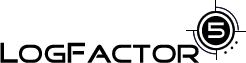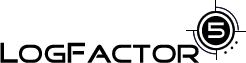There are two ways of configuring LogFactor5: using a log4j properties file,
or using the Configure menu in the LogFactor5 GUI.
Configuration Using a Properties File
The LF5Appender has a single property that can
be set via a log4j properties file, the
MaxNumberOfRecords property. This property is used by
LogFactor5 to determine the maximum number of records to
display at any one time in the GUI. If this maximum number is
exceeded, LogFactor5 begins to remove the oldest records, one
at a time. Removing records in this fashion reduces the risk
that your computer will run out of memory while the GUI is
running. If the MaxNumberOfRecords property is not set,
LogFactor5 sets a default value of 5000.
To set the MaxNumberOfRecords property using a regular
java.util.Properties file, you should use the following
line (replace A1 with the name of your appender):
log4j.appender.A1.MaxNumberOfRecords=2000
To set the MaxNumberOfRecords property using an XML
properties file, you should use the following lines (replace
the name LF5Appender with the name of your appender):
<appender name="LF5Appender" class="org.apache.log4j.lf5.LF5Appender">
<param name="MaxNumberOfRecords" value="1000"/>
</appender>
<root>
<priority value ="debug" />
<appender-ref ref="LF5Appender"/>
</root>
Note: Setting the maximum number of records to display
via the Configure->Set Max Number Of Records menu in the
LogFactor5 GUI will override any value that you set in this
configuration file.
Configuration Using the GUI
Save
LogFactor5 allows you to save the current configuration of
your logging console using the Configure menu. The
Configure->Save menu option saves your current GUI
configuration to a file called
lf5_configuration.xml. This configuration file is a
saved to the location <USER_HOME>/lf5 on your local
drive.
The information saved in the configuration file is as
follows:
- The current configuration of the logger explorer window including all
selected and de-selected channels
- The current configuration of all level
- The view settings, and
- The last NDC filter used (if the Restore All NDC's item was not selected
prior to saving).
Once you have saved a configuration, your configuration is loaded each time
that you start LogFactor5.
Reset
You can remove your currently saved configuration by using
the Configure->Reset menu option. This will delete the
lf5_configuration.xml file from your local file system.
Set Max Number Of Records
The Configure menu also includes a "Set Max Number Of Records" option,
which allows you to change the maximum number of records that will be displayed
in the GUI at any time. Setting the maximum number of records using this menu
item will override any value that you set in your log4j property file (see below).
Note: The value that you set using this option is not saved into
the lf5_configuration file.
Removing Empty Categories
When you save your configuration using the Configure->Save menu option,
and then start logging from a different application, you will likely find that
many of the categories you saved are empty. You can remove these "dead"
categories from the display by right clicking on the root of the category tree
in the category explorer, and choosing the "Remove All Empty Categories"
option. This will prune the category explorer tree to display only those channels
that contain information.