
I received the
following message, "?????? delegation failed ...". What
does it mean?
How can I improve
the appearance of 24-bit images displayed on my colormapped X
server?
How do I set the
transparency index in a GIF image so it displays properly within
Mozilla?
How can I stop
the filenames from changing in the title bar of the animate(1) image
window?
The image grabbed
by import(1) does not look like the image on my X server.
What's wrong
How do I animate
a digital YUV image sequence?
How do I view
only the red channel of an RGB image?
How do I change
the default PostScript page size?
When I display or
convert an image, I get Memory allocation error. What can I
do?
How do I
concatenate three images left-to-right with no borders, frames, or
text?
How do I create
a GIF animation sequence to display within Netscape?
When I display a
PostScript image it appears to be trimmed. I would like to
display the entire page, including any white space.
What are visual
image directories? How do I use them?
I have an HP.
How do I take advantage of the Color Recovery option?
I use the window
ID reported by xwininfo(1) with import and it does include
the window manager frame as expected. How can I save the window with
its frame?
I displayed an
image and it appears as one solid color. What did I do wrong?
I received the
following message, "???? library is not available ...".
What does it mean?
I want to
inspect the values of the matte channel within my image. How can I
do that?
Convert in.gif
out.png" says "Invalid Parameter - out.png"
How can I add
one of those cool bevels to my image that I see used on the Web?
I try to launch
display from my window manager and it fails. What's up?
When I convert
Postscript to another format, how can I improve the appearance of
the text?
How can I
annotate an image with text that is 2 to 3 inches tall?
How can I
convert my GIF animation sequence to individual image files?
How can I remove
the background that prints around my image when I display it with
Netscape?
How do I create
a GIF or PNG image with Web safe colors?
How come Adobe
Acrobat 2.1 can't read ImageMagick's PDF format?
How can I add a
matte layer to my image?
How can I draw
with text using 'convert' under Windows NT?
Why are my GIF
files larger than expected?
Why are my JPEG
files larger than expected?
How do I extract
a single image from a multi-image file?
- 1. I received
the following message, "?????? delegation failed ...".
What does it mean?
ImageMagick uses several freely available packages to perform
the translation of certain image formats (PostScript, MPEG,
etc.). Make sure these packages are available as described in the
README file. Also verify that you have
plenty of temporary disk space. If not, set the TMPDIR environment
variable to an area where space is available. Finally, for
PostScript, verify that Ghostscript supports the pnmraw
or ppmraw device (gs -h) and that the document
contains valid PostScript statements (gs image.ps).
- 2. How can I
improve the appearance of 24-bit images displayed on my colormapped
X server?
If you have a colormapped X server, the number of unique
colors in an image must first be reduced to match the requirements of
your server before it can be displayed. Display
tries to make the color reduced image closely resemble the original.
However, there are some options that may improve the appearance.
You can use a private colormap. By default, your image must share
colors with existing applications on your X server. The colors
in your image may be very different than the shared colors and the
results may be visually unsatisfactory. Try
display -colormap private image.miff
The disadvantage is the annoying colormap loading and unloading as
you move your pointer in and out of the image window.
The YCbCr colorspace may give better results when color reducing
images of people faces. Try
display -colorspace YCbCr image.miff
If you intend to view an image frequently, reduce the number of
colors to match the resolution of your X server once and write
to a new image. Then display this new image. For example,
convert -colors 256 -dither image.jpeg image.miff
display image.miff
This forces the time-consuming process of color reducing the image to
one-time, rather than each time the image is displayed.
- 3. How do I set
the transparency index in a GIF image so it displays properly within
Mozilla?
Display your GIF image with display.
Choose Matte from the Image Edit command menu and
identify a pixel that has the transparency color. Press Method
and select a matte edit method from a pop-up menu. Choose from these
methods:
point
replace
floodfill
The point method changes the matte value of any pixel selected
with the pointer until the button is is released. The replace
method changes the matte value of any pixel that matches the color of
the pixel you select with a button press. Floodfill changes
the matte value of any pixel that matches the color of the pixel you
select with a button press and is a neighbor.
Select your transparent pixel with the pointer and press a button.
The image is redisplayed with any transparent pixels recolored to the
background color. You can select other pixels or areas to force to
transparent. When you are satisfied, press Return.
Finally, choose Save from the command menu and write your
GIF image to a file. Note that setting transparency works best on
a TrueColor or DirectColor visual. If your server only exports
colormapped visuals you will need to use a Standard Colormap
to set transparency.
xstdcmap -best
display -map list image.gif
choose Matte Edit
select your transparent pixel then press Return
choose Save
If you do not have the xstdcmap(1) program, try
display -visual TrueColor image.gif
- 4. How can I
stop the filenames from changing in the title bar of the animate(1)
image window?
Animate updates the image file name in the
title bar of the image window as each image is displayed from the
image sequence. To display just a single name that will not change,
use -title:
animate -title "My Image Sequence" images.
- 5. The image
grabbed by import(1) does not look like the image on my X server.
What's wrong?
Use the -descend option:
import -descend image.miff
or set this X resource:
import.descend: True
By default, import quickly grabs the image
from the X server. However, it may not always have the correct
colors in some areas. This can happen when a subwindow has a
different colormap than its parent. With -descend, import
descends the window hierarchy. Descending involves grabbing the image
and colormap of each window or subwindow associated with the window
you select and compositing it on a blank canvas. This can be
significantly slower than just grabbing the top-level window but
ensures the correct image.
- 6. How do I
animate a digital YUV image sequence?
Suppose your sequence is 72 352x240 frames titled frame0.Y, frame0.U,
frame0.V, frame1.Y, frame1.U, etc. Use this command:
animate -geometry 352x240 -scene 0-71 yuv3:frame%d
- 7. How do I
view only the red channel of an RGB image?
Use the -gamma option, for example,
display -gamma 1.0,0.0,0.0 image.miff
- 8. How do I
change the default PostScript page size?
The default dimensions of a PostScript page is 612x792. If you
prefer another default, change the page geometries (PSPageGeometry)
in magick/image.h and recompile.
-
9. When I display or convert an image, I get
Memory allocation error. What can I do?
Memory allocation is a complex topic in ImageMagick and image
processing requires a lot of memory. ImageMagick tries to take best
advantage of the resources available by optimizing its use of virtual
memory. Virtual memory is normally the amount of RAM (Random Access
Memory) available to the process plus the amount of free space in the
system paging area (known as "swap" under Unix, or a "page
file" under Windows). In addition to the RAM and the paging
area, ImageMagick is able to expand the amount of virtual memory
available by using memory-mapped files which cause the file to be
treated as extra memory. A piece of hardware known as the Memory
Management Unit (MMU) performs the magic which allows the system
paging area and memory-mapped files to be treated as more memory by
your system's CPU.
Usually when a memory allocation error occurs, it is because the
system's paging area is full, or the programs memory (heap) is
fragmented badly enough that there is no large-enough block of memory
available to satisfy the request. In some cases the operating system
may artificially limit the memory available to the program.
Failures of small memory allocations are generally considered fatal
by ImageMagick. If it is impossible to allocate even a little bit of
memory, then there is no point in continuing. When large memory
allocations associated with allocating memory for image pixels fail,
ImageMagick uses that as a key to know that it should start using
memory-mapped temporary files to increase virtual memory. Under Unix
and other POSIX-compliant systems, these memory-mapped temporary
files are created in either the system default location (e.g.
/var/tmp) or the directory set by the TMPDIR environment variable.
Under Windows, temporary files are created in the directory set by
the TEMP or TMP environment variable.
If the temporary file directory is too small, or is itself mapped to
the system's paging area (no win!), then ImageMagick will fail to
allocate more virtual memory via the temporary file and will return
an error.
The single biggest factor in how much memory is required by
ImageMagick is the QuantumDepth setting when it was compiled. The
amount of memory (in bytes) required to store a single image in
memory is may be calculated via the equation
(QuantumDepth*Rows*Columns*5)/8. As a means of example, the following
table shows the amount of memory consumed by a single 1024x768 image
using the supported QuantumDepth settings:
-
|
QuantumDepth
|
Virtual Memory
|
|
8
|
3MB
|
|
16
|
8MB
|
|
32
|
15MB
|
Performing an
image processing operation may require that several images be in
memory at one time. In the case of animations, hundreds of images may
be in memory at one time.
ImageMagick is designed to be general purpose. It can display
many image storage formats (Monochrome, PseudoColor, or
TrueColor) on many different types of X visuals
(StaticGray, StaticColor, PseudoColor, GrayScale, DirectColor,
or TrueColor). To support all these combinations of image
storage formats and X visuals, extra memory is required.
Additionally, animate and montage
store an entire image sequence in memory.
It is recommended
that systems used to run ImageMagick have at least 96MB of RAM
and 140MB free in their paging area. Systems used to process large
images (do the math!) may require considerably more memory to operate
efficiently. RAM is typically 1000 times faster than disk, so it is
important to keep as much data in RAM as possible (buy lots of RAM).
The temporary file area should have plenty of free space. The size of
the temporary file area is usually the deciding factor as to whether
ImageMagick is able to complete an operation. With sufficient free
disk space, ImageMagick is primarily limited by your CPU and
operating system's ability to address memory. ImageMagick has been
used to process images 20K by 20K pixels in size!
- 10. How do I
concatenate three images left-to-right with no borders, frames, or
text?
Assume your three images are called image1.ppm, image2.ppm,
and image3.ppm. Type
montage -mode concatenate -tile 3x1 image1.ppm image2.ppm \
image3.ppm concatenated.miff
To concatenate the images top-to-bottom, use -tile 1x3.
For more control over the placement of an image, use composite.
First create a matte image and position your images onto the matte.
For example,
convert -size 350x500 xc:black composite.miff
composite -geometry +0+0 composite.miff image1.gif composite.miff
composite -geometry "+1"00+0 composite.miff image2.gif composite.miff
composite -geometry +0+300 composite.miff image3.gif composite.miff
composite -geometry +0+375 composite.miff image4.gif composite.miff
- 11. How do I
create a GIF animation sequence to display within Netscape?
Use convert with the -delay and
-page options. The -delay option is used to specify the
delay in 1/100ths of a second between the display of each
frame of the animation. For example,
convert -delay 20 frame*.gif animation.gif
You can also declare specific delays for each frame of the image
sequence. For example, if the delay was 20, 10, and 5, use
convert -delay 20 frame1.gif -delay 10 frame2.gif \
-delay 5 frame3.gif animation.gif
Use -page to specify the left and top locations
of the image frame:
convert frame1.gif -page +50"+1"00 frame2.gif -page +0"+1"00 \
frame3.gif animation.gif
Finally, if you want the image to loop within Netscape, use
-loop:
convert -loop 50 frame*.gif animation.gif
For further information about GIF animation, see GIF
Animation on the WWW.
Note, that all the images are composited into a single multi-image
GIF animation. If you want a single image produced for each frame,
use +adjoin:
convert +adjoin images.* frames%d.gif
- 12. When I
display a PostScript image it appears to be trimmed. I would
like to display the entire page, including any white space.
ImageMagick automatically trims any PostScript image as
defined by the bounding box. To preempt this behavior, remove the
bounding box statement from the Postscrpt or explicitly set the page
size. For example,
display -page letter image.ps
- 13. What are
visual image directories? How do I use them?
A visual image directory (VID) is an image that contains thumbnails
of one or more images in a file directory. Rather than displaying
each individual image at its full resolution, you can browse the
visual image directory and choose an image to display. You can create
a VID with either of these commands:
montage *.jpg directory.vid
convert 'vid:*.jpg' directory.vid
Of course you can substitute any filenames you desire. Montage
has many relevant command line options. You can exercise more control
over the appearance of the VID than with convert.
Next display the directory:
display directory.vid
Finally browse and select an image to display. Move the pointer to
the image and press button 3.
You can create the VID directory with this command:
display 'vid:*.jpg'
You can also select Visual Image... from the File menu
of the command widget.
Note, that creating a VID is time consuming. Creating them
on-the-fly within display may be less
convenient than using montage or convert
. Also, if you create them with montage.
or convert, you can reuse them as often as
necessary.
Note that a visual image directory is useful for looking at
individual frames of an image sequence:
display vid:movie.mpg
- 14. I have an
HP. How do I take advantage of the Color Recovery option?
Type
display -map list image.miff
If you want to use Color
Recovery all the time, put this in your X defaults file:
display.map: list
Now if you need to turn off Color Recovery temporarily, type
display +dither image.miff
- 15. I use the
window ID reported by xwininfo(1) with import and it does
include the window manager frame as expected. How can I save the
window with its frame?
By default, xwininfo(1) returns the ID of the window you click
on. Use the -frame option to get the reparented window ID:
xwininfo -frame
You can then use the returned window ID with import:
import -frame -window ID window.miff
- 16. I
displayed an image and it appears as one solid color. What did I do
wrong?
A blank image generally means that the image is either corrupt or it
has a matte channel and the matte values are all zero. ImageMagick
treats a matte value of zero as completely transparent. To determine
if this is the problem, try
display +matte image.miff
- 17. I received
the following message, "???? library is not available ...".
What does it mean?
ImageMagick requires source libraries not included with the
distribution to view or convert certain image formats such as JPEG or
TIFF. The above message means you did not compile the required
library and link with the ImageMagick utilities. See README
for the location of these libraries and compiling instructions.
- 18. I want to
inspect the values of the matte channel within my image. How can I
do that?
View the matte image as a gray scale image. Suppose you have a TIFF
image that has a matte channel and is 640 pixels in width and 480 in
height. Type:
convert image.tiff image.matte
display -size 640x480 gray:image.matte
- 19. "Convert
in.gif out.png" says "Invalid Parameter - out.png"
You have inadvertently run the Microsoft Windows program called
convert.exe, rather than the ImageMagick program of the same name.
The Windows convert.exe program is used to convert a system boot disk
from MS-DOS "FAT" format to NTFS format. As such it can
only be used one time in the life of a system.
You can
- 20. How can I
add one of those cool bevels to my image that I see used on the Web?
There are four types of ornamental borders you can add to your image
with ImageMagick. Each is listed below with the procedure to use them
with your image.
Surround the image with a border of color: Use -border
followed by the width and height of the border. Set the color of the
border with -bordercolor. For example, to surround your
image with a red border that is 25 pixels wide on each side, use:
convert -bordercolor red -border 25x25 image.jpg image.gif
Lighten or darken image edges to create a 3-D effect:
Use -raise followed by the width of the image edge. For
example, to create a raised edge effect of 25 pixels, use:
convert -raise 25 image.jpg image.gif
Surround the image with an ornamental frame: Use
-frame followed by the width and height of the frame. Set
the color of the border with -mattecolor. For example, to
surround your image with a gray frame that is 25 pixels wide on each
side, use:
convert -mattecolor gray -frame 25x25 image.jpg image.gif
Surround the image with a raised or sunken bevel: Use
-frame followed by the width and height of the bevel. Set
the color of the border with -mattecolor. This is just like
the description above except you specify a bevel width that matches
the frame width. For example, to surround your image with a gray
bevel that is 25 pixels wide on each side, use:
convert -mattecolor gray -frame 25x25+0+25 image.jpg image.gif
convert -mattecolor gray -frame 25x25+25+0 image.jpg image.gif
- 21. I try to
launch display from my window manager and it fails. What's up?
Display determines if it is executing
interactively and behaves differently depending on the result. To
convince display you are running in an
interactive environment when launching from a window manager, use
either of
display logo:Untitled
display < /dev/console
- 22. When I
convert Postscript to another format, how can I improve the
appearance of the text?
Simple. Increase the dots-per-inch when converting and sub-sample:
convert -density 288 -geometry 25% image.ps image.gif
Change the density to 144 and geometry to 50% if the above command
fails due to insufficient memory. Alternatively, see the Ghostscript
documentation about using high-quality fonts.
The -density option increases the number of pixels (or
dots) generated by Ghostscript when processing the input postscript
file. However as all other images formats are generally displayed on
screens which are typically about 72 to 100 dots per inch, the output
image will be larger.
The -geometry option reduces the large image output of
ghostscript image back to a normal 72 dpi resolution (25% of 288 dpi
gives 72 dpi) but in the process anti-aliases (or smooths) the fonts
and lines of the image so as to remove the jaggies you would
otherwise get from a normal postscript to image conversion.
- 23. How can I
annotate an image with text that is 2 to 3 inches tall?
If you do not access to a particular named font that is large, try
scalable fonts. First see if you have any scalable fonts. Type
xlsfonts -fn '*-0-0-0-0-*'
Or if you are using display, use the font
pattern above within the Font Browser (see Image Edit->Annotate).
Next substitute the appropriate resolution. Keep in mind that a
scalable font must be fully qualified to work. That is, all 14 fields
must be specified. Here is one example where we annotate an image
with large Helvetica text:
convert -font '-*-helvetica-*-*-*--300-300-*-*-*-*-iso8859-1' \
-fill green -draw 'text 50,300 Magick' image.gif annotated.gif
If you have the FreeType support built into ImageMagick, just
increase your pointsize and/or density:
convert -font Helvetica -pointsize 100 -density 300 ...
- 24. How can I
convert my GIF animation sequence to individual image files?
Use the scene embedded file format with convert:
convert animation.gif frame%02d.gif
The resulting image files are titled frame01.gif,
frame02.gif, frame03.gif, etc.
- 25. How can I
remove the background that prints around my image when I display it
with Netscape?
Use the +page option of the convert
command:
convert +page alpha.gif beta.gif
GIF allows for a page offset relative to some background. The page
offset information may have been in your GIF image already or it
could have been introduced by ImageMagick. Either way, +page
removes the unwanted page offset and Netscape should behave as
expected.
- 26. How do I
create a GIF or PNG image with Web safe colors?
Use the -map option of the convert
command:
convert -map netscape: alpha.gif beta.gif
Netscape predefines 216 colors for colormapped displays. Use the
above command to ensure only these predefined colors are used.
Otherwise Netscape dithers your image with varying degrees of image
fidelity.
- 27. How come
Adobe Acrobat 2.1 can't read ImageMagick's PDF format?
The default PDF compression is Zip. You need Acrobat 3.0 and
above to read Zip compressed PDF. Instead use no compression or LZW
compression when you create the PDF file:
convert +compress images.tiff image.pdf
- 28. How can I
add a matte layer to my image?
One way is to use a bitmap as your transparency mask. Try
composite -compose CopyOpacity
image.gif mask.xbm transparent.gif
Note, GIF is limited to one transparent color. If your mask has
variable opacity, use a format like MIFF, TIFF, or PNG as you output
image format.
- 29. How can I
draw with text using 'convert' under Windows NT?
The problem is that NT interprets the command line differently than
Unix does, causing the documented command to fail. The following
command has been reported to work correctly (all on one line):
convert -font Arial -fill blue
-draw "text 10,10 'your text here'" d:\test.tif
png:d:\test.png
and here is another example which is reported to work (which relies
on Ghostscript's 'gs' program to installed):
convert.exe -pointsize 18 -draw
"text 0,0 "This is my text!"" C:\blank.gif
c:\text.gif
- 30. Why are my
GIF files larger than expected?
LZW compression is disabled by default for GIF (also TIFF) formats,
because of the UniSys patent. You can rebuild ImageMagick with it
enabled, after you have obtained a license from UniSys. Or you can
use a third-party commercial UniSys-licensed application to
recompress them.
- 31. Why are my
JPEG files larger than expected?
Your JPEG files may contain embedded "profiles" such as
Exif or IPTC, or they may contain uncompressed thumbnails. You can
use the +profile "*"
commandline option or an equivalent API method to remove them.
- 32. How do I
extract a single image from a multi-image file?
Use a square-bracket syntax to indicate which frame or frames you want.
For example,
convert "Image.gif[0]" first.gif
Will extract the first image (scene 0) from a GIF animation. Be sure
to surround the file specification with quotation marks, to prevent
the shell from interpreting the square brackets.

 Image manipulation software that works like magic.
Image manipulation software that works like magic.