Customizing Qt Quick Controls 2
Qt Quick Controls 2 consist of a hierarchy (tree) of items. In order to provide a custom look and feel, the default QML implementation of each item can be replaced with a custom one.
Customizing a Control
Sometimes you'll want to create a "one-off" look for a specific part of your UI, and use a complete style everywhere else. Perhaps you're happy with the style you're using, but there's a certain button that has some special significance.
The first way to create this button is to simply define it in-place, wherever it is needed. For example, perhaps you're not satisfied with the default style's Button having square corners. To make them rounded, you can override the background item and set the radius property of Rectangle:
import QtQuick 2.6 import QtQuick.Controls 2.0 ApplicationWindow { width: 400 height: 400 visible: true Button { id: button text: "A Special Button" background: Rectangle { implicitWidth: 100 implicitHeight: 40 color: button.down ? "#d6d6d6" : "#f6f6f6" border.color: "#26282a" border.width: 1 radius: 4 } } }
The second way to create the button is good if you plan to use your rounded button in several places. It involves moving the code into its own QML file within your project.
For this approach, we'll copy the background code from the default style's Button.qml. This file can be found in the following path in your Qt installation:
$QTDIR/qml/QtQuick/Controls.2/Button.qml
After doing that, we'll simply add the following line:
radius: 4
To avoid confusion with the controls in the module itself, we'll call the file MyButton.qml. To use the control in your application, refer to it by its filename:
import QtQuick.Controls 2.0 ApplicationWindow { MyButton { text: qsTr("A Special Button") } }
The third way to create the button is a bit more structured, both in terms of where the file sits in the file system and how it is used in QML. First, copy an existing file as you did above, but this time, put it into a subfolder in your project named (for example) controls. To use the control, first import the folder into a namespace:
import QtQuick.Controls 2.0 import "controls" as MyControls ApplicationWindow { MyControls.Button { text: qsTr("A Special Button") } }
As you now have the MyControls namespace, you can name the controls after their actual counterparts in the Qt Quick Controls 2 module. You can repeat this process for any control that you wish to add.
Creating a Custom Style
There are several ways to go about creating your own styles. Below, we'll explain the various approaches.
Definition of a Style
In Qt Quick Controls 2, a style is essentially an interchangeable set of QML files within a single directory. There are two requirements for a style to be usable:
- At least one QML file whose name matches a control (for example,
Button.qml) must exist.The Default style will be used for any controls that aren't implemented.
- The files must be in a directory in the filesystem or in the resource system.
For example, these are all valid paths to a style:
./myapp -style /home/absolute/path/to/my/style./myapp -style :/mystyle./myapp -style relative/path/to/my/style./myapp -style MyStyle
The third and fourth paths will be looked up within the QML engine's import path list. This is the same as what happens when you pass
Materialas the style, for example.
What this means is that you can implement as many controls as you like for your custom style, and place them almost anywhere. It also allows users to create their own styles for your application.
Style-specific C++ Extensions
Sometimes you may need to use C++ to extend your custom style. There are two ways to expose such types to QML:
- If the style that uses the type is the only style used by an application, it's enough to register it with the QML engine via qmlRegisterType():
qmlRegisterType<ACoolCppItem>("MyApp", 1, 0, "ACoolItem");
See Using C++ Data From QML for more information about this.
- If the style that uses the type is one of many styles used by an application, it may be better to only register it when necessary. This is the point at which it would make sense to implement your own QML plugin.
Using a plugin as part of your style is not that much different from using a set of QML files. The only difference is that the plugin and its
qmldirfile must be present in the same directory as the QML files.
Attached properties
It is common for a style to have certain properties or attributes that apply to all controls. Attached properties are a great way of extending an item in QML without having to modify any existing C++ belonging to that item. For example, both the Material and Universal styles have an attached theme property that controls whether an item and its children will be rendered in a light or dark theme.
As an example, let's add an attached property that controls elevation. Our style will illustrate the elevation with a drop shadow; the higher the elevation, the larger the shadow.
The first step is to add a C++ type that stores the elevation. Since the type will be used for every control supported by our style, and because we may wish to add other attached properties later on, we'll call it MyStyle. Here is MyStyle.h:
#ifndef MYSTYLE_H #define MYSTYLE_H #include <QObject> #include <QtQml> class MyStyle : public QObject { Q_OBJECT Q_PROPERTY(int elevation READ elevation WRITE setElevation NOTIFY elevationChanged) public: explicit MyStyle(QObject *parent = nullptr); static MyStyle *qmlAttachedProperties(QObject *object); int elevation() const; void setElevation(int elevation); signals: void elevationChanged(); private: int m_elevation; }; QML_DECLARE_TYPEINFO(MyStyle, QML_HAS_ATTACHED_PROPERTIES) #endif // MYSTYLE_H
MyStyle.cpp:
#include "mystyle.h" MyStyle::MyStyle(QObject *parent) : QObject(parent), m_elevation(0) { } MyStyle *MyStyle::qmlAttachedProperties(QObject *object) { return new MyStyle(object); } int MyStyle::elevation() const { return m_elevation; } void MyStyle::setElevation(int elevation) { if (elevation == m_elevation) return; m_elevation = elevation; emit elevationChanged(); }
The MyStyle type is special in the sense that it shouldn't be instantiated, but rather used for its attached properties. For that reason, we register it in the following manner:
qmlRegisterUncreatableType<MyStyle>("MyStyle", 1, 0, "MyStyle", "MyStyle is an attached property");
We then copy the existing default Button style, and add the code for a drop shadow (which was taken from the Material Button style). We modify that slightly to ensure that we:
- Don't bother using the drop shadow when the elevation is
0 - Change the shadow's color depending on whether or not the button has focus
- Make the size of the shadow depend on the elevation
layer.enabled: control.enabled && control.MyStyle.elevation > 0 layer.effect: DropShadow { verticalOffset: 1 color: control.visualFocus ? "#330066ff" : "#aaaaaa" samples: control.MyStyle.elevation spread: 0.5 }
With that in place, we can try out our new elevation feature:
import QtQuick 2.6 import QtQuick.Controls 2.0 import MyStyle 1.0 ApplicationWindow { id: window width: 400 height: 400 visible: true Row { spacing: 20 anchors.centerIn: parent Button { text: "Button 1" } Button { text: "Button 2" MyStyle.elevation: 10 } } }
The end result:
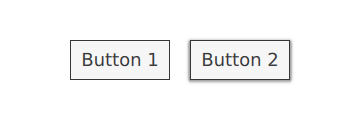
Customization Reference
The following snippets present examples where the default style's controls have been customized using the same approach as the Customizing a Control section. The code can be used as a starting point to implement a custom look and feel.
Customizing BusyIndicator
BusyIndicator consists of two visual items: background and contentItem.

import QtQuick 2.6 import QtQuick.Controls 2.0 BusyIndicator { id: control contentItem: Item { implicitWidth: 64 implicitHeight: 64 Item { id: item x: parent.width / 2 - 32 y: parent.height / 2 - 32 width: 64 height: 64 opacity: control.running ? 1 : 0 Behavior on opacity { OpacityAnimator { duration: 250 } } RotationAnimator { target: item running: control.visible && control.running from: 0 to: 360 loops: Animation.Infinite duration: 1250 } Repeater { id: repeater model: 6 Rectangle { x: item.width / 2 - width / 2 y: item.height / 2 - height / 2 implicitWidth: 10 implicitHeight: 10 radius: 5 color: "#21be2b" transform: [ Translate { y: -Math.min(item.width, item.height) * 0.5 + 5 }, Rotation { angle: index / repeater.count * 360 origin.x: 5 origin.y: 5 } ] } } } } }
Customizing Button
Button consists of two visual items: background and content item.
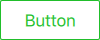
import QtQuick 2.6 import QtQuick.Controls 2.0 Button { id: control text: qsTr("Button") contentItem: Text { text: control.text font: control.font opacity: enabled ? 1.0 : 0.3 color: control.down ? "#17a81a" : "#21be2b" horizontalAlignment: Text.AlignHCenter verticalAlignment: Text.AlignVCenter elide: Text.ElideRight } background: Rectangle { implicitWidth: 100 implicitHeight: 40 opacity: enabled ? 1 : 0.3 border.color: control.down ? "#17a81a" : "#21be2b" border.width: 1 radius: 2 } }
Customizing CheckBox
CheckBox consists of three visual items: background, contentItem and indicator.
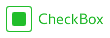
import QtQuick 2.6 import QtQuick.Controls 2.0 CheckBox { id: control text: qsTr("CheckBox") checked: true indicator: Rectangle { implicitWidth: 26 implicitHeight: 26 x: control.leftPadding y: parent.height / 2 - height / 2 radius: 3 border.color: control.down ? "#17a81a" : "#21be2b" Rectangle { width: 14 height: 14 x: 6 y: 6 radius: 2 color: control.down ? "#17a81a" : "#21be2b" visible: control.checked } } contentItem: Text { text: control.text font: control.font opacity: enabled ? 1.0 : 0.3 color: control.down ? "#17a81a" : "#21be2b" horizontalAlignment: Text.AlignHCenter verticalAlignment: Text.AlignVCenter leftPadding: control.indicator.width + control.spacing } }
Customizing CheckDelegate
CheckDelegate consists of three visual items: background, contentItem and indicator.

import QtQuick 2.6 import QtQuick.Controls 2.0 CheckDelegate { id: control text: qsTr("CheckDelegate") checked: true contentItem: Text { rightPadding: control.indicator.width + control.spacing text: control.text font: control.font opacity: enabled ? 1.0 : 0.3 color: control.down ? "#17a81a" : "#21be2b" elide: Text.ElideRight horizontalAlignment: Text.AlignLeft verticalAlignment: Text.AlignVCenter } indicator: Rectangle { implicitWidth: 26 implicitHeight: 26 x: control.width - width - control.rightPadding y: control.topPadding + control.availableHeight / 2 - height / 2 radius: 3 color: "transparent" border.color: control.down ? "#17a81a" : "#21be2b" Rectangle { width: 14 height: 14 x: 6 y: 6 radius: 2 color: control.down ? "#17a81a" : "#21be2b" visible: control.checked } } background: Rectangle { implicitWidth: 100 implicitHeight: 40 visible: control.down || control.highlighted color: control.down ? "#bdbebf" : "#eeeeee" } }
Customizing ComboBox
ComboBox consists of background, content item, popup, and delegate.
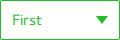
import QtQuick 2.6 import QtQuick.Controls 2.0 ComboBox { id: control model: ["First", "Second", "Third"] delegate: ItemDelegate { width: control.width contentItem: Text { text: modelData color: "#21be2b" font: control.font elide: Text.ElideRight verticalAlignment: Text.AlignVCenter } highlighted: control.highlightedIndex == index } indicator: Canvas { id: canvas x: control.width - width - control.rightPadding y: control.topPadding + (control.availableHeight - height) / 2 width: 12 height: 8 contextType: "2d" Connections { target: control onPressedChanged: canvas.requestPaint() } onPaint: { context.reset(); context.moveTo(0, 0); context.lineTo(width, 0); context.lineTo(width / 2, height); context.closePath(); context.fillStyle = control.pressed ? "#17a81a" : "#21be2b"; context.fill(); } } contentItem: Text { leftPadding: 0 rightPadding: control.indicator.width + control.spacing text: control.displayText font: control.font color: control.pressed ? "#17a81a" : "#21be2b" horizontalAlignment: Text.AlignLeft verticalAlignment: Text.AlignVCenter elide: Text.ElideRight } background: Rectangle { implicitWidth: 120 implicitHeight: 40 border.color: control.pressed ? "#17a81a" : "#21be2b" border.width: control.visualFocus ? 2 : 1 radius: 2 } popup: Popup { y: control.height - 1 width: control.width implicitHeight: listview.contentHeight padding: 1 contentItem: ListView { id: listview clip: true model: control.popup.visible ? control.delegateModel : null currentIndex: control.highlightedIndex ScrollIndicator.vertical: ScrollIndicator { } } background: Rectangle { border.color: "#21be2b" radius: 2 } } }
Customizing Dial
Dial consists of two visual items: background and handle.
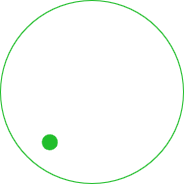
import QtQuick 2.6 import QtQuick.Controls 2.0 Dial { id: control background: Rectangle { x: control.width / 2 - width / 2 y: control.height / 2 - height / 2 width: Math.max(64, Math.min(control.width, control.height)) height: width color: "transparent" radius: width / 2 border.color: control.pressed ? "#17a81a" : "#21be2b" opacity: control.enabled ? 1 : 0.3 } handle: Rectangle { id: handleItem x: control.background.x + control.background.width / 2 - width / 2 y: control.background.y + control.background.height / 2 - height / 2 width: 16 height: 16 color: control.pressed ? "#17a81a" : "#21be2b" radius: 8 antialiasing: true opacity: control.enabled ? 1 : 0.3 transform: [ Translate { y: -Math.min(control.background.width, control.background.height) * 0.4 + handleItem.height / 2 }, Rotation { angle: control.angle origin.x: handleItem.width / 2 origin.y: handleItem.height / 2 } ] } }
Customizing Drawer
Drawer can have a visual background item.
background: Rectangle {
Rectangle {
x: parent.width - 1
width: 1
height: parent.height
color: "#21be2b"
}
}
Customizing Frame
Frame consists of one visual item: background.
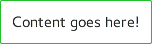
import QtQuick 2.6 import QtQuick.Controls 2.0 Frame { background: Rectangle { color: "transparent" border.color: "#21be2b" radius: 2 } Label { text: qsTr("Content goes here!") } }
Customizing GroupBox
GroupBox consists of two visual items: background and label.
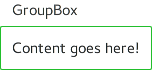
import QtQuick 2.6 import QtQuick.Controls 2.0 GroupBox { id: control title: qsTr("GroupBox") background: Rectangle { y: control.topPadding - control.padding width: parent.width height: parent.height - control.topPadding + control.padding color: "transparent" border.color: "#21be2b" radius: 2 } Label { text: qsTr("Content goes here!") } }
Customizing ItemDelegate
ItemDelegate consists of two visual items: background and content item.
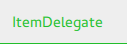
import QtQuick 2.6 import QtQuick.Controls 2.0 ItemDelegate { id: control text: qsTr("ItemDelegate") contentItem: Text { rightPadding: control.spacing text: control.text font: control.font color: control.enabled ? (control.down ? "#17a81a" : "#21be2b") : "#bdbebf" elide: Text.ElideRight visible: control.text horizontalAlignment: Text.AlignLeft verticalAlignment: Text.AlignVCenter } background: Rectangle { implicitWidth: 100 implicitHeight: 40 opacity: enabled ? 1 : 0.3 color: control.down ? "#dddedf" : "#eeeeee" Rectangle { width: parent.width height: 1 color: control.down ? "#17a81a" : "#21be2b" anchors.bottom: parent.bottom } } }
Customizing Label
Label can have a visual background item.

import QtQuick 2.6 import QtQuick.Controls 2.0 Label { text: qsTr("Label") color: "#21be2b" }
Customizing Menu
Menu consists of a contentItem.
import QtQuick 2.6 import QtQuick.Controls 2.0 Menu { id: menu background: Rectangle { implicitWidth: 200 implicitHeight: 200 color: "#ffffff" border.color: "#353637" } MenuItem { text: qsTr("New...") } MenuItem { text: qsTr("Open...") } MenuItem { text: qsTr("Save") } }
Customizing MenuItem
MenuItem can be customized in the same manner as Button.
Customizing PageIndicator
PageIndicator consists of a background, content item, and delegate.

import QtQuick 2.6 import QtQuick.Controls 2.0 PageIndicator { id: control count: 5 currentIndex: 2 delegate: Rectangle { implicitWidth: 8 implicitHeight: 8 radius: width / 2 color: "#21be2b" opacity: index === control.currentIndex ? 0.95 : pressed ? 0.7 : 0.45 Behavior on opacity { OpacityAnimator { duration: 100 } } } }
Customizing Pane
Pane consists of a background.
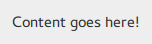
import QtQuick 2.6 import QtQuick.Controls 2.0 Pane { background: Rectangle { color: "#eeeeee" } Label { text: qsTr("Content goes here!") } }
Customizing Popup
Popup consists of a background and content item.
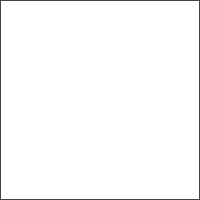
import QtQuick 2.6 import QtQuick.Controls 2.0 Popup { id: popup background: Rectangle { implicitWidth: 200 implicitHeight: 200 border.color: "#444" } contentItem: Column {} }
Customizing ProgressBar
ProgressBar consists of two visual items: background and content item.

import QtQuick 2.6 import QtQuick.Controls 2.0 ProgressBar { id: control value: 0.5 padding: 2 background: Rectangle { implicitWidth: 200 implicitHeight: 6 color: "#e6e6e6" radius: 3 } contentItem: Item { implicitWidth: 200 implicitHeight: 4 Rectangle { width: control.visualPosition * parent.width height: parent.height radius: 2 color: "#17a81a" } } }
Customizing RadioButton
RadioButton consists of three visual items: background, content item and indicator.

import QtQuick 2.6 import QtQuick.Controls 2.0 RadioButton { id: control text: qsTr("RadioButton") checked: true indicator: Rectangle { implicitWidth: 26 implicitHeight: 26 x: control.leftPadding y: parent.height / 2 - height / 2 radius: 13 border.color: control.down ? "#17a81a" : "#21be2b" Rectangle { width: 14 height: 14 x: 6 y: 6 radius: 7 color: control.down ? "#17a81a" : "#21be2b" visible: control.checked } } contentItem: Text { text: control.text font: control.font opacity: enabled ? 1.0 : 0.3 color: control.down ? "#17a81a" : "#21be2b" horizontalAlignment: Text.AlignHCenter verticalAlignment: Text.AlignVCenter leftPadding: control.indicator.width + control.spacing } }
Customizing RadioDelegate
RadioDelegate consists of three visual items: background, contentItem and indicator.

import QtQuick 2.6 import QtQuick.Controls 2.0 RadioDelegate { id: control text: qsTr("RadioDelegate") checked: true contentItem: Text { rightPadding: control.indicator.width + control.spacing text: control.text font: control.font opacity: enabled ? 1.0 : 0.3 color: control.down ? "#17a81a" : "#21be2b" elide: Text.ElideRight horizontalAlignment: Text.AlignLeft verticalAlignment: Text.AlignVCenter } indicator: Rectangle { implicitWidth: 26 implicitHeight: 26 x: control.width - width - control.rightPadding y: parent.height / 2 - height / 2 radius: 13 color: "transparent" border.color: control.down ? "#17a81a" : "#21be2b" Rectangle { width: 14 height: 14 x: 6 y: 6 radius: 7 color: control.down ? "#17a81a" : "#21be2b" visible: control.checked } } background: Rectangle { implicitWidth: 100 implicitHeight: 40 visible: control.down || control.highlighted color: control.down ? "#bdbebf" : "#eeeeee" } }
Customizing RangeSlider
RangeSlider consists of three visual items: background, first.handle and second.handle.

import QtQuick 2.6 import QtQuick.Controls 2.0 RangeSlider { id: control first.value: 0.25 second.value: 0.75 background: Rectangle { x: control.leftPadding y: control.topPadding + control.availableHeight / 2 - height / 2 implicitWidth: 200 implicitHeight: 4 width: control.availableWidth height: implicitHeight radius: 2 color: "#bdbebf" Rectangle { x: control.first.visualPosition * parent.width width: control.second.visualPosition * parent.width - x height: parent.height color: "#21be2b" radius: 2 } } first.handle: Rectangle { x: control.leftPadding + first.visualPosition * (control.availableWidth - width) y: control.topPadding + control.availableHeight / 2 - height / 2 implicitWidth: 26 implicitHeight: 26 radius: 13 color: first.pressed ? "#f0f0f0" : "#f6f6f6" border.color: "#bdbebf" } second.handle: Rectangle { x: control.leftPadding + second.visualPosition * (control.availableWidth - width) y: control.topPadding + control.availableHeight / 2 - height / 2 implicitWidth: 26 implicitHeight: 26 radius: 13 color: second.pressed ? "#f0f0f0" : "#f6f6f6" border.color: "#bdbebf" } }
Customizing ScrollBar
ScrollBar consists of two visual items: background and content item.

import QtQuick 2.6 import QtQuick.Controls 2.0 ScrollBar { id: control size: 0.3 position: 0.2 active: true orientation: Qt.Vertical contentItem: Rectangle { implicitWidth: 6 implicitHeight: 100 radius: width / 2 color: control.pressed ? "#81e889" : "#c2f4c6" } }
Customizing ScrollIndicator
ScrollIndicator consists of two visual items: background and content item.

import QtQuick 2.6 import QtQuick.Controls 2.0 ScrollIndicator { id: control size: 0.3 position: 0.2 active: true orientation: Qt.Vertical contentItem: Rectangle { implicitWidth: 2 implicitHeight: 100 color: "#c2f4c6" } }
Customizing Slider
Slider consists of two visual items: background, and handle.

import QtQuick 2.6 import QtQuick.Controls 2.0 Slider { id: control value: 0.5 background: Rectangle { x: control.leftPadding y: control.topPadding + control.availableHeight / 2 - height / 2 implicitWidth: 200 implicitHeight: 4 width: control.availableWidth height: implicitHeight radius: 2 color: "#bdbebf" Rectangle { width: control.visualPosition * parent.width height: parent.height color: "#21be2b" radius: 2 } } handle: Rectangle { x: control.leftPadding + control.visualPosition * (control.availableWidth - width) y: control.topPadding + control.availableHeight / 2 - height / 2 implicitWidth: 26 implicitHeight: 26 radius: 13 color: control.pressed ? "#f0f0f0" : "#f6f6f6" border.color: "#bdbebf" } }
Customizing SpinBox
SpinBox consists of four visual items: background, contentItem, up indicator, and down indicator.
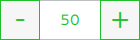
import QtQuick 2.6 import QtQuick.Controls 2.0 SpinBox { id: control value: 50 editable: true contentItem: TextInput { z: 2 text: control.textFromValue(control.value, control.locale) font: control.font color: "#21be2b" selectionColor: "#21be2b" selectedTextColor: "#ffffff" horizontalAlignment: Qt.AlignHCenter verticalAlignment: Qt.AlignVCenter readOnly: !control.editable validator: control.validator inputMethodHints: Qt.ImhFormattedNumbersOnly } up.indicator: Rectangle { x: control.mirrored ? 0 : parent.width - width height: parent.height implicitWidth: 40 implicitHeight: 40 color: up.pressed ? "#e4e4e4" : "#f6f6f6" border.color: enabled ? "#21be2b" : "#bdbebf" Text { text: "+" font.pixelSize: control.font.pixelSize * 2 color: "#21be2b" anchors.fill: parent fontSizeMode: Text.Fit horizontalAlignment: Text.AlignHCenter verticalAlignment: Text.AlignVCenter } } down.indicator: Rectangle { x: control.mirrored ? parent.width - width : 0 height: parent.height implicitWidth: 40 implicitHeight: 40 color: down.pressed ? "#e4e4e4" : "#f6f6f6" border.color: enabled ? "#21be2b" : "#bdbebf" Text { text: "-" font.pixelSize: control.font.pixelSize * 2 color: "#21be2b" anchors.fill: parent fontSizeMode: Text.Fit horizontalAlignment: Text.AlignHCenter verticalAlignment: Text.AlignVCenter } } background: Rectangle { implicitWidth: 140 border.color: "#bdbebf" } }
Customizing StackView
StackView can have a visual background item, and it allows customizing the transitions that are used for push, pop, and replace operations.
import QtQuick 2.6 import QtQuick.Controls 2.0 StackView { id: control popEnter: Transition { XAnimator { from: (control.mirrored ? -1 : 1) * -control.width to: 0 duration: 400 easing.type: Easing.OutCubic } } popExit: Transition { XAnimator { from: 0 to: (control.mirrored ? -1 : 1) * control.width duration: 400 easing.type: Easing.OutCubic } } }
Customizing SwipeDelegate
SwipeDelegate consists of six visual items: background, content item, indicator, swipe.left, swipe.right, and swipe.behind.
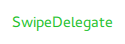
import QtQuick 2.6 import QtQuick.Controls 2.0 SwipeDelegate { id: control text: qsTr("SwipeDelegate") Component { id: component Rectangle { color: control.swipe.complete && control.down ? "#333" : "#444" width: parent.width height: parent.height clip: true Label { text: qsTr("Press me!") color: "#21be2b" anchors.centerIn: parent } } } swipe.left: component swipe.right: component contentItem: Text { text: control.text font: control.font color: control.enabled ? (control.down ? "#17a81a" : "#21be2b") : "#bdbebf" elide: Text.ElideRight visible: control.text horizontalAlignment: Text.AlignLeft verticalAlignment: Text.AlignVCenter Behavior on x { enabled: !control.down NumberAnimation { easing.type: Easing.InOutCubic duration: 400 } } } }
Customizing SwipeView
SwipeView can have a visual background item. The navigation is implemented by the content item.
import QtQuick 2.6 import QtQuick.Controls 2.0 SwipeView { id: control background: Rectangle { color: "#eeeeee" } }
Customizing Switch
Switch consists of three visual items: background, content item and indicator.
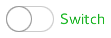
import QtQuick 2.6 import QtQuick.Controls 2.0 Switch { id: control text: qsTr("Switch") indicator: Rectangle { implicitWidth: 48 implicitHeight: 26 x: control.leftPadding y: parent.height / 2 - height / 2 radius: 13 color: control.checked ? "#17a81a" : "#ffffff" border.color: control.checked ? "#17a81a" : "#cccccc" Rectangle { x: control.checked ? parent.width - width : 0 width: 26 height: 26 radius: 13 color: control.down ? "#cccccc" : "#ffffff" border.color: control.checked ? (control.down ? "#17a81a" : "#21be2b") : "#999999" } } contentItem: Text { text: control.text font: control.font opacity: enabled ? 1.0 : 0.3 color: control.down ? "#17a81a" : "#21be2b" horizontalAlignment: Text.AlignHCenter verticalAlignment: Text.AlignVCenter leftPadding: control.indicator.width + control.spacing } }
Customizing SwitchDelegate
SwitchDelegate consists of three visual items: background, contentItem and indicator.

import QtQuick 2.6 import QtQuick.Controls 2.0 SwitchDelegate { id: control text: qsTr("SwitchDelegate") checked: true contentItem: Text { rightPadding: control.indicator.width + control.spacing text: control.text font: control.font opacity: enabled ? 1.0 : 0.3 color: control.down ? "#17a81a" : "#21be2b" elide: Text.ElideRight horizontalAlignment: Text.AlignLeft verticalAlignment: Text.AlignVCenter } indicator: Rectangle { implicitWidth: 48 implicitHeight: 26 x: control.width - width - control.rightPadding y: parent.height / 2 - height / 2 radius: 13 color: control.checked ? "#17a81a" : "transparent" border.color: control.checked ? "#17a81a" : "#cccccc" Rectangle { x: control.checked ? parent.width - width : 0 width: 26 height: 26 radius: 13 color: control.down ? "#cccccc" : "#ffffff" border.color: control.checked ? (control.down ? "#17a81a" : "#21be2b") : "#999999" } } background: Rectangle { implicitWidth: 100 implicitHeight: 40 visible: control.down || control.highlighted color: control.down ? "#bdbebf" : "#eeeeee" } }
Customizing TabBar
TabBar consists of two visual items: background, and contentItem.

import QtQuick 2.6 import QtQuick.Controls 2.0 TabBar { id: control background: Rectangle { color: "#eeeeee" } TabButton { text: qsTr("Home") } TabButton { text: qsTr("Discover") } TabButton { text: qsTr("Activity") } }
Customizing TabButton
TabButton can be customized in the same manner as Button.
Customizing TextArea
TextArea consists of a background item.
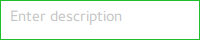
import QtQuick 2.6 import QtQuick.Controls 2.0 TextArea { id: control placeholderText: qsTr("Enter description") background: Rectangle { implicitWidth: 200 implicitHeight: 40 border.color: control.enabled ? "#21be2b" : "transparent" } }
Customizing TextField
TextField consists of a background item.
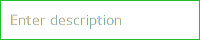
import QtQuick 2.6 import QtQuick.Controls 2.0 TextField { id: control placeholderText: qsTr("Enter description") background: Rectangle { implicitWidth: 200 implicitHeight: 40 color: control.enabled ? "transparent" : "#353637" border.color: control.enabled ? "#21be2b" : "transparent" } }
Customizing ToolBar
ToolBar consists of one visual item: background.

ToolBar { id: control background: Rectangle { implicitHeight: 40 color: "#eeeeee" Rectangle { width: parent.width height: 1 anchors.bottom: parent.bottom color: "transparent" border.color: "#21be2b" } } RowLayout { anchors.fill: parent ToolButton { text: qsTr("Undo") } ToolButton { text: qsTr("Redo") } } }
Customizing ToolButton
ToolButton consists of two visual items: background and content item.

import QtQuick 2.6 import QtQuick.Controls 2.0 ToolButton { id: control text: qsTr("ToolButton") width: 120 contentItem: Text { text: control.text font: control.font opacity: enabled ? 1.0 : 0.3 color: control.down ? "#17a81a" : "#21be2b" horizontalAlignment: Text.AlignHCenter verticalAlignment: Text.AlignVCenter elide: Text.ElideRight } background: Rectangle { implicitWidth: 40 implicitHeight: 40 color: Qt.darker("#33333333", control.enabled && (control.checked || control.highlighted) ? 1.5 : 1.0) opacity: enabled ? 1 : 0.3 visible: control.down || (control.enabled && (control.checked || control.highlighted)) } }
Customizing ToolTip
ToolTip consists of two visual items: background and content item.
import QtQuick 2.6 import QtQuick.Controls 2.0 ToolTip { id: control text: qsTr("A descriptive tool tip of what the button does") contentItem: Text { text: control.text font: control.font color: "#21be2b" } background: Rectangle { border.color: "#21be2b" } }
Customizing Tumbler
Tumbler consists of three visual items: background, contentItem, and delegate.
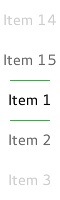
import QtQuick 2.6 import QtQuick.Controls 2.0 Tumbler { id: control model: 15 visibleItemCount: 5 background: Item { Rectangle { opacity: control.enabled ? 0.2 : 0.1 border.color: "#000000" width: parent.width height: 1 anchors.top: parent.top } Rectangle { opacity: control.enabled ? 0.2 : 0.1 border.color: "#000000" width: parent.width height: 1 anchors.bottom: parent.bottom } } delegate: Text { text: qsTr("Item %1").arg(modelData + 1) font: control.font horizontalAlignment: Text.AlignHCenter verticalAlignment: Text.AlignVCenter opacity: 1.0 - Math.abs(Tumbler.displacement) / (visibleItemCount / 2) } Rectangle { anchors.horizontalCenter: control.horizontalCenter y: control.height * 0.4 width: 40 height: 1 color: "#21be2b" } Rectangle { anchors.horizontalCenter: control.horizontalCenter y: control.height * 0.6 width: 40 height: 1 color: "#21be2b" } }