A toast provides simple feedback about an operation in a small popup. It only fills the amount of space required for the message and the current activity remains visible and interactive. For example, navigating away from an email before you send it triggers a "Draft saved" toast to let you know that you can continue editing later. Toasts automatically disappear after a timeout.
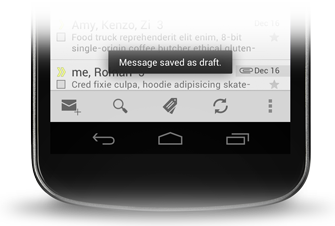
If user response to a status message is required, consider instead using a Notification.
The Basics
First, instantiate a Toast
object with one of the makeText() methods.
This method takes three parameters: the application Context,
the text message, and the duration for the toast. It returns a properly initialized Toast
object. You can display the toast notification with show(),
as shown in the following example:
Context context = getApplicationContext(); CharSequence text = "Hello toast!"; int duration = Toast.LENGTH_SHORT; Toast toast = Toast.makeText(context, text, duration); toast.show();
This example demonstrates everything you need for most toast notifications. You should rarely need anything else. You may, however, want to position the toast differently or even use your own layout instead of a simple text message. The following sections describe how you can do these things.
You can also chain your methods and avoid holding on to the Toast object, like this:
Toast.makeText(context, text, duration).show();
Positioning your Toast
A standard toast notification appears near the bottom of the screen, centered horizontally.
You can change this position with the setGravity(int, int, int)
method. This accepts three parameters: a Gravity constant,
an x-position offset, and a y-position offset.
For example, if you decide that the toast should appear in the top-left corner, you can set the gravity like this:
toast.setGravity(Gravity.TOP|Gravity.LEFT, 0, 0);
If you want to nudge the position to the right, increase the value of the second parameter. To nudge it down, increase the value of the last parameter.
Creating a Custom Toast View
If a simple text message isn't enough, you can create a customized layout for your
toast notification. To create a custom layout, define a View layout,
in XML or in your application code, and pass the root View object
to the setView(View) method.
For example, you can create the layout for the toast visible in the screenshot to the right with the following XML (saved as toast_layout.xml):
<LinearLayout xmlns:android="http://schemas.android.com/apk/res/android"
android:id="@+id/toast_layout_root"
android:orientation="horizontal"
android:layout_width="fill_parent"
android:layout_height="fill_parent"
android:padding="8dp"
android:background="#DAAA"
>
<ImageView android:src="@drawable/droid"
android:layout_width="wrap_content"
android:layout_height="wrap_content"
android:layout_marginRight="8dp"
/>
<TextView android:id="@+id/text"
android:layout_width="wrap_content"
android:layout_height="wrap_content"
android:textColor="#FFF"
/>
</LinearLayout>
Notice that the ID of the LinearLayout element is "toast_layout". You must use this ID to inflate the layout from the XML, as shown here:
LayoutInflater inflater = getLayoutInflater();
View layout = inflater.inflate(R.layout.custom_toast,
(ViewGroup) findViewById(R.id.toast_layout_root));
TextView text = (TextView) layout.findViewById(R.id.text);
text.setText("This is a custom toast");
Toast toast = new Toast(getApplicationContext());
toast.setGravity(Gravity.CENTER_VERTICAL, 0, 0);
toast.setDuration(Toast.LENGTH_LONG);
toast.setView(layout);
toast.show();
First, retrieve the LayoutInflater with
getLayoutInflater()
(or getSystemService()),
and then inflate the layout from XML using
inflate(int, ViewGroup). The first parameter
is the layout resource ID and the second is the root View. You can use
this inflated layout to find more View objects in the layout, so now capture and
define the content for the ImageView and TextView elements. Finally, create
a new Toast with Toast(Context) and set some properties
of the toast, such as the gravity and duration. Then call
setView(View) and pass it the inflated layout.
You can now display the toast with your custom layout by calling
show().
Note: Do not use the public constructor for a Toast
unless you are going to define the layout with setView(View).
If you do not have a custom layout to use, you must use
makeText(Context, int, int) to create the Toast.